Contents of the guide:
- How to Add a Quote to Your Email Signature:
- Why should you consider adding a quote to your email signature?
- Where to put a quote in the email signature?
- Watch the video on how to add a quote to an email signature
- How to add a quote to an email signature in Gmail
- How do I add the quote in my Outlook email signature?
- How do I add my quote in my Apple email signature?
- Best practices for email signatures with quotes
- Examples of email signatures with quotes
- Inspired quote examples for your email signatures
- Create and set up a new email signature in minutes
- Explore more email signature template categories
Adding a quote to your email signature is a fantastic way to express your personality, share your values, or brighten someone’s day. In this guide, we’ll walk you through the process of adding a quote to your email signature, with a focus on Gmail users and Gsuite signature management.
Why should you consider adding a quote to your email signature?
Before we dive into the 'how', let's talk about the 'why'. An email signature with a quote can:
- Make your emails more memorable
- Showcase your personality or brand values
- Inspire or motivate your recipients
- Spark interesting conversations
So, are you ready to make your emails stand out? Let's get started!
Where to put a quote in the email signature?
Now that you've chosen your quote, you might be wondering where to place it in your email signature. Here are some popular options:
- Below your contact information
- Above your social media links
- As a standalone element at the bottom of your signature
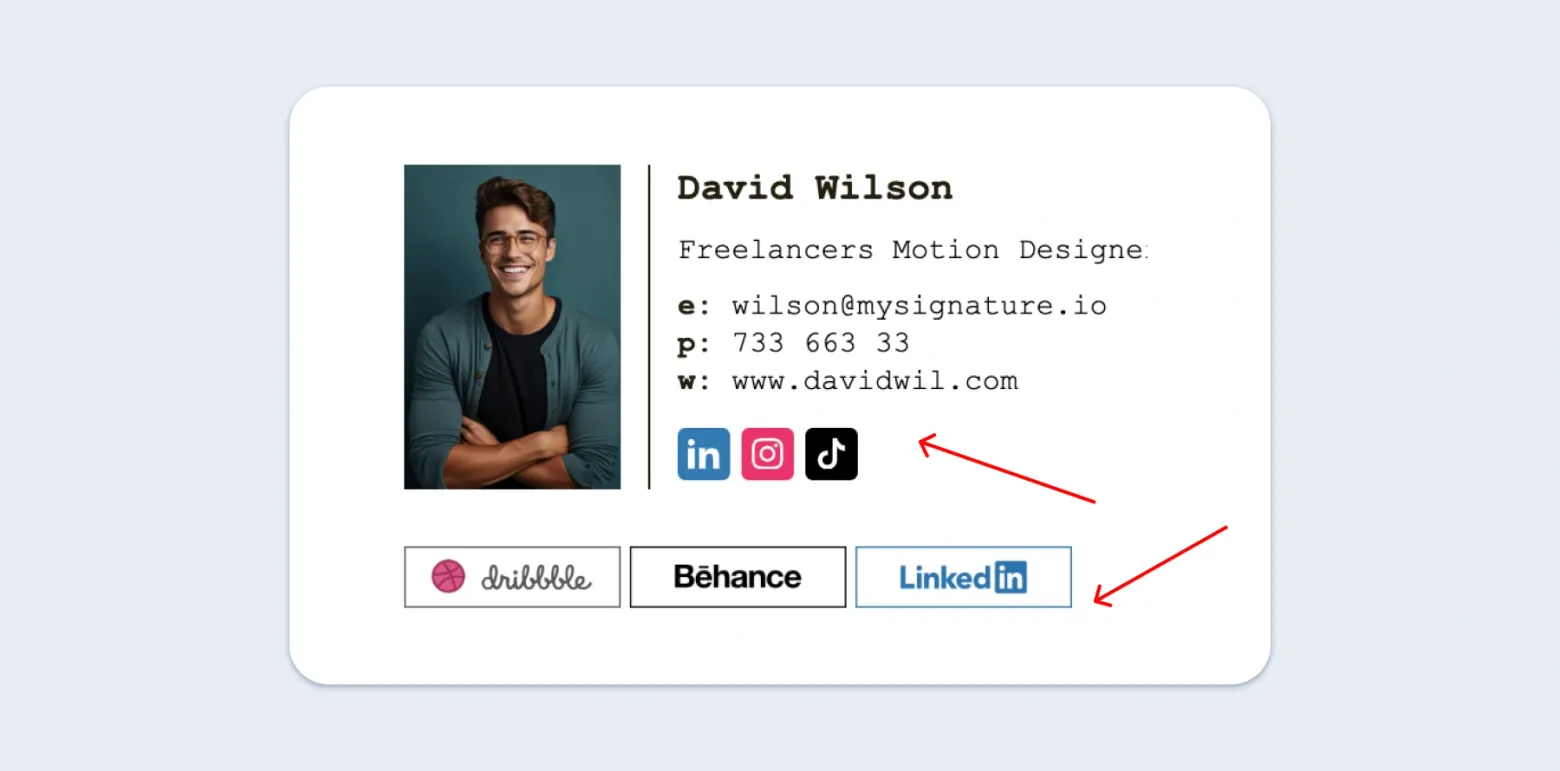
The key is to integrate it seamlessly without overshadowing your essential contact information.
Watch the video on how to add a quote to an email signature
How to add a quote to an email signature in Gmail
Ready to add that perfect quote to your Gmail signature? Follow these simple steps:
- Open Gmail and click on the gear icon in the top right corner
- Select "See all settings" from the dropdown menu
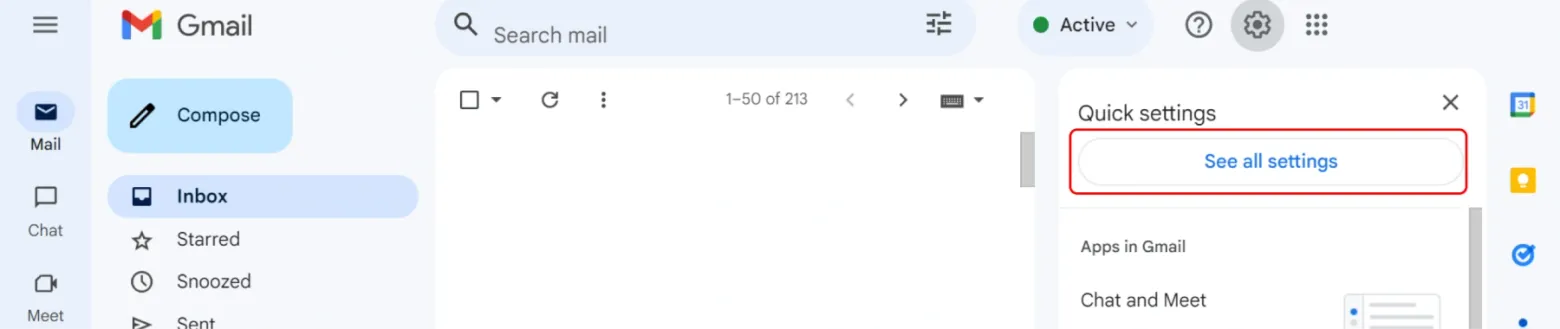
- Scroll down to the "Signature" section
- Click on "Create new" if you don't have a signature, or select an existing one to edit
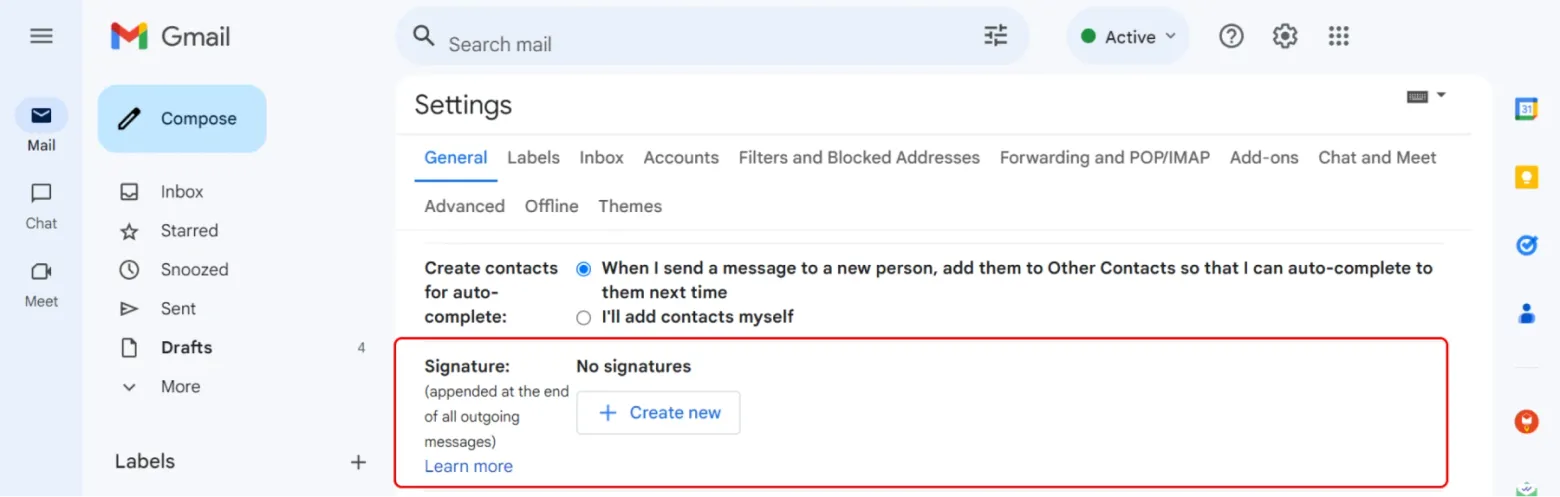
- In the signature editor, add your quote where you want it to appear
- Format the quote using the available tools (font, size, italics, etc.)
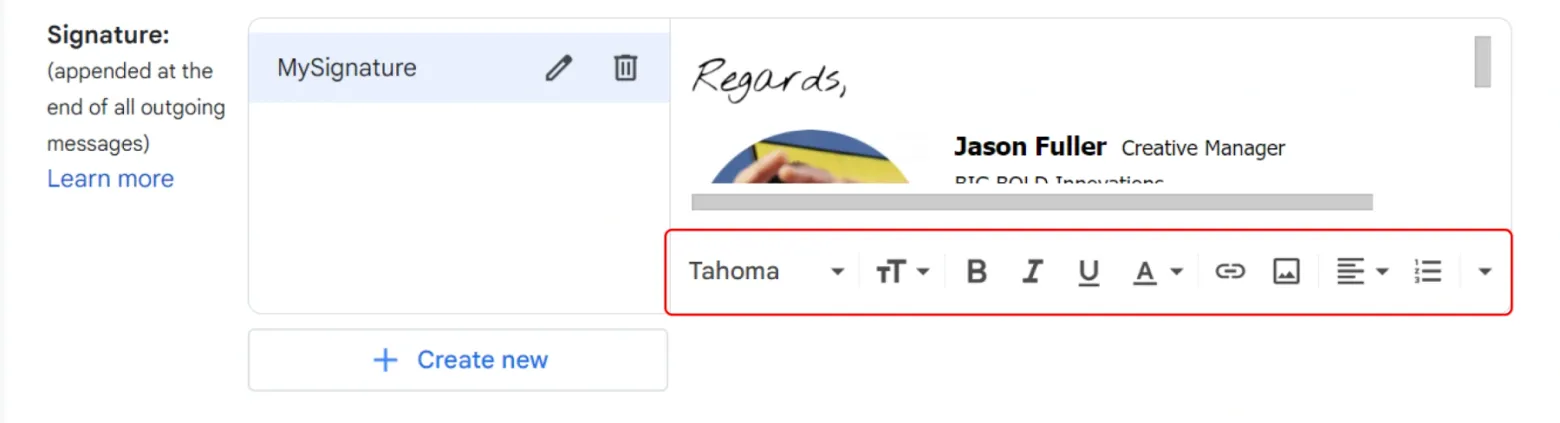
- Don't forget to save your changes at the bottom of the page
How do I add the quote in my Outlook email signature?
Note: This is for desktop users
- Log in to “Outlook” from “Office 365”/ “Outlook Web App”
- Hit “Settings”
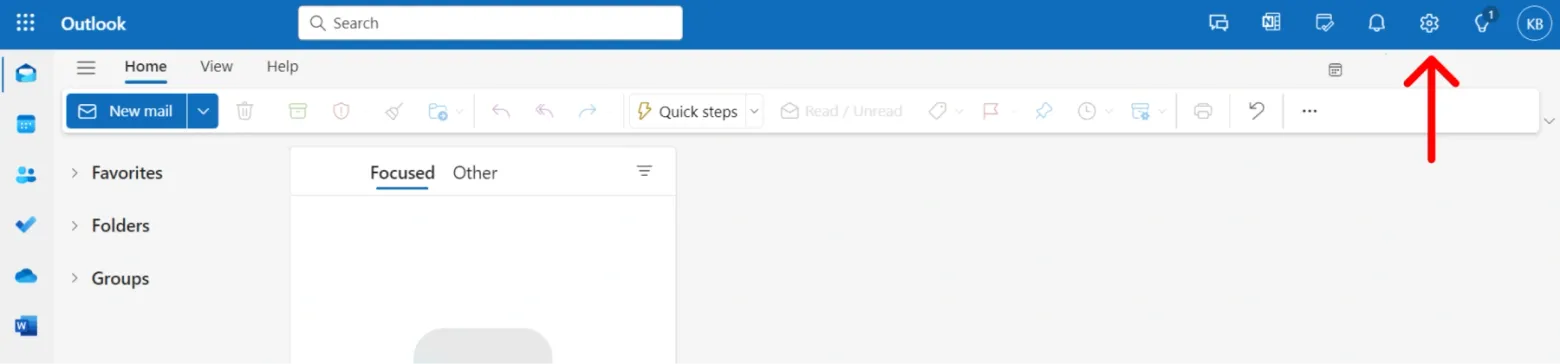
- Type “Signature” in search box
- Select “Email Signature”
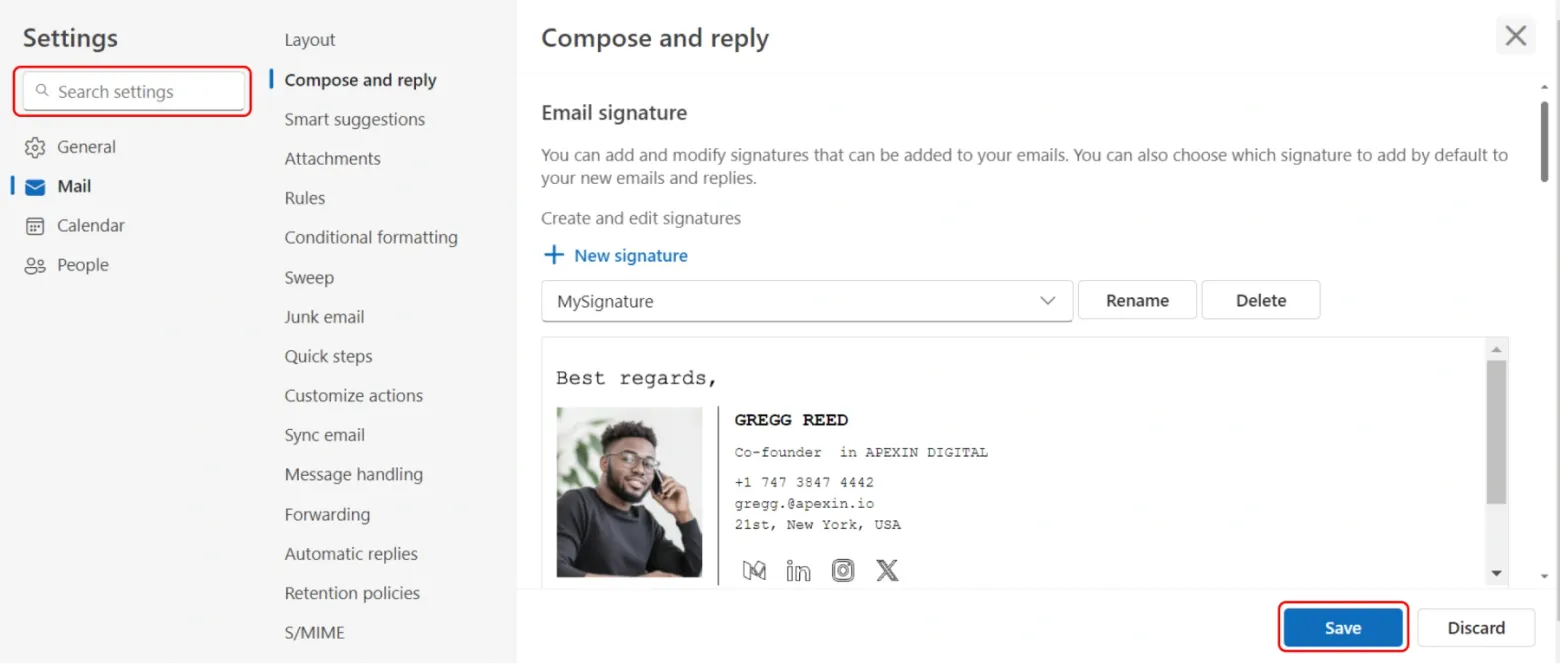
- Type in signature quote or paste from generator
- Click “Save”
How do I add my quote in my Apple email signature?
Note: this is for Apple mail computer users
- Click “Mail”
- Click “Preferences”
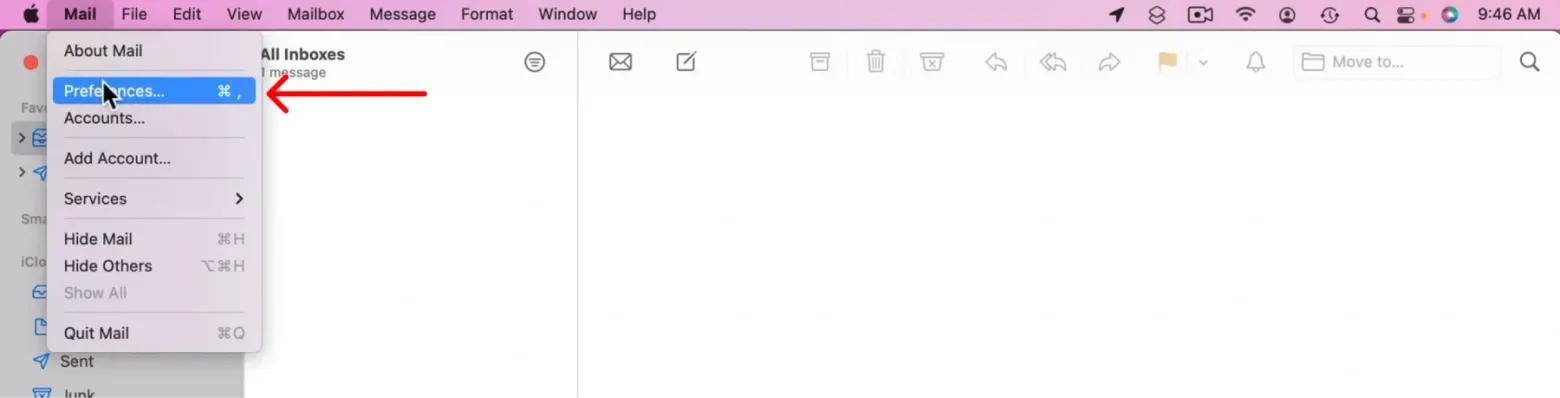
- Hit “Signatures”
- Click “+” icon or on signature already made
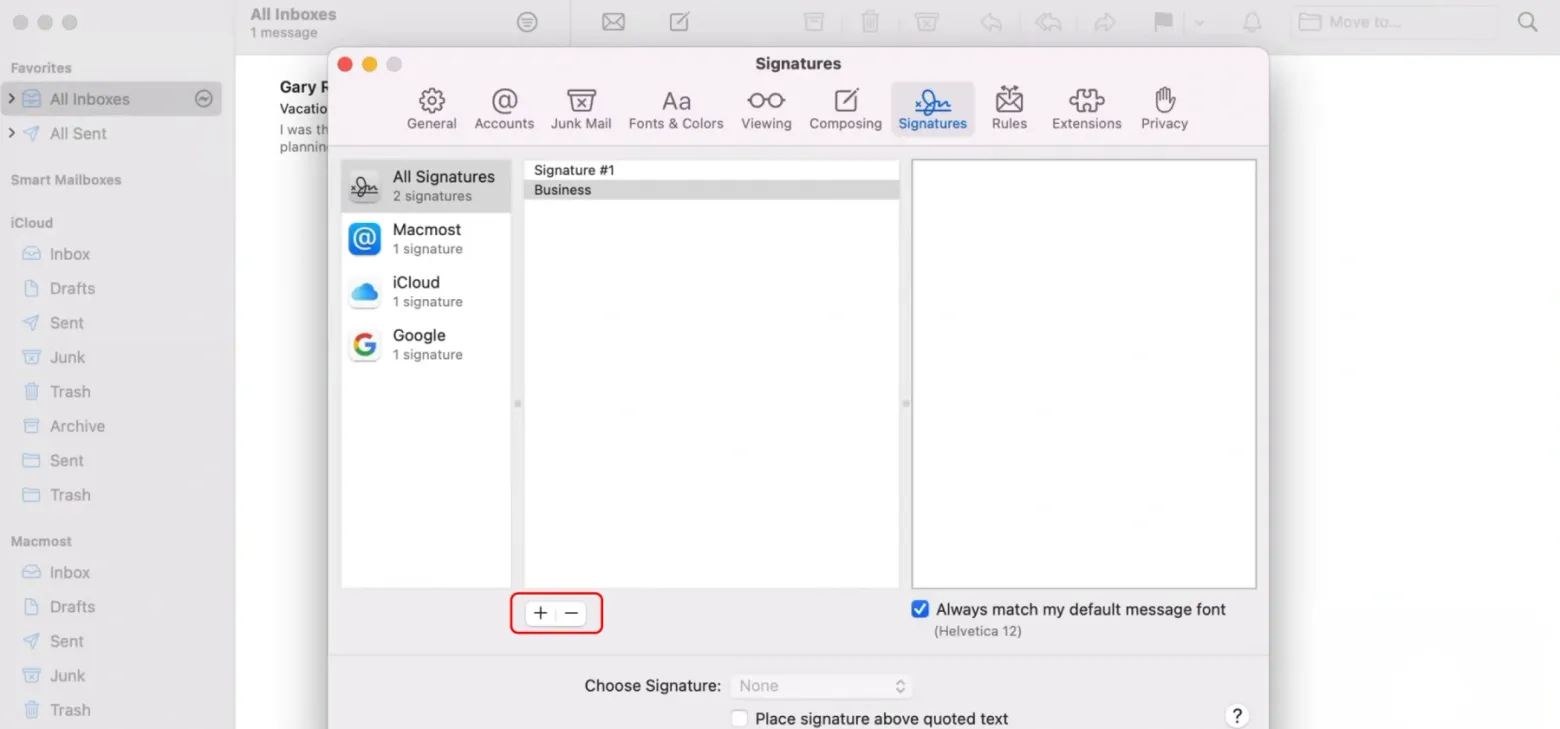
- Type in quote in textbox
- Close “Signatures”
And voilà! Your new email signature with a quote is ready to impress.
Want to create a stunning email signature without the hassle? Try the MySignature email signature generator – it's quick, easy, and lets you add quotes with just a few clicks!
Best practices for email signatures with quotes
To ensure your email signature quote enhances rather than detracts from your professional image, keep these tips in mind:
- Use a different font or style for the quote to set it apart
- Attribute the quote correctly if it's not your own
- Consider using quotation marks for clarity
- Keep the overall signature length reasonable (4-7 lines total)
- Ensure the quote is legible on mobile devices
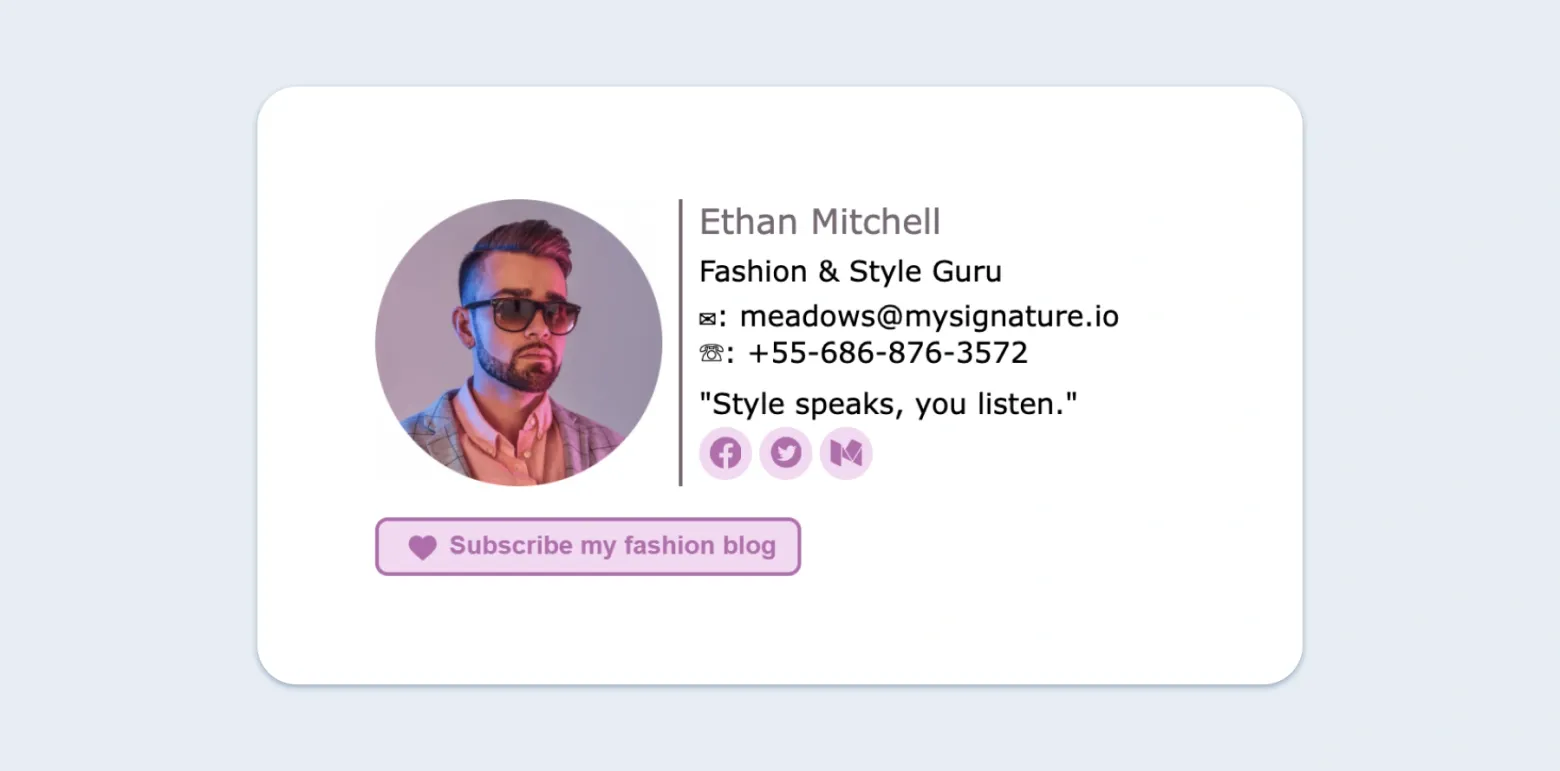
Remember, less is often more when it comes to email signatures. You want your quote to complement your contact information, not overshadow it.
Examples of email signatures with quotes
Curious about how email signatures with quotes look in practice? We've got you covered! In our gallery, you'll find inspiring examples of email signatures featuring quotes from various industries and styles. These examples can help you visualize how to incorporate a quote into your own signature effectively.
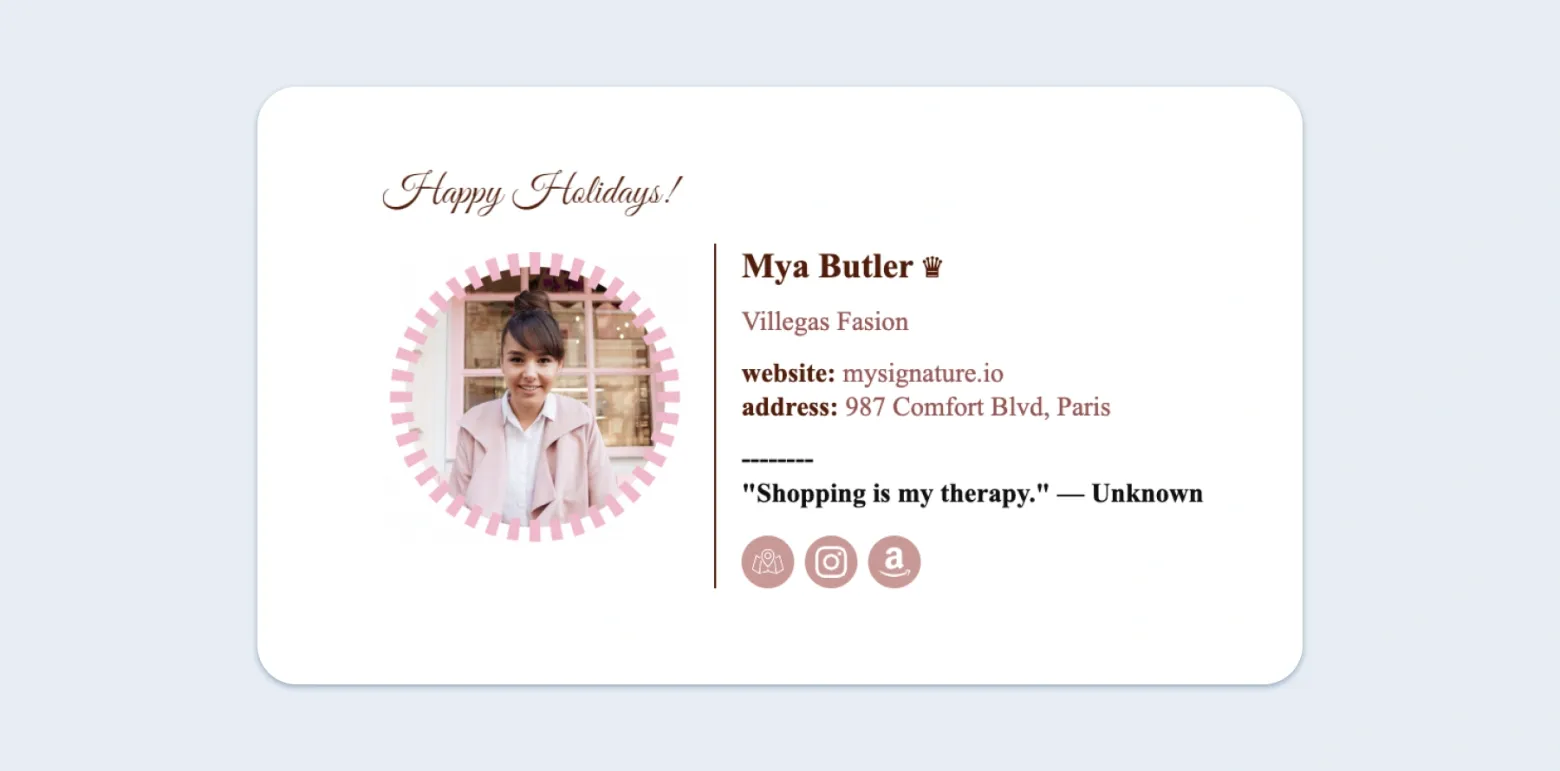
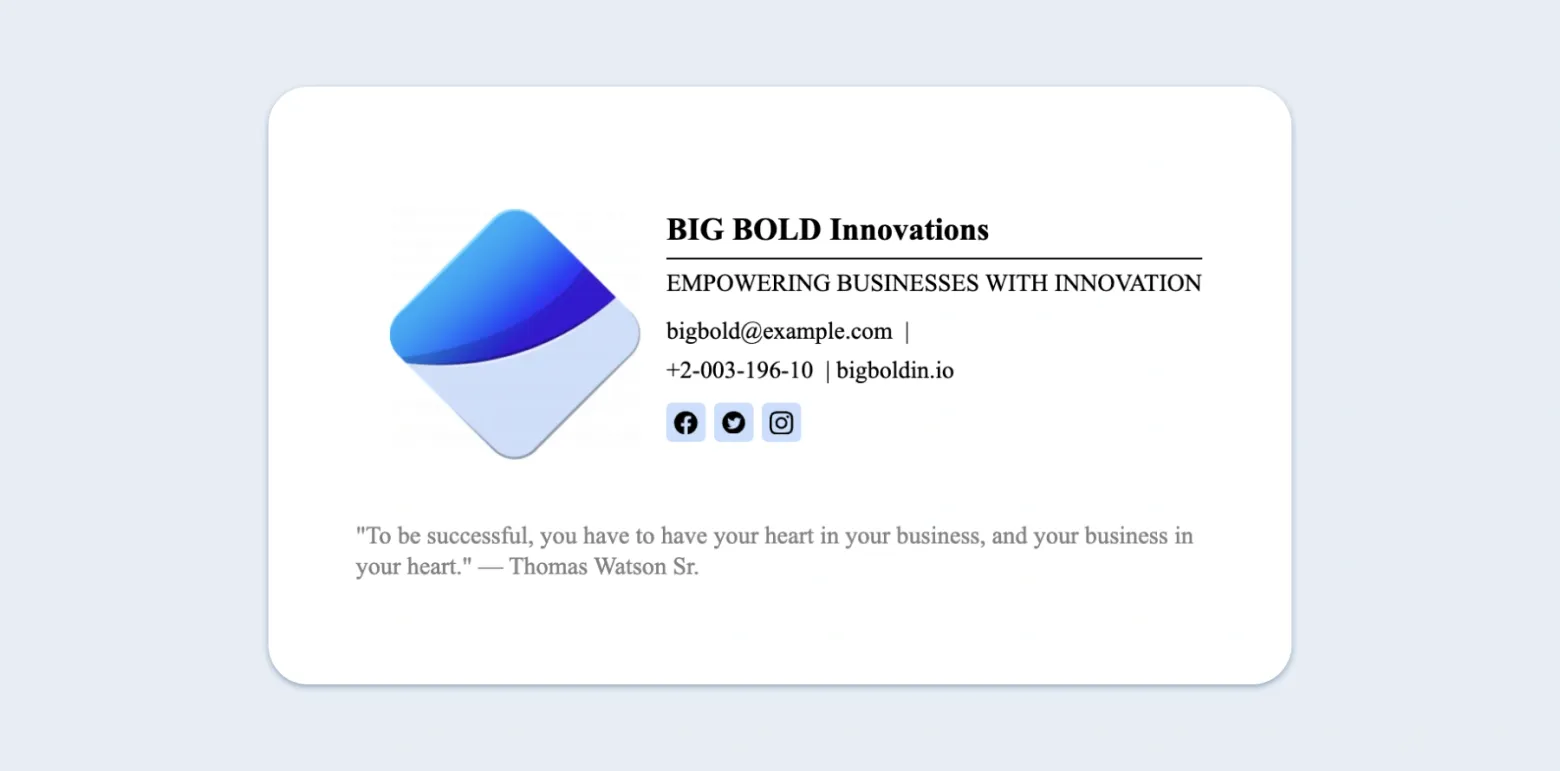
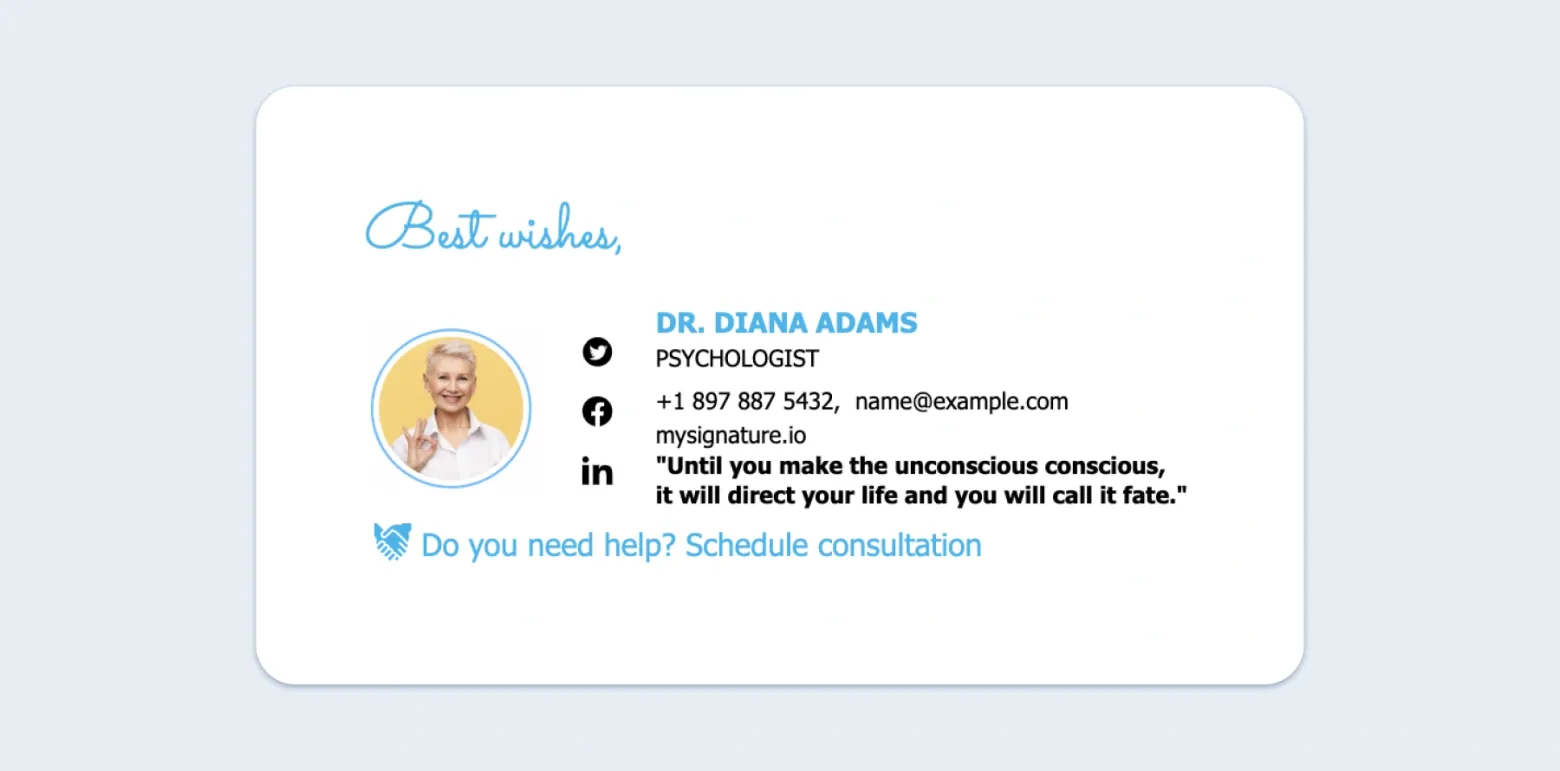
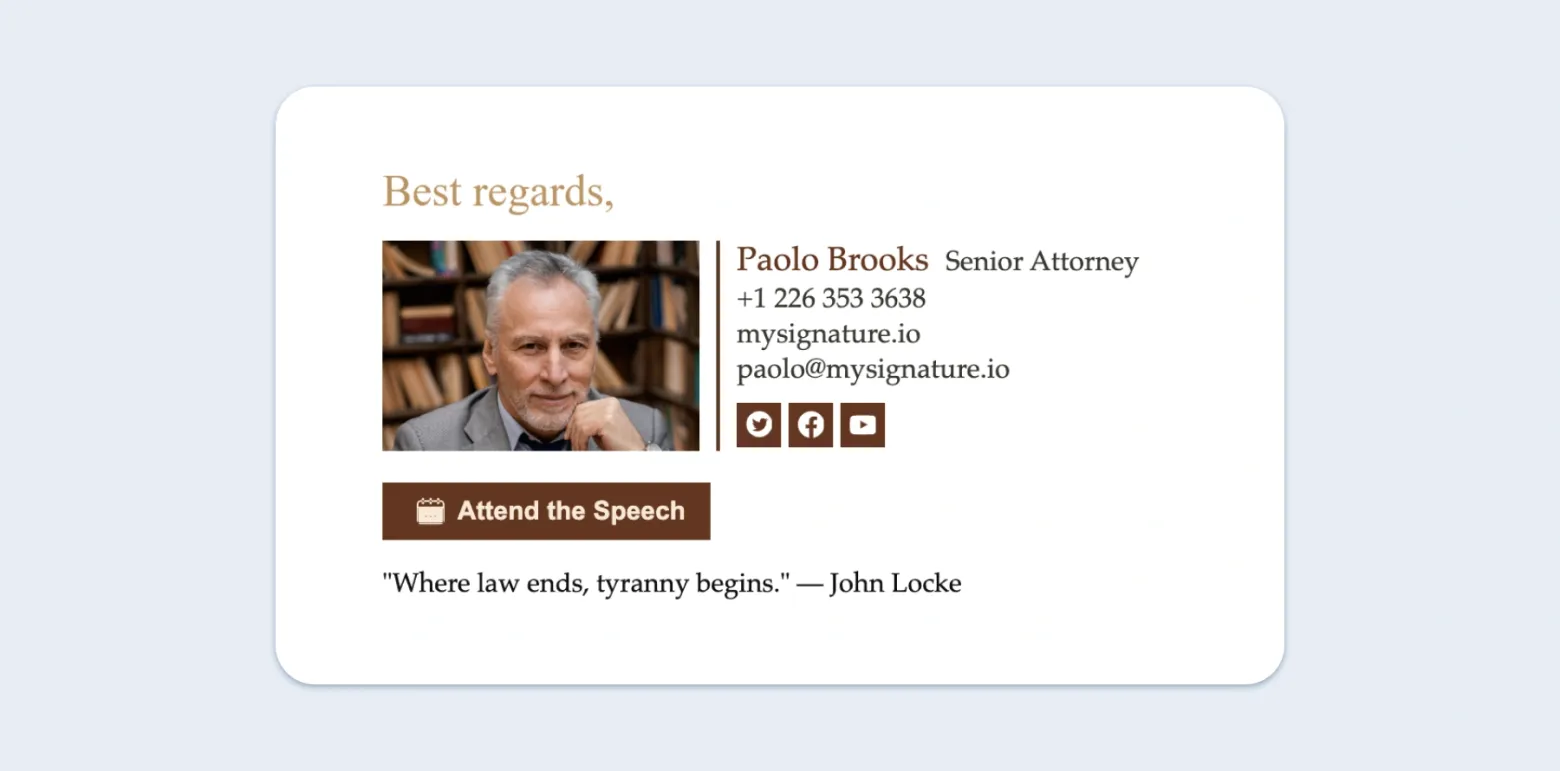
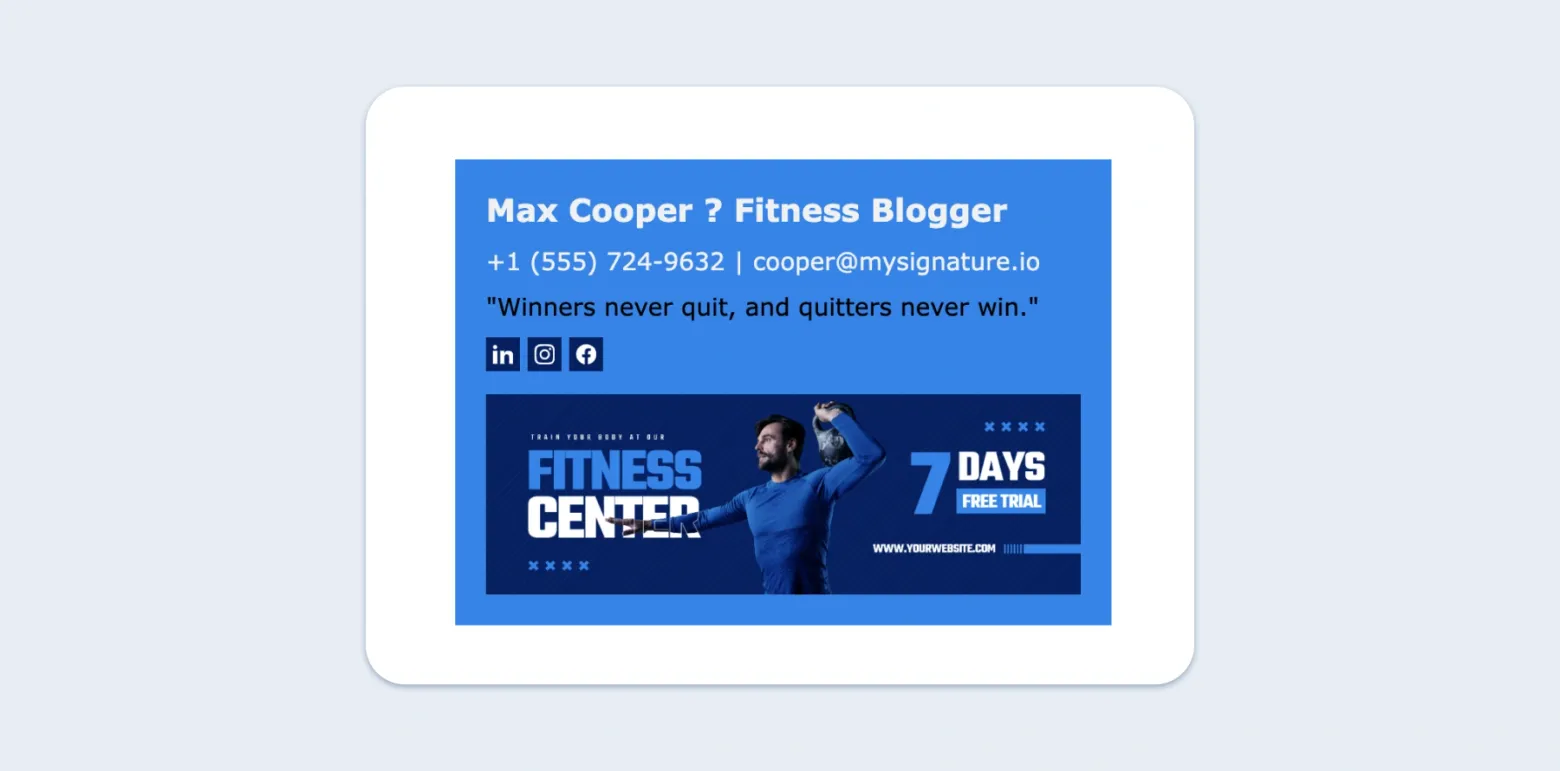
Inspired quote examples for your email signatures
Choosing the right quote can be challenging, so we've compiled a list of inspiring examples to help you get started. Remember, the best quote for your email signature is one that resonates with you and aligns with your personal or professional brand.
For the ambitious professional:
"The only way to do great work is to love what you do." - Steve Jobs
For the creative spirit:
"Creativity is intelligence having fun." - Albert Einstein
For the customer service champion:
"The customer's perception is your reality." - Kate Zabriskie
For the team player:
"Alone we can do so little; together we can do so much." - Helen Keller
For the innovator:
"Innovation distinguishes between a leader and a follower." - Steve Jobs
For the lifelong learner:
"Live as if you were to die tomorrow. Learn as if you were to live forever." - Mahatma Gandhi
For the optimist:
"Optimism is the faith that leads to achievement." - Helen Keller
For the environmentally conscious:
"The greatest threat to our planet is the belief that someone else will save it." - Robert Swan
For the problem solver:
"We cannot solve our problems with the same thinking we used when we created them." - Albert Einstein
For the visionary:
"The future belongs to those who believe in the beauty of their dreams." - Eleanor Roosevelt
Remember, while these quotes are popular, you can also use lesser-known quotes or even create your own!
Ready to create your perfect email signature with a quote? Give the MySignature email signature generator a try – it’s user-friendly and packed with features like central signature management to help you design a signature that stands out!
Try Mysignature
MySignature is an all-in-one tool for creating branded and well-designed email signatures.
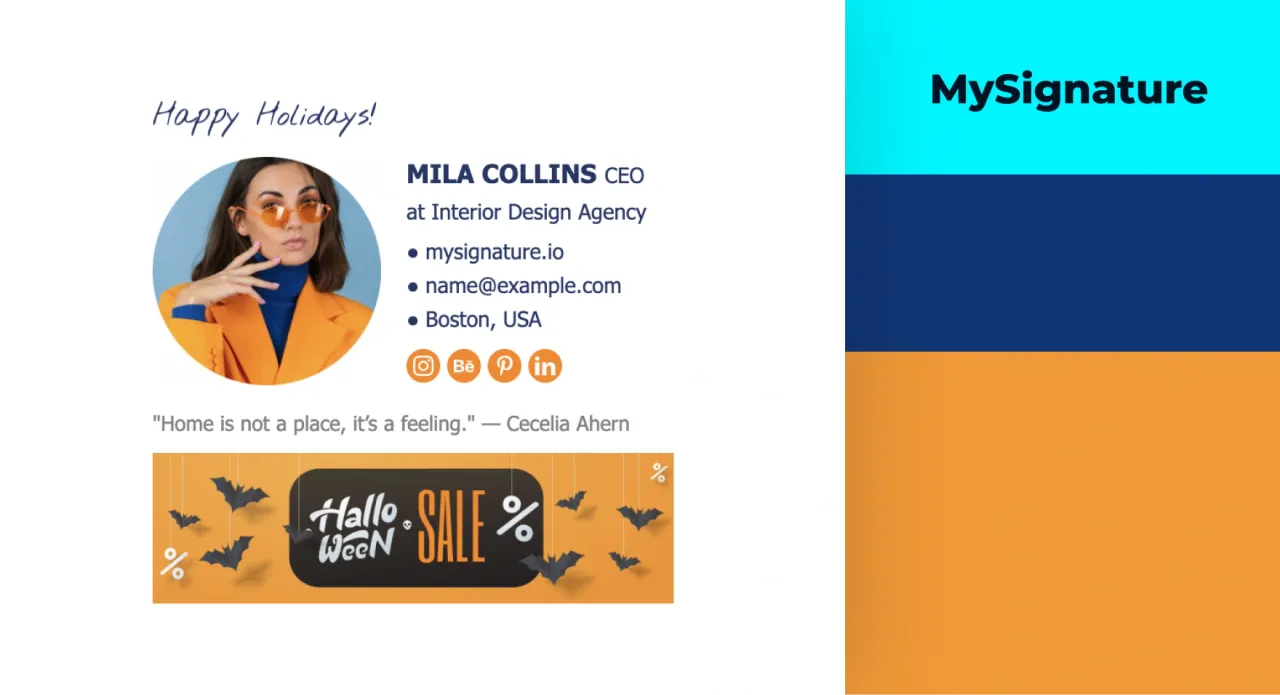
Create and set up a new email signature in minutes
Explore more email signature guides
- How to Create HTML Email Signature to Boost Your Personal Brand
- Social Media Icons for Email Signatures
- How to create an effective email signature design: tips and examples
- Finding the Best Font for Your Email Signature: The Ultimate Guide
- How to use pronouns in email signatures
- How to Create a Banner for Email Signatures?