A Hassle-Free Outlook Email Signature Generator
Get a Professional SignatureMake a lasting impression with every email by using the MySignature Outlook signature generator.
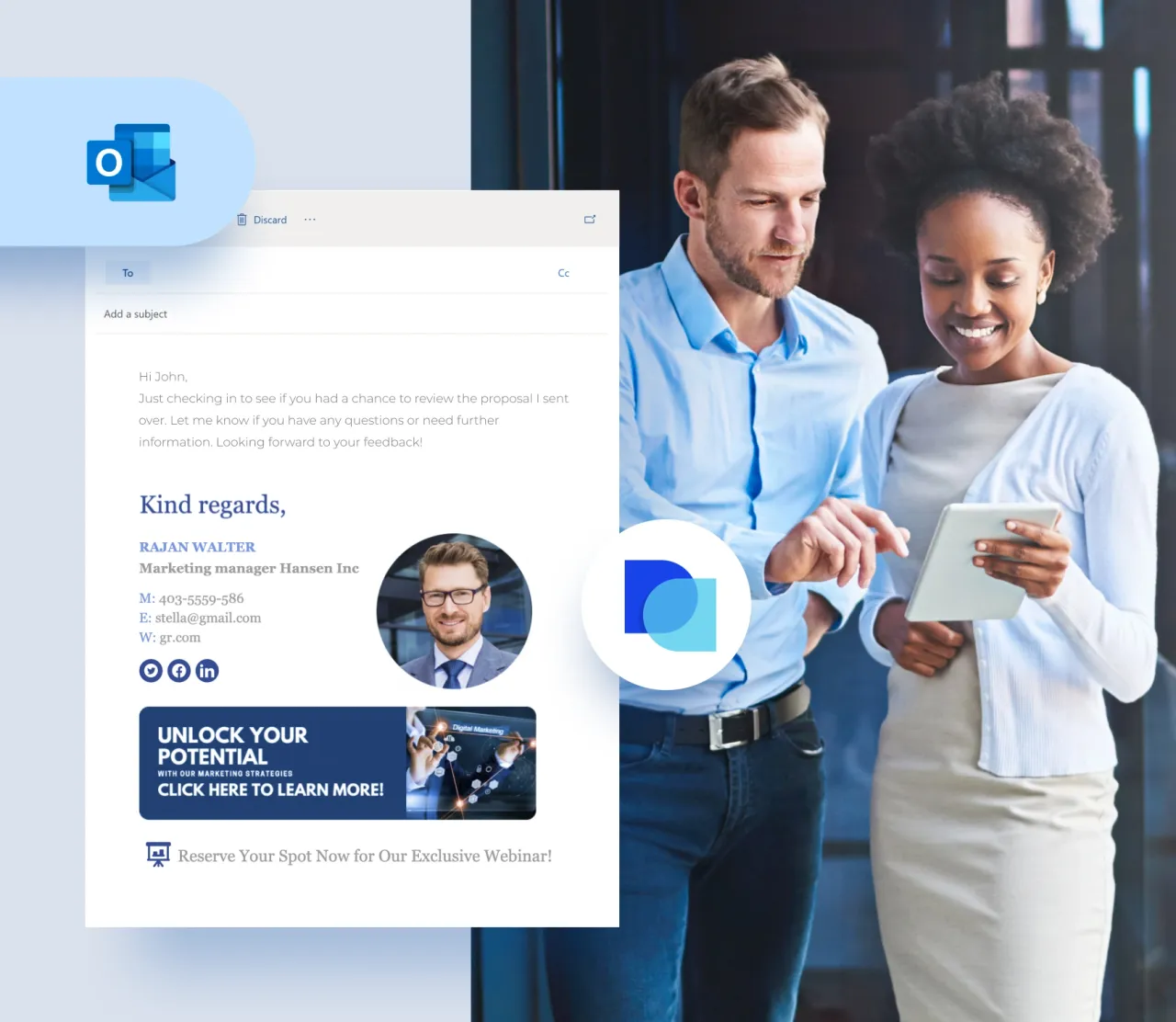
Templates
Unique layouts
Add-ons
Social icons
Email signature templates for Outlook
Elevate your brand with professionally crafted Outlook signature templates. Browse dozens of designs and start creating your own signature!
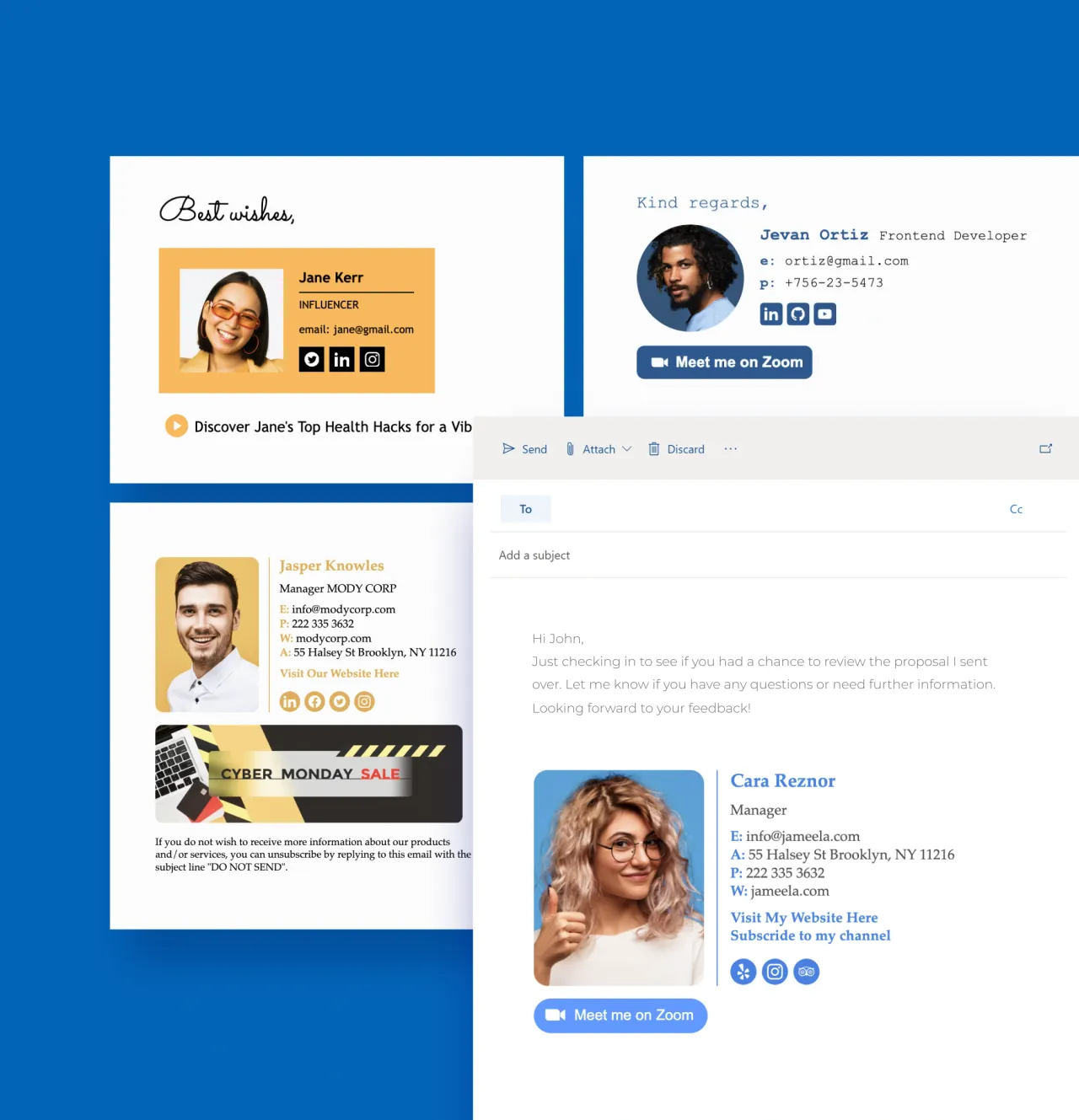
Easily create an email signature in Outlook
Designing your own email signature for Outlook is a breeze with our free signature generator. See for yourself how easy it is!
Create an Email Signature
Decide what information you want to include, such as your name, job title, company name, contact details, website URL, or social media links.

Format the text with the font type, size, and color that best suit your needs.

Add a custom or pre-designed banner to your signature to highlight important info for your recipients.

Upload a photo, a logo, or both.

Insert your signature in Outlook. Voila! Your signature is ready!
MySignature features
Turn every email you send into a powerful marketing channel with these pro features:
Get an Outlook SignatureLooks good across email clients
You can be sure that your email signature with images will display correctly no matter the email client, such as Gmail, Outlook, Apple iCloud Mail, Thunderbird, and Office 365.
A rich collection of email signature templates
With our rich selection of custom Outlook signature templates, you’ll never be stuck with a boring email signature. Just pick a template and fill it with your personal details.
Intuitive email signature editor
Add logos, photos, social media icons, disclaimers, and more to make your signature stand out in your customer’s inbox.
Banners for maximized impact
Drive proven results with our email signature banners. Whether you want more eyes on your blog, a boost in sales, or brand exposure, we’ve got you covered!
Get direct to the inbox
Our email signatures have a small impact on email deliverability, so you can use them for cold email campaigns and outreach. Read more
Protect your data
We value your privacy and don't store any personal data. MySignature is fully GDPR compliant and takes great care to protect your data.
How to create an Outlook email signature
An effective email signature is simple, elegant, and on-brand. It's perfect for your business and recipients. Here are some pro tips on how to create one!
Keep it simple
Make Signature in OutlookThis is an email signature best practice that many people fail to follow. If you want your signature to do its job, make sure it’s clean and simple. The banner should be neat and polished and the call to action should be clear and readable. The messaging shouldn’t be too busy or wordy.
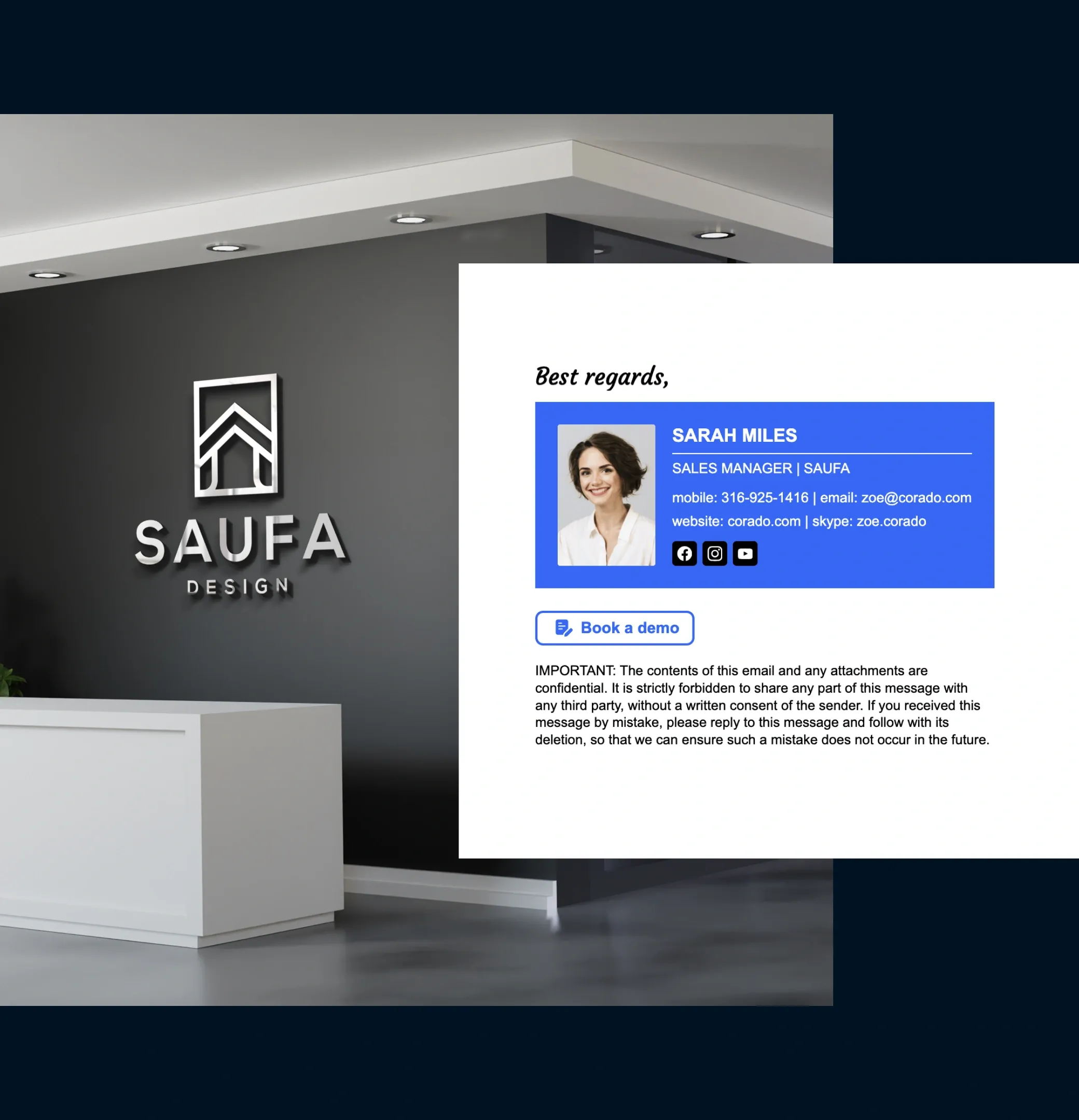
Consider your layout
Make Signature in OutlookYour email signature should have a hierarchy. Think about what’s most important and what you want the reader to see first. Disclaimers should be at the bottom, but where do you want to put your logo, name, job title, etc.? Your layout shouldn’t be too crowded, and you might want to use lines or dividers to separate things.
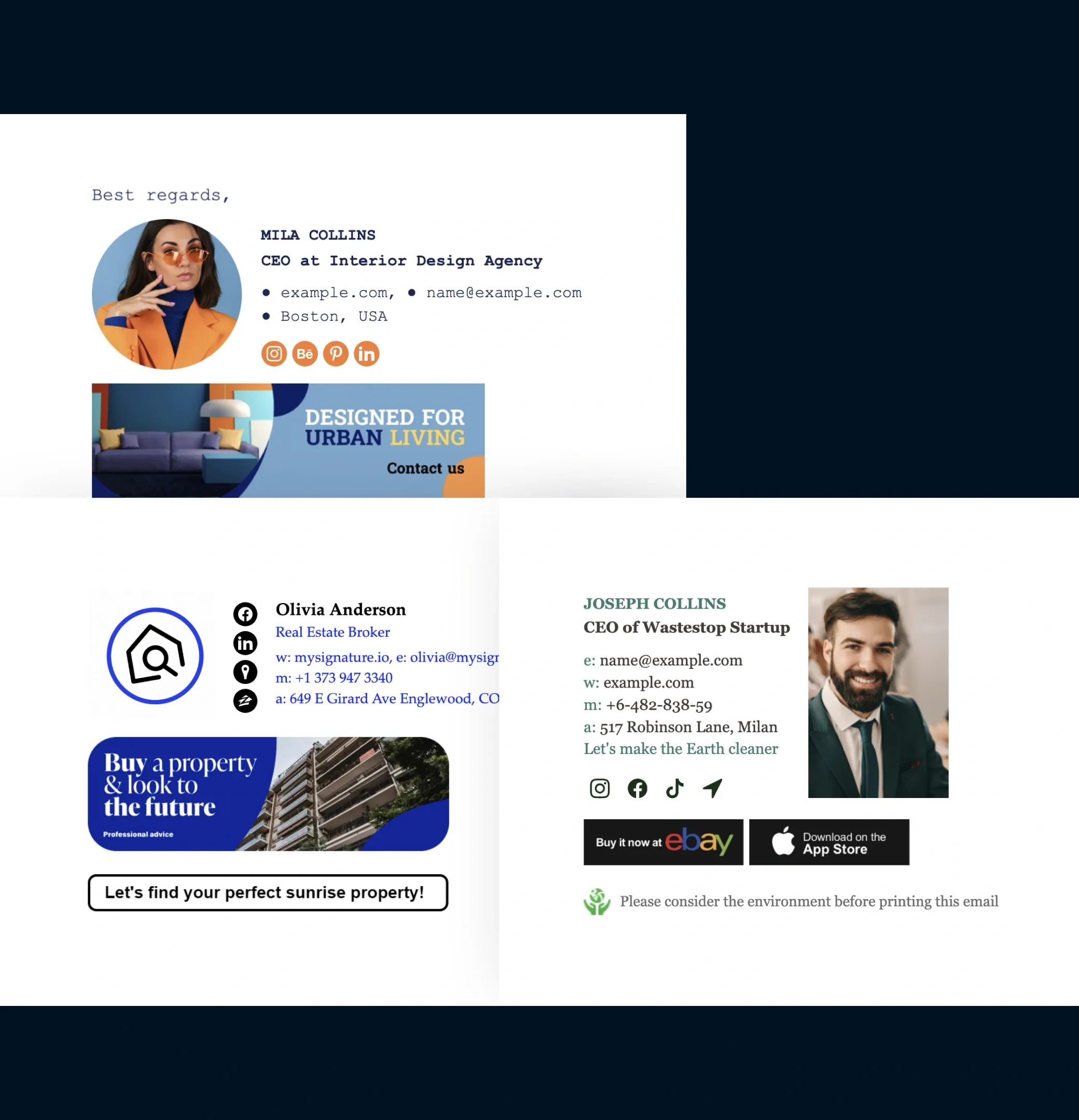
Think about your color scheme and font
Make Signature in OutlookThis should come as no surprise, but when you create a professional email signature for Outlook, you should use the same color scheme as the company you’re sending the email from. It’s also important to use a font that’s easy to read. Avoid weird fonts, crazy text colors, and bright backgrounds that don’t match your brand.

Always include a call to action
Make Signature in OutlookThe core of your email signature marketing efforts is your CTA, which is best placed inside a signature banner. This makes it easy for the reader to click and complete the action you want them to take, as they can easily see your CTA.
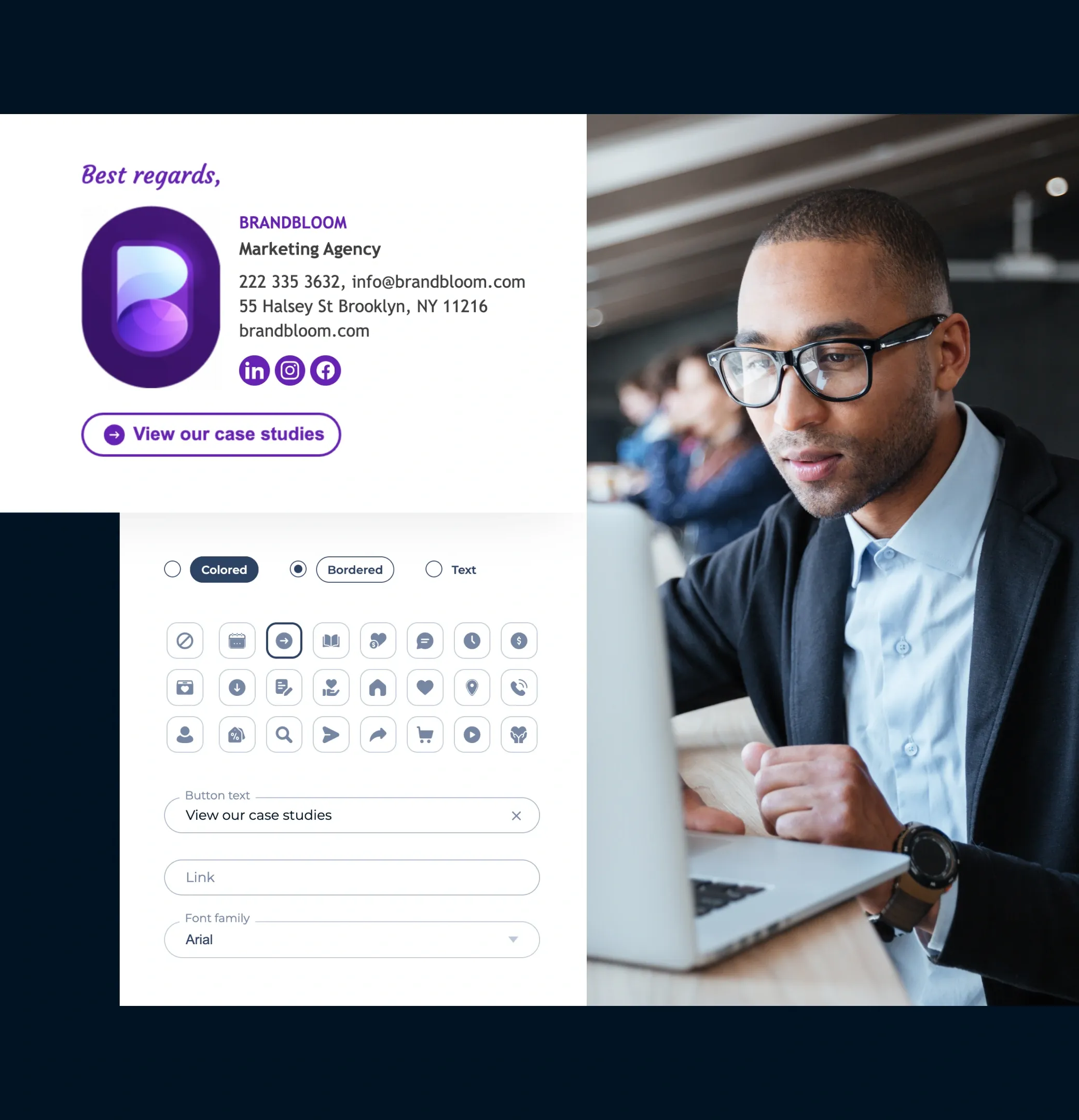
Create different signatures for different situations
Make Signature in OutlookFor example, you could have one signature for internal messages between you and your colleagues and another for messages to customers. Each signature could also have different CTAs. In addition, you can create a personal email signature, company-wide signatures for all employees, unified email signatures, signatures with images – with modern email signature builders, the possibilities are endless.
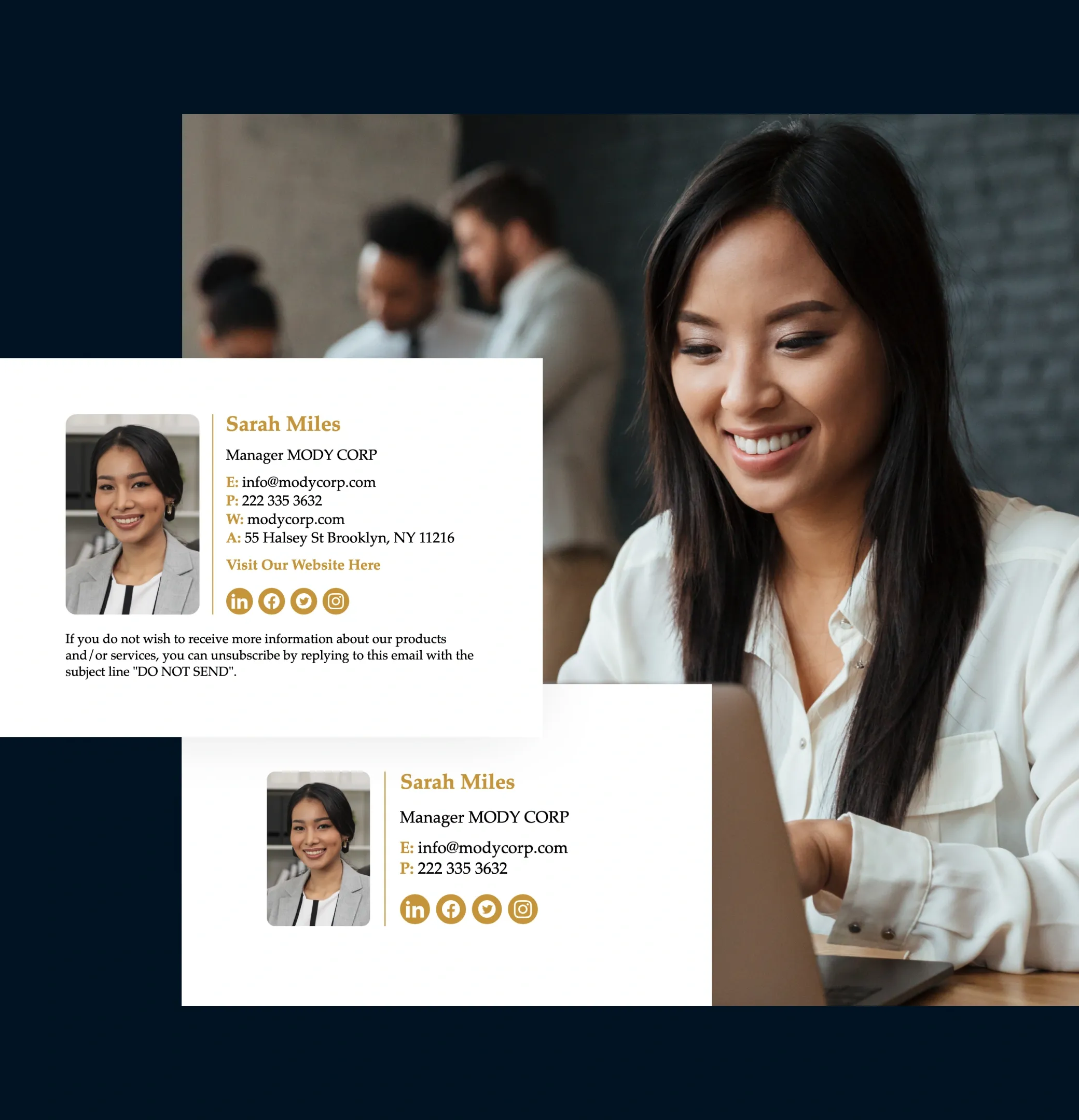
Make sure your email signature is mobile-friendly
Make Signature in OutlookSome emails look different on a phone than they do on a desktop, so it’s a good idea to check your signature settings on Android, iPhone, Windows, Mac, and all major email clients. We recommend using easy-to-implement tools for email signatures like MySignature to ensure your signature looks perfect anytime, anywhere.
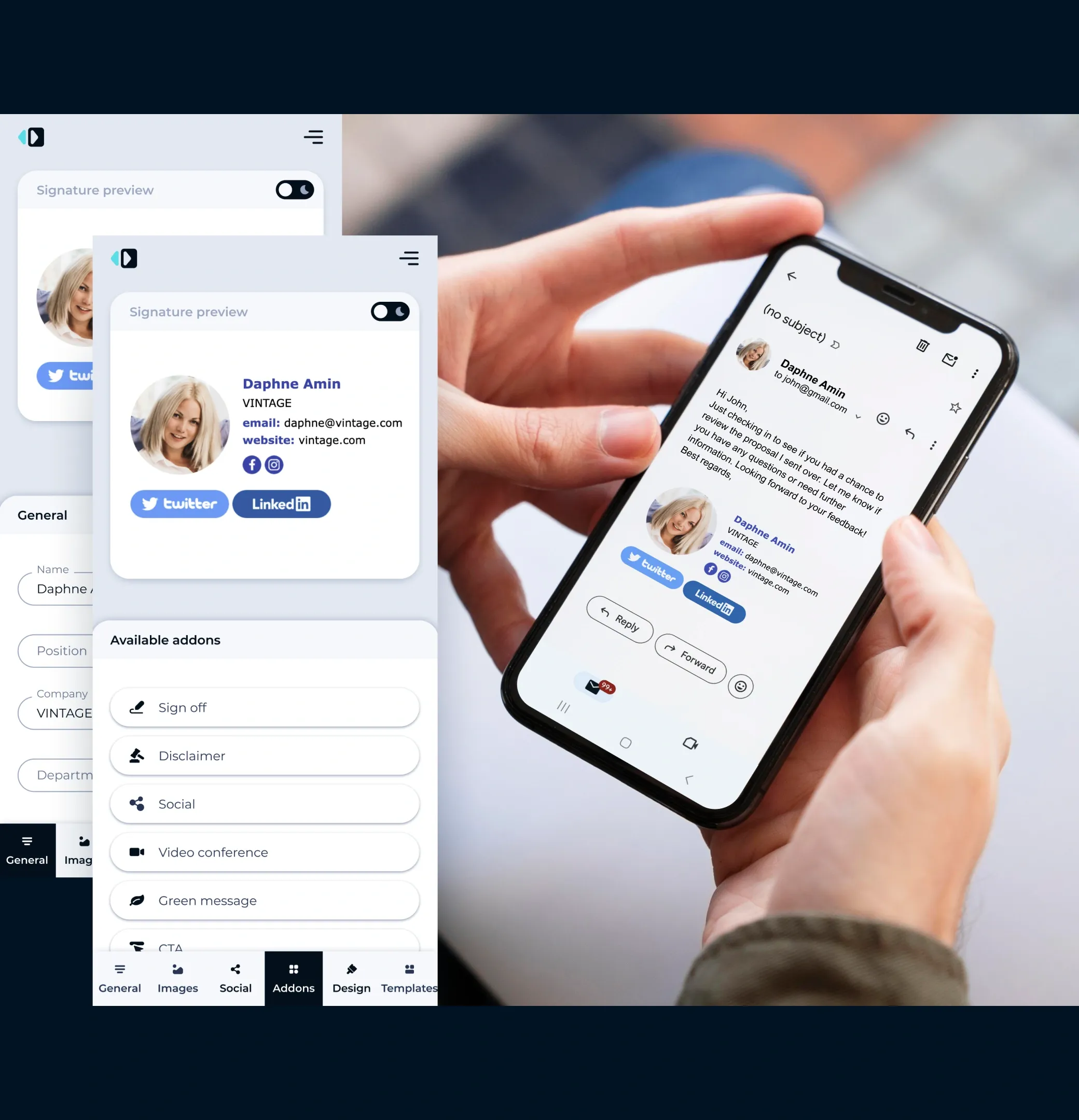
The first truly AI-powered email signature generator
Try AI EnhancementEnhance your email signature with AI-powered design improvements. Just open the signature editor and click “Enhance with AI” to get optimized signature designs with improved layout and colors.
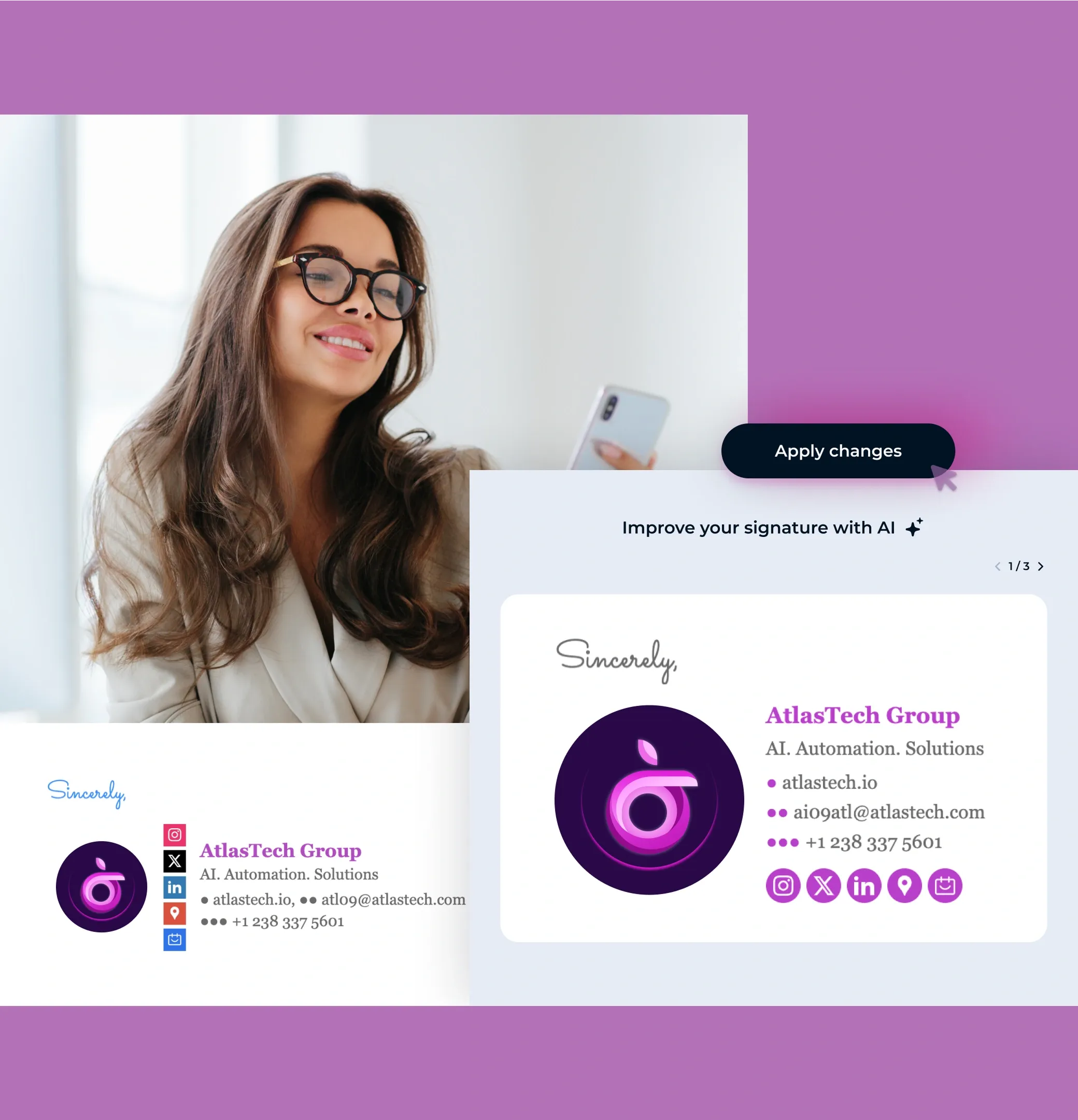
Consistent design. Everywhere. Especially on mobile
Easily create and manage email signatures for any number of employees, ensuring consistency across all devices, including iOS.
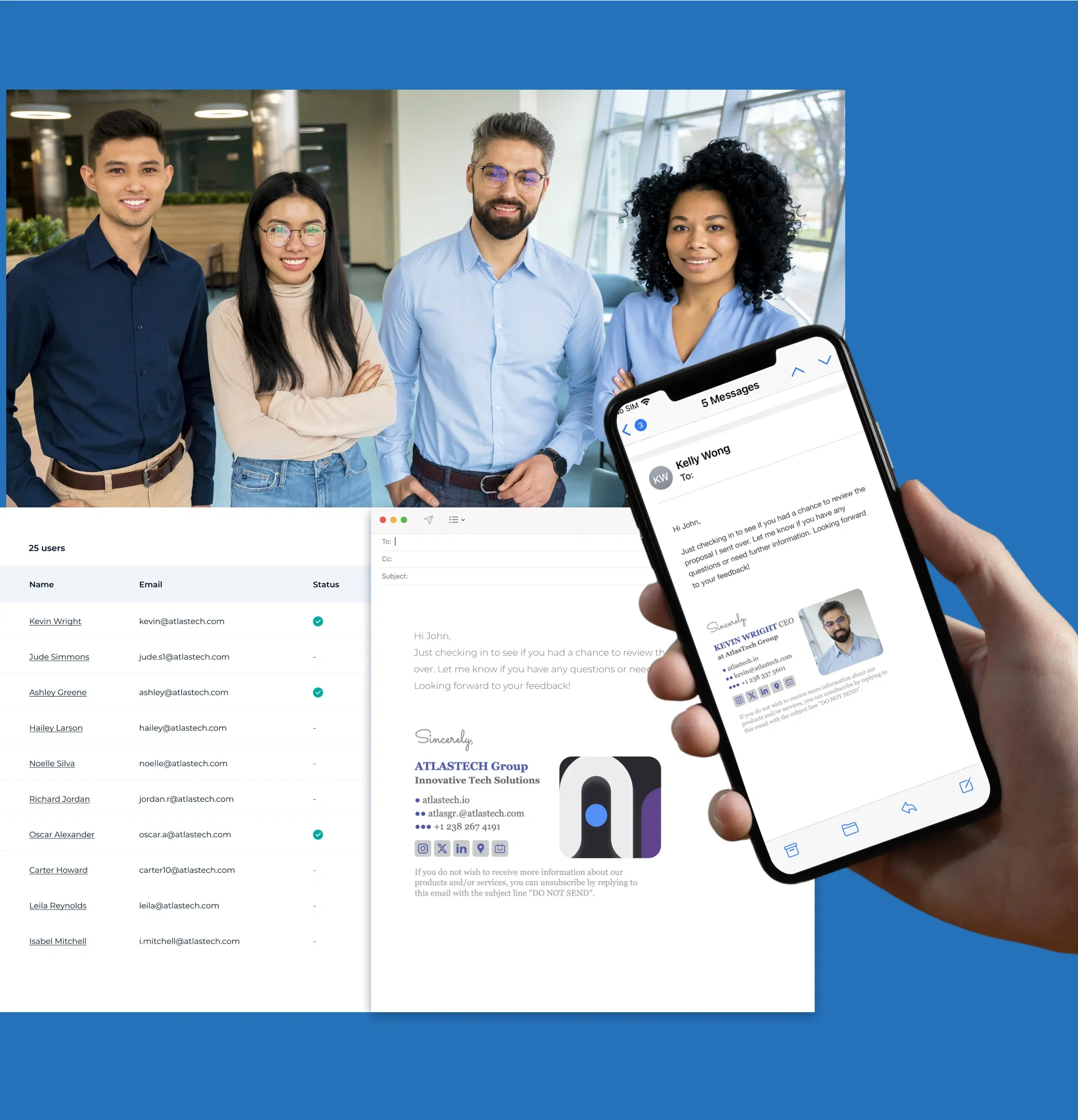
F.A.Q
Got questions? We have answers.
Can you add signatures to Outlook reply emails?
Yes, you can. Add your signature as described in our guide. Then select one of your signatures from the Replies/forwards drop-down if you want your signature to display in the messages you reply to and forward.
Can I put images in my Outlook 365 email signature?
Yes, you can. When adding your signature in Outlook, you will have the option to add images to Outlook signature.
Where are Outlook email signatures stored?
On Windows, Outlook email signatures are stored in a folder called Signatures in the AppData folder (C:\Users\
Can you have multiple email signatures in Outlook?
You can have both a single signature and multiple signatures in Outlook. One of them will be set as your default signature. However, you can easily change it from the new message screen. Simply open a new message, right-click on the signature in the message, and choose a different signature from the list.
How do I add a GIF signature in Outlook?
Adding a GIF signature in Outlook involves the same process as adding a regular signature. Upload the GIF file from your computer and put it where you want it in your signature. Add your signature to Outlook as described in our guide. The MySignature email signature generator for Outlook also has a built-in feature that lets you add GIFs to your email signature. This would probably be the easiest way to add a GIF to your signature.
How do I add a disclaimer in Outlook?
You can add a disclaimer at the bottom of your current signature in plain text when you create email signature in Outlook. See our guide, which explains how to add a signature to Outlook. Alternatively, you can add a disclaimer using the MySignature Outlook html signature generator. Just a few clicks and you’re done.
How do I add a quote to my Outlook signature?
You can add a quote at the bottom of your current signature in plain text. See our guide, which explains how to add a signature to Outlook. Alternatively, you can add a quote using Outlook signature line generators like MySignature. Just a few clicks and you’re done.
How do I add social media icons and buttons to an Outlook email signature?
Outlook allows you to add social media icons as images. That means you need to find icons of the right size, shape, and color. Then add links to images of these icons. We recommend that you use MySignature because it allows you to simply paste your social links into the right fields. The generator will do the rest.
How do I add a banner to an Outlook signature?
Adding a banner to an Outlook email signature is fairly easy when you follow our step-by-step instructions. Click the space where you want to add your banner in the signature editing section, then click the “Insert Picture” icon at the top. Alternatively, you can use the MySignature free email signature generator for Outlook to eliminate all headaches and hassles involved in dealing with your email signature design and banner updates.
Why Is my email signature not showing up?
If your email signature isn’t showing up, it could be due to formatting issues, email client settings, or syncing delays. Check your settings and ensure the signature is enabled. For a detailed fix, read our guide.
 4.7 rating, 170+ reviews
4.7 rating, 170+ reviews



