Email Signature Management for Office 365
Create your email signatureDiscover the ultimate solution for managing your Microsoft 365 signatures.
- Save time managing signatures
- Maintain brand consistency in every email
- Take control of employee email signatures
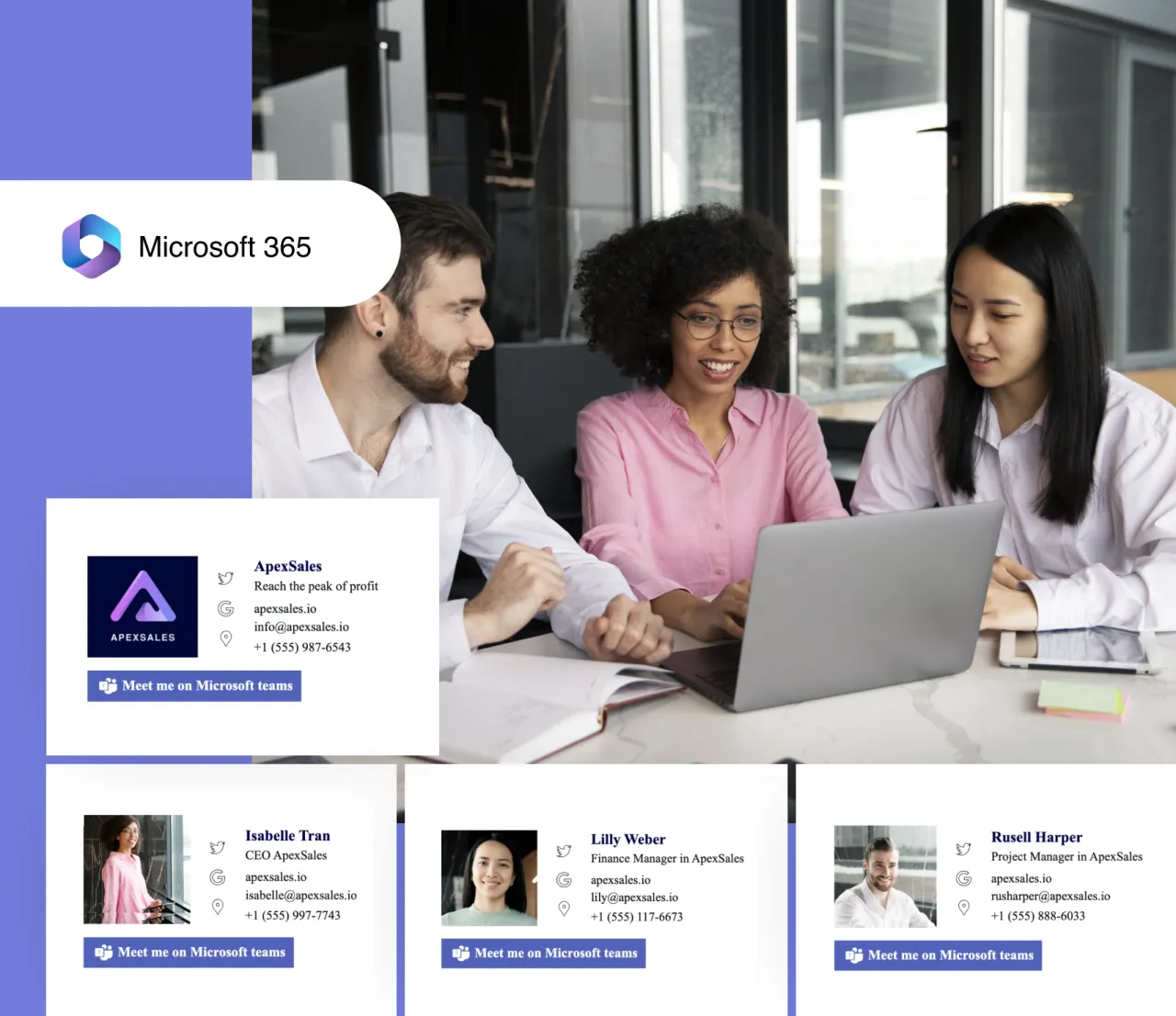
Advantages of centralized Microsoft 365 signature management
An Office 365 email signature manager by MySignature can transform your business emails, making them more professional, engaging, and visually appealing:
Effortless Office 365 email signature management
Streamline company-wide email signatures with minimal IT support. After a one-time setup by a technician, you can easily manage and preview signatures in Microsoft 365 on your own. This provides complete control over your email signature design.
Branded Microsoft 365 company email signatures
Elevate your brand with MySignature. Create and deploy professional email signatures across all departments and mobile devices, ensuring consistent branding in every email of your entire organization, making every contact with customers impactful.
Email signature marketing channel
Manage and segment signatures by department via an intuitive dashboard. Use banners to promote messages, and enhance your emails with add-ons like CTA buttons to drive engagement. This can support your marketing banner campaigns and help achieve your marketing goals.
We’ve created over 5,000,000 business email signatures for professionals including:










A professional email signature is:
- Important for company branding for 80% of businesses.
- An effective way to increase awareness and marketing efforts for 28.7% of businesses and companies.
- Among the top 3 most effective marketing channels for 42.2% of businesses. Source
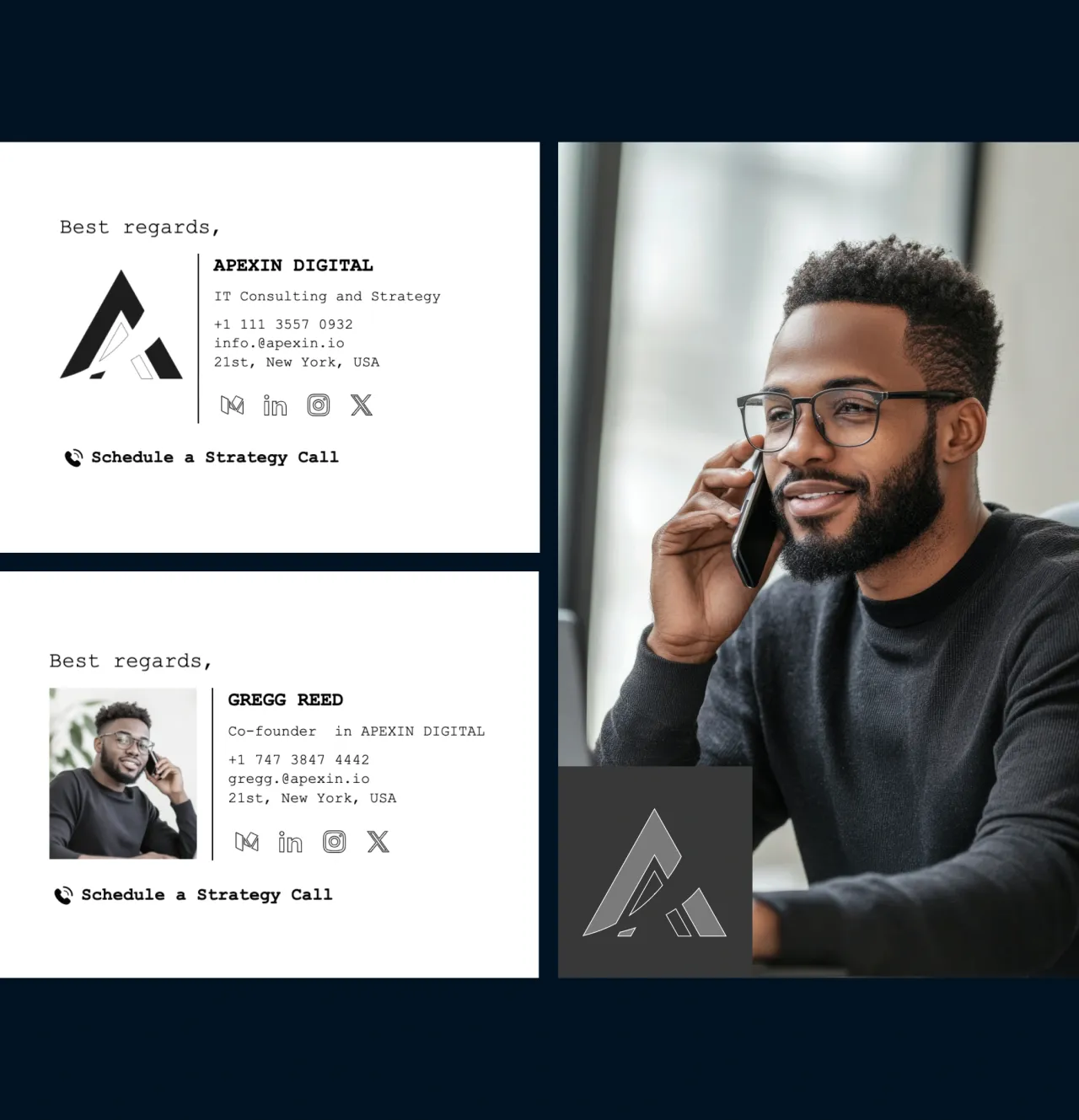
Create Office 365 company-wide signatures with ease
Quickly create consistent email signatures across all devices and teams. Centrally manage Office 365 signatures with MySignature’s intuitive software, design on-brand sign-offs, and enhance your marketing campaigns with promotional banners.
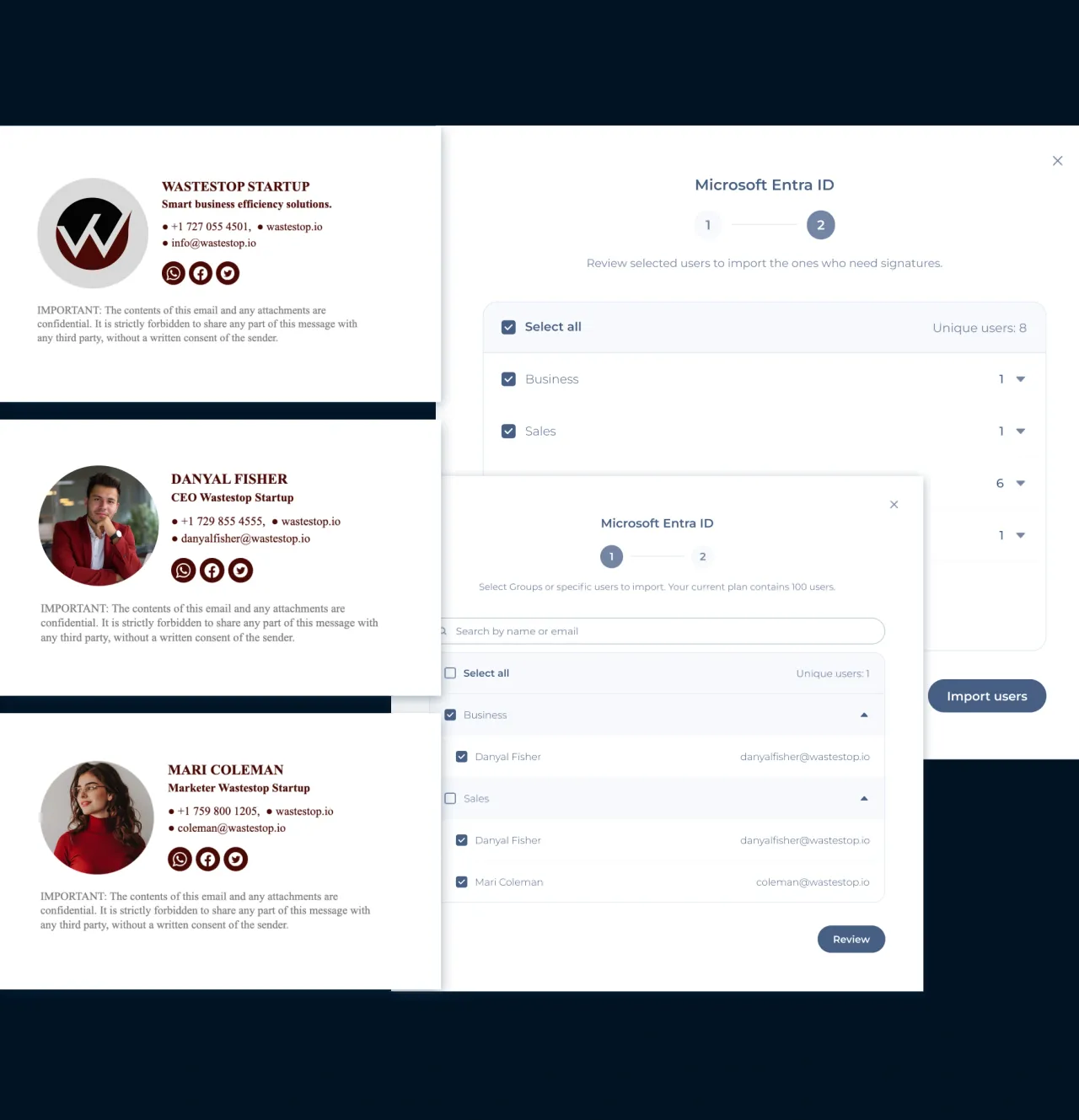
Consistent design. Everywhere. Especially on mobile
Easily create and manage email signatures for any number of employees, ensuring consistency across all devices, including iOS.
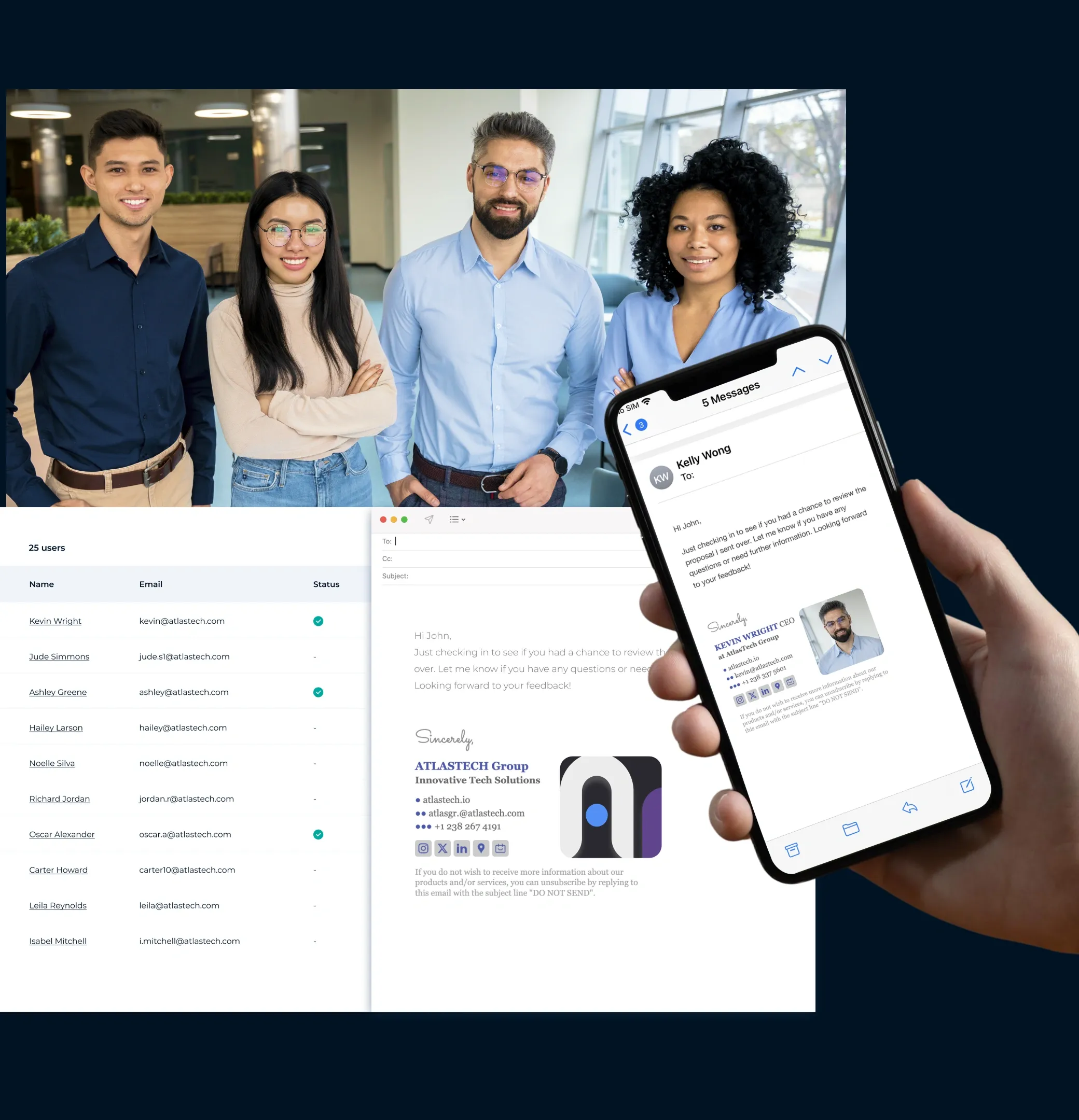
MySignature vs. Microsoft 365 for email signature management
Simplify your Microsoft 365 email signature management with MySignature. It makes it easy to create and manage a unified corporate signature with a single, straightforward tool.
Ensure your emails reach inboxes. MySignature signatures don’t interfere with email delivery, perfect for cold emails and outreach to external recipients.
Keep your brand consistent across all email clients, whether on desktop or mobile. Customize your sign-offs effortlessly with our signature template editor and signature template library.
Get fast, friendly support. Our expert team is here to help with any technical issues or questions you have, ensuring an exceptional customer experience.
Easy setup and seamless integration. Our experts will guide you through the process to make it seamless.
Rest assured of GDPR compliance. We respect your privacy and don’t store or read your emails. MySignature is fully GDPR compliant, adhering to strict security standards.
How does MySignature software for Microsoft 365 work?
Creating personalized HTML signatures for your entire team with MySignature and Office 365 is straightforward. Here’s how to do it:

Head over to the MySignature Microsoft 365 page and sign up.

Link your MySignature account to your Active Directory by following our detailed instructions. This ensures your signatures display correctly and are easy to roll out.

Select the departments to add to MySignature, and we'll handle the rest. MySignature has limited access to your Active Directory and does not store personal information.

Install the Office Add-In. Deploy email signatures to your employees' Outlook apps, using the Office Add-In. This will automatically add the signature to every new email, no matter what device is used.

MySignature will automatically import some user details to get you started quickly. You can also manually add or update user information for their individual signatures.

Start by creating your first email signature. You’ll be asked a few simple questions, and remember, you can always update the details later.

Deploy the created signatures. Publish changes to your Office 365 account anytime with a single click. All edits are saved in your MySignature account until you're ready, so feel free to experiment. Employee signatures will only update when you decide.
Marketing
How many emails do your employees send each month? Likely thousands! Every one of them is a missed opportunity. With MySignature, you can transform everyday emails into powerful marketing tools. Boost brand awareness, promote special offers, and increase conversions effortlessl - all through professionally designed email signatures.
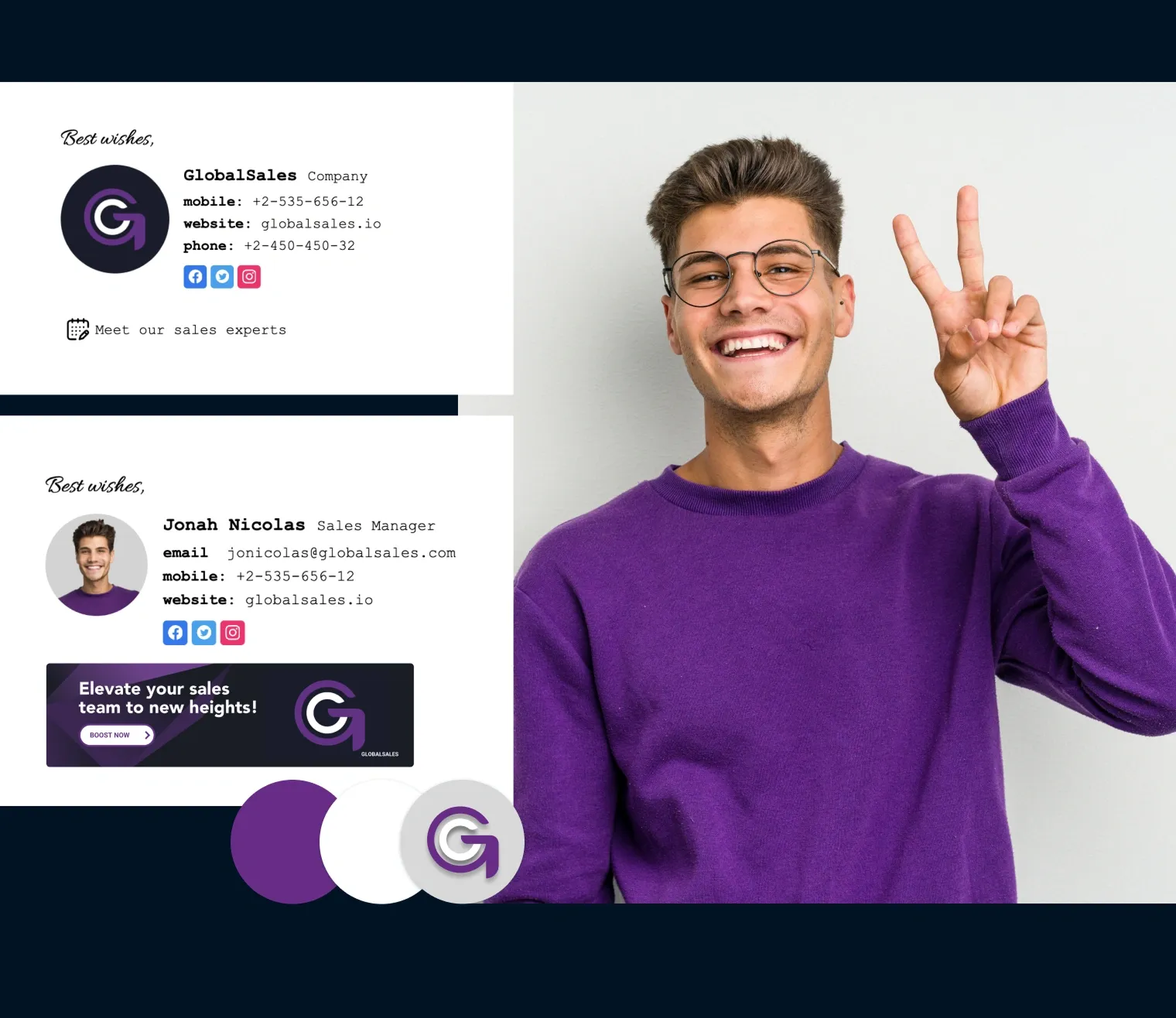
Sales
Real estate
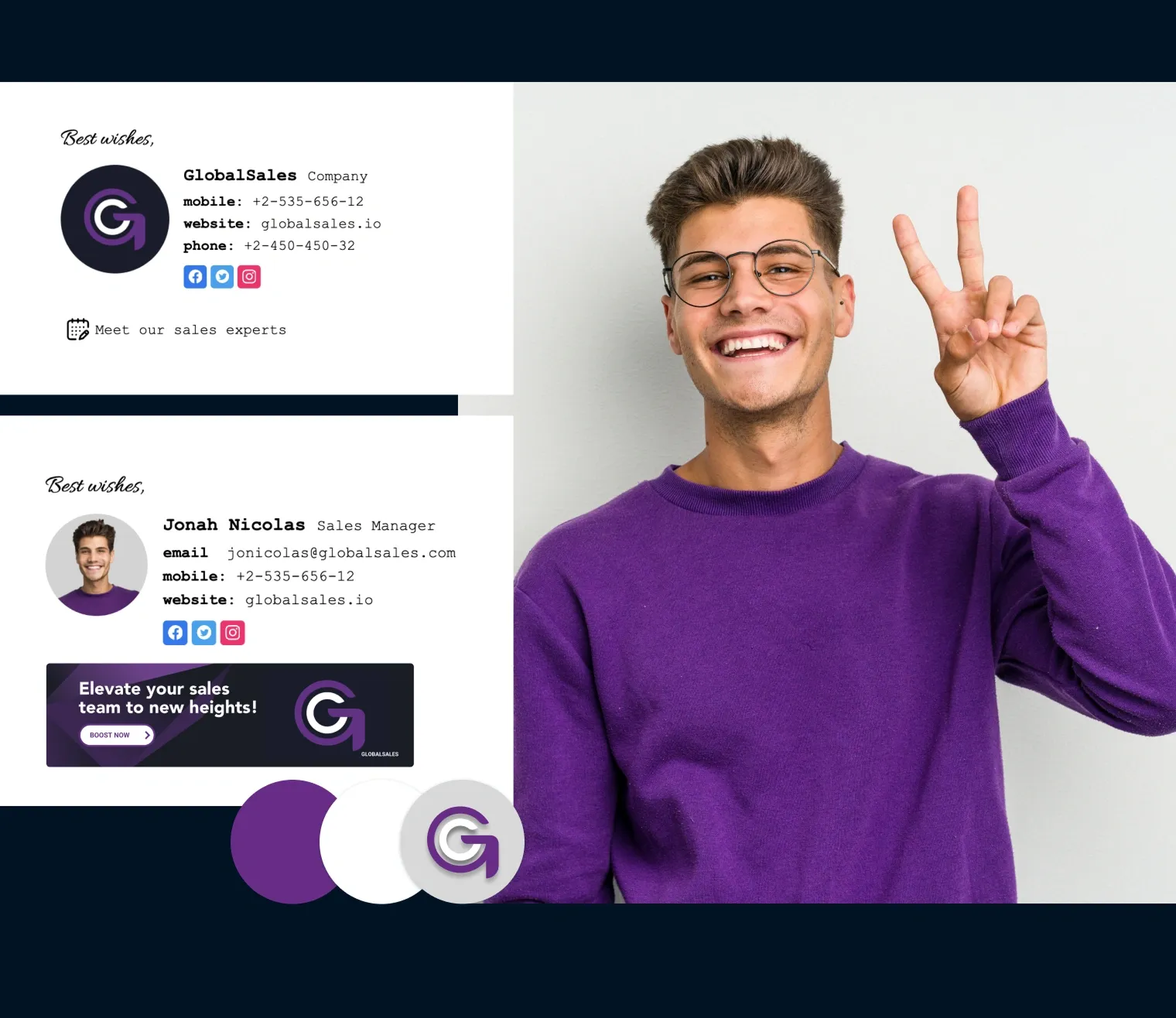
How much could you save on email signature management?
Manually updating email signatures for each employee is time-consuming and costly. Use this calculator to estimate the total annual expense of managing signatures manually and compare it to the cost of using MySignature to see your potential savings.
Total employees requiring an email signature
How often signatures are updated per year
Average time per employee to update and test the signature
(in minutes)
Average hourly wage per employee
Total employees requiring an email signature
0How often signatures are updated per year
0Average time per employee to update and test the signature
0Average hourly wage per employee
$ 0Total annual cost of email signature changes to your business
$ 0.00Monthly cost of MySignature
$ 0ROI
0 %How users use MySignature for Teams
Read more cases about how users manage email signatures before and after using MySignature for Google Workspace and Microsoft 365.

Industry:
Construction/Design
We use email signatures by MySignature in every email! Each signature includes links to our socials and a direct call link, ensuring easy access to our contact information. It also adds professionalism to our correspondence and strengthens our brand identity.
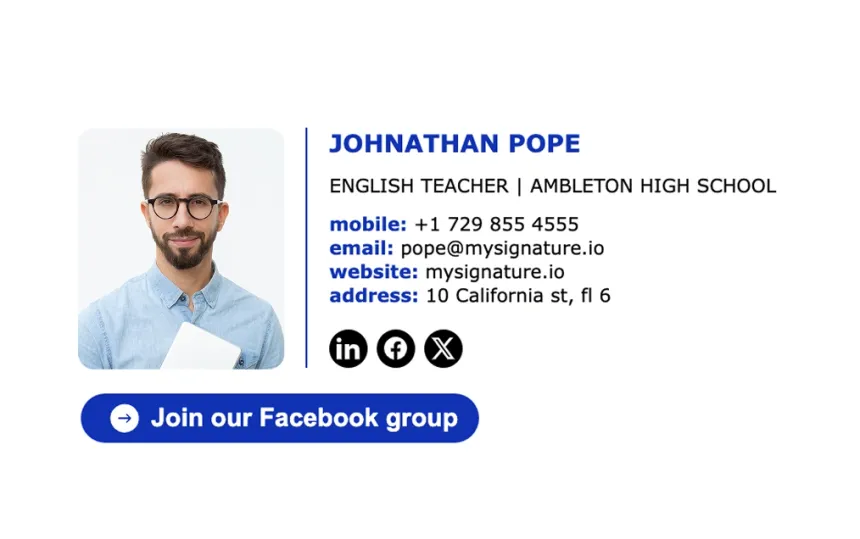
Industry:
Education
We use MySignature to ensure all staff emails are professional, consistent, and on-brand, helping build trust and credibility with schools, nurseries, and parents.

Industry:
Digital Marketing
We like MySignature because it was seamless to install — even with the setup required through Google Admin settings — thanks to the step-by-step guide on your website and the video walkthrough.
Client-side signature configuration
We never store, read, or reroute your emails. MySignature doesn’t access your corporate email systems or impact deliverability. With MySignature’s client-side configuration, signatures sync directly to users’ devices for real-time visibility, faster setup, and seamless email composition—no servers, no delays.
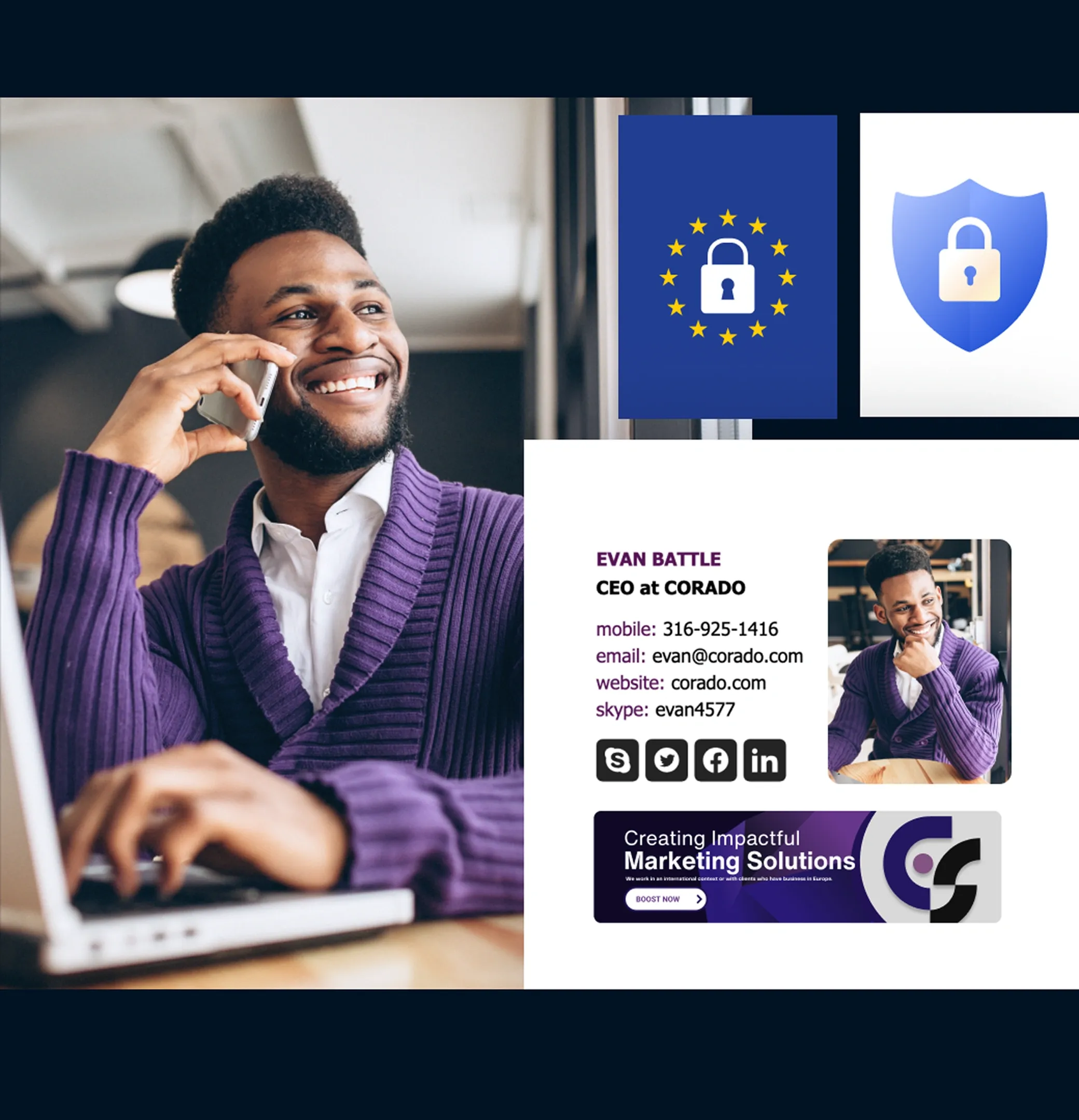
Enhance your Office 365 signature management
Book a demoConnect with our specialists to customize your email signature solution. Let’s explore how we can optimize your setup and meet your unique needs.
F.A.Q
What is centralized email signature management in Office 365?
With centralized email signature management in Office 365, organizations can create, manage, and deploy consistent email signatures for all users from a single point of control. This ensures brand consistency, compliance, and professionalism across all company communications. With tools like MySignature, you can easily design and distribute email signatures without having to set them up for each user.
How do I set up an automatic signature in Office 365?
To set up an automatic email signature:
- Go to the Outlook web app and sign in with your credentials.
- Click on the gear icon (Settings) in the upper-right corner.
- Select “View all Outlook settings” at the bottom.
- Navigate to “Mail” > “Compose and reply.”
- Under the “Email signature” section, create your signature.
- Check the boxes to automatically include your signature on new messages and replies/forwards if desired.
- Click “Save” to apply the changes.
For a more streamlined approach, use our email signature software for Office 365, MySignature, to automate and centrally manage signatures for all users.
Where does Office 365 save signatures?
It stores email signatures separately in Outlook Web App and in the desktop client. When you create a signature in Outlook Web App, it is stored in the cloud and is accessible in any browser session. However, signatures created or edited in the Outlook desktop client are stored locally on the device and are not synchronized with the web app or other devices.
How to add signature in Office 365 for all users?
To add a signature for all users, follow these steps:
Using MySignature Microsoft 365 signature manager or a similar tool:
- Sign up and configure your MySignature account.
- Design the corporate signature template.
- Connect MySignature with your Office 365 account through the Admin Center.
- Import your users from the Office Microsoft 365 Directory.
- Deploy the signature template to all users automatically.
Using Exchange Admin Center:
- Sign in to the Exchange Admin Center with your credentials.
- Go to “Mail flow” > “Rules.”
- Click on the “+” icon to create a new rule and select “Apply disclaimers.”
- Configure the rule to append the company-wide signature.
- Apply the rule to all users or specific groups as needed.
- Save the rule, and it will automatically add the signature to outgoing emails for all specified users.
Using a dedicated signature management tool like MySignature can simplify this process and provide more customization options.
Upgrade your Office 365 experience with MySignature!
Get MySignature todayMySignature is the ultimate tool for crafting professional email signatures for your whole team. Effortlessly manage all signatures via the Admin Console, explore a wide selection of templates, and elevate your brand’s reputation with your clients.
 4.7 rating, 170+ reviews
4.7 rating, 170+ reviews

