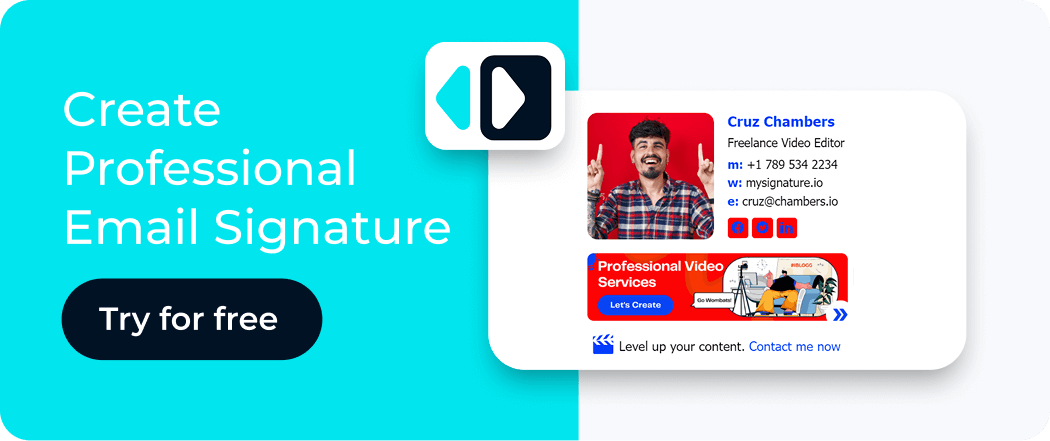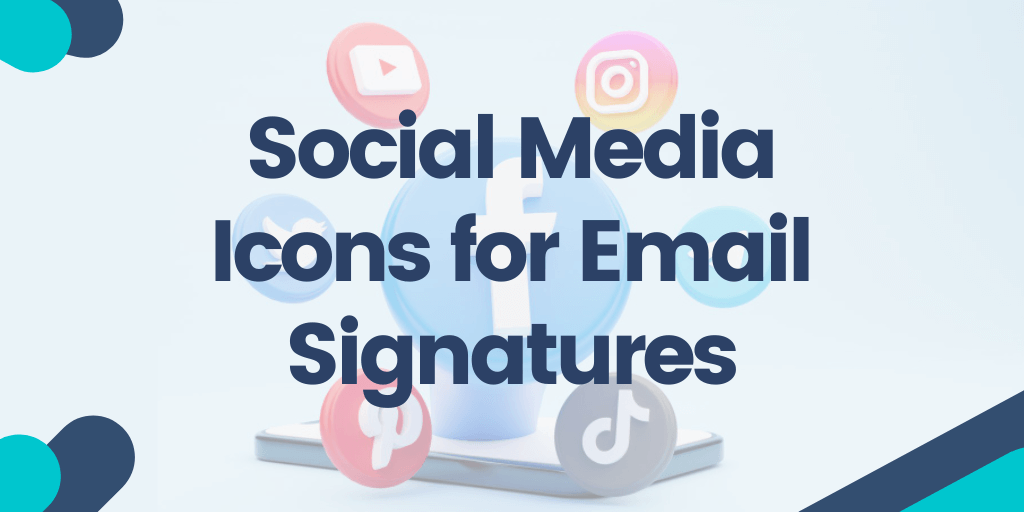Including social media icons in our email signatures has become increasingly popular as a way to connect and engage with others on social media platforms. In this article, we’ll explore the importance of social media icons in email signatures and provide links where you can download them. Sounds good?
Contents
- Benefits of Using Social Media Icons in Email Signatures
- Download free social media icons for email signature
- How can I add social media icons to my email signature?
- What size should my social icons be?
- How to create clickable social media icon
Benefits of Using Social Media Icons in Email Signatures
Icons can be included in email signatures to provide visual cues that make it easier for the recipient to understand the purpose or content of the message. For example, an envelope icon could represent email, a phone icon could represent a phone number, and a social media icon could represent a link to a social media profile. These icons can help to make the email signature more visually appealing and professional, while also making it more functional and informative for the recipient.
Additionally, free social icons for email signature can help to save space and reduce clutter in the email signature, which can be especially important for mobile devices with limited screen space.
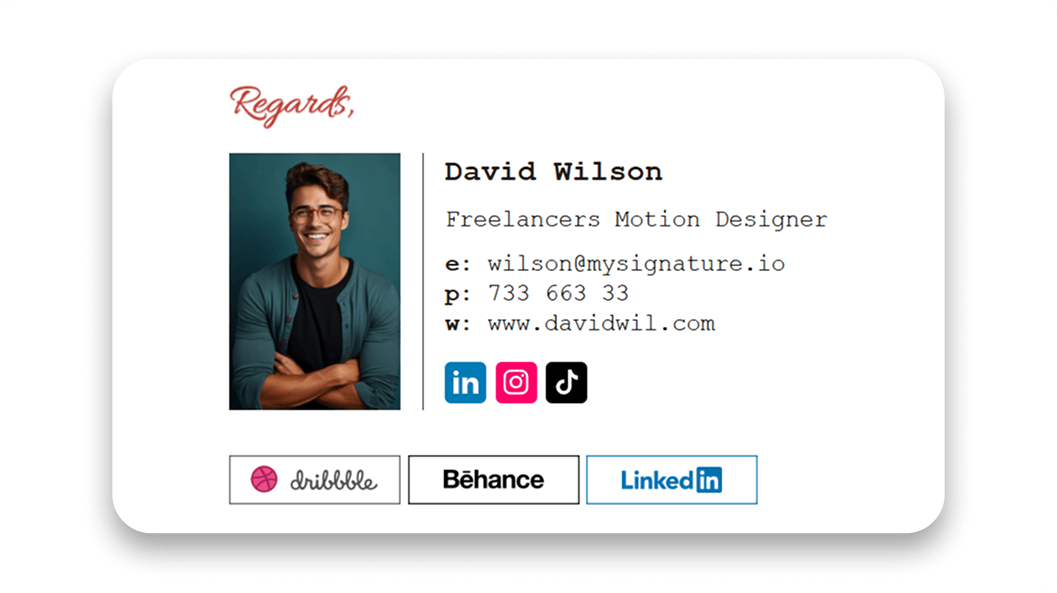
To boost engagement with customers, add icons that are relevant to your business. For example, if you want to expand your social network, add a blogger icon to highlight your online presence. And if you're a business owner, consider adding social media links related to your product to increase brand visibility.
Download free social media icons for email signature
You can download and add individual social media icons to your email signature by right-clicking and saving the image in your browser. They are free for any person and a great choice for company use.
While you can create your own icons using tools like Photoshop or by coding with HTML code, it's much easier to simply download pre-made icons. Alternatively, you can use the icons automatically proposed in free signature generators.
If you use the MySignature email signature generator, you just need to enter the personal information for your signature, along with your company quality logo or other elements you may want to add. Then, you can simply insert links to your social media channels, which will appear as social media icons (Facebook, Linkedin, Skype, Instagram, WhatsApp, YouTube, and Pinterest). When you’re finished, you can copy and paste the signature into your email client. That's it!
Facebook social media icons for email signature
Download the full suite of icons ?
Get Facebook icons here
Linkedin social media icons for email signature
Download the full suite of icons ?
Get Linkedin icons here
Skype social media icons for email signature
Download the full suite of icons ?
Get Skype icons here
Instagram social media icons for email signature
Download the full suite of icons ?
Get Instagram icons here
WhatsApp social media icons for email signature
Download the full suite of icons ?
Get Whatsapp icons here
YouTube social media icons for email signature
Download the full suite of icons ?
Get Youtube icons here
Pinterest social media icons for email signature
Download the full suite of icons ?
Get Pinterest icons here
X (Twitter) social media icons for email signature
Download the full suite of icons ?
Get Twitter icons here
Here are several popular online resources where you can download the small icons:
- Flaticon offers a wide selection of icons that can be downloaded for free. The site allows you to search for icons by keyword or browse by category. Keep in mind that you have to attribute the author when using these free icons. Otherwise, you need to pay for them.
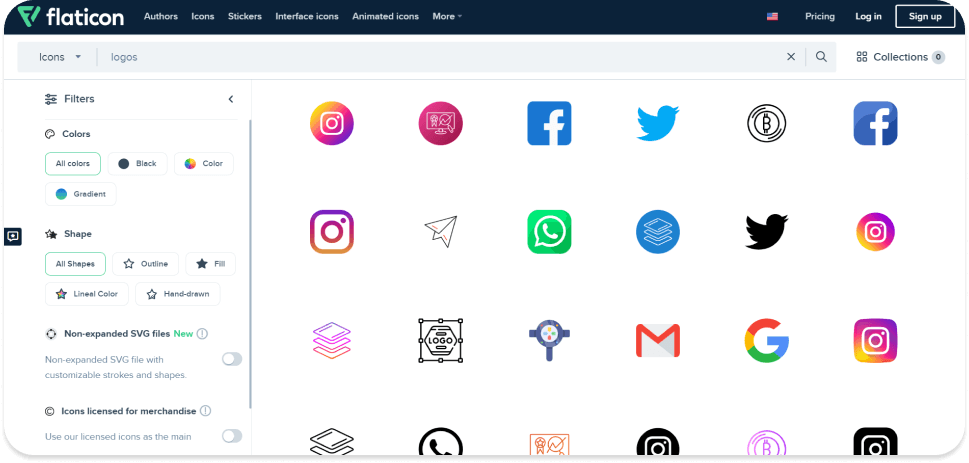
- Icons8 provides a library of free icons that can be downloaded in PNG or SVG formats. The site offers a range of categories and styles to choose from, including flat icons, a variety of color icons, and hand-drawn icons. Just like Flaticon, Icons8 requires you to mention the author when using the icon
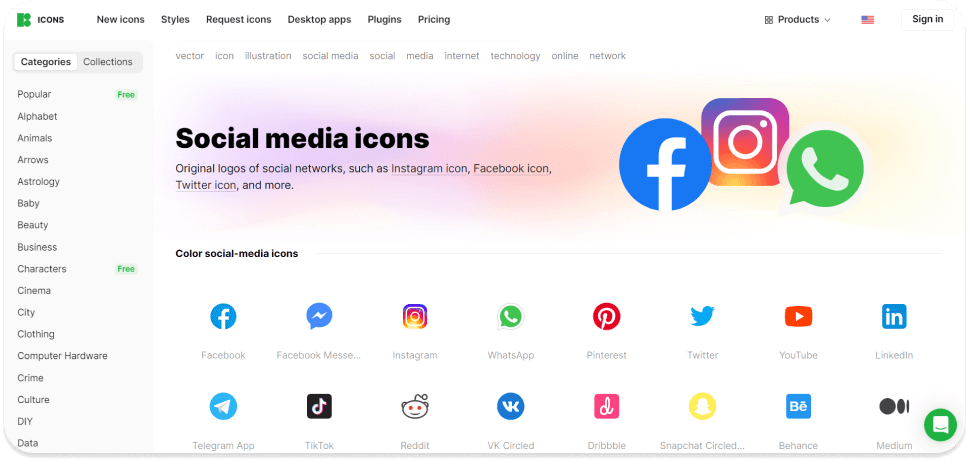
- Freepik provides a wide range of larger icons in different styles and formats, including transparent background social media icons. There are both free and premium options. Attribution is required for icons downloaded for free.
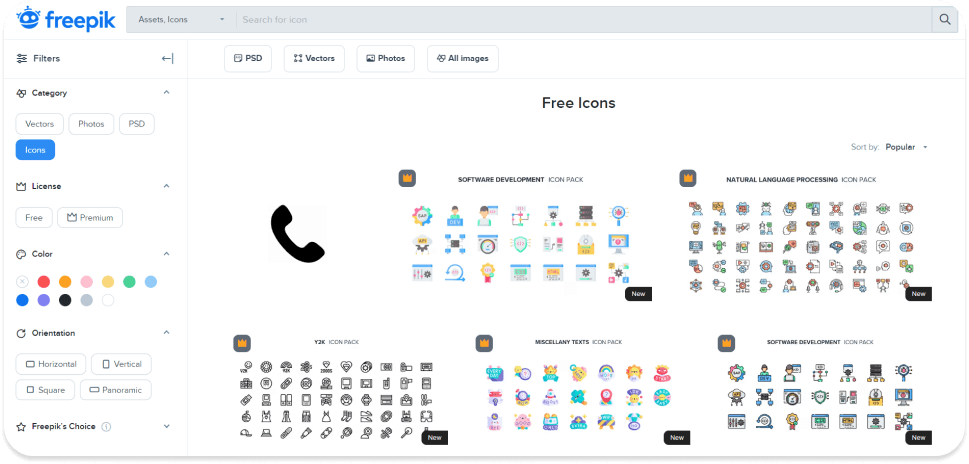
- Iconfinder is a comprehensive resource for both free and premium icons. The site lets you search for icons by keyword, style, and license type, while also offering customization options like icon color and shapes, including circle, square, and hexagon. You must credit the author of the social media email icon for the signature.
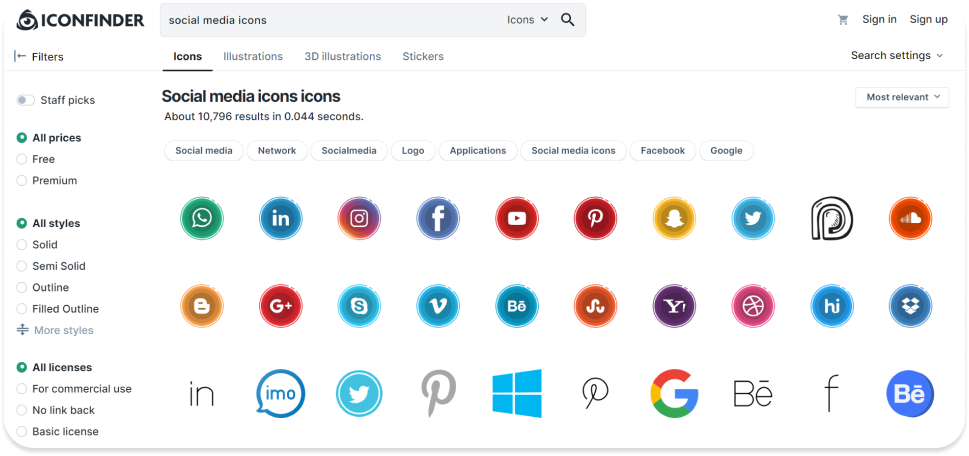
- Finally, The Noun Project is a collection of over two million curated icons that can be downloaded in SVG or PNG formats. The site offers both free and premium icons and allows you to search for icons by keyword or browse by category.
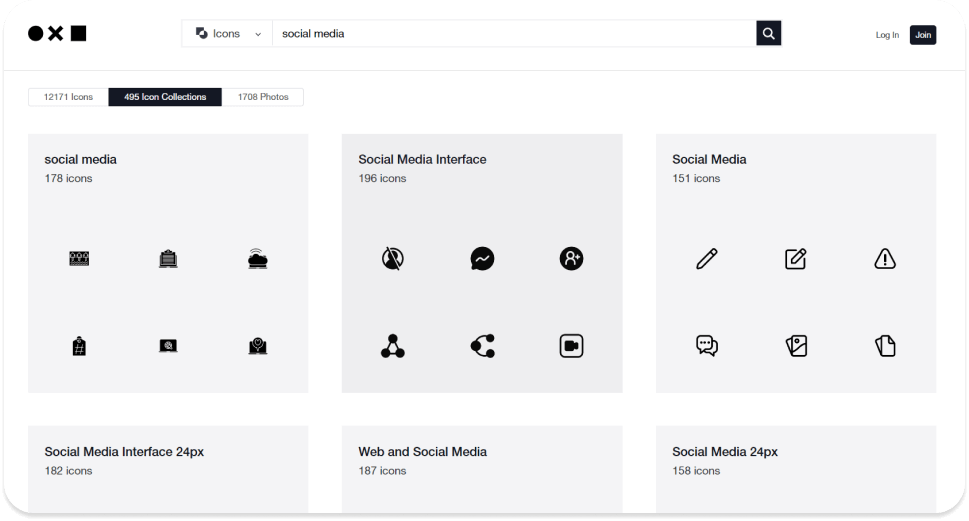
Overall, these resources offer a range of high-quality icons that can be downloaded and used in your email signature design to enhance your online social and brand recognition. However, we have an even better option than these online resources.
How can I add social media icons to my email signature?
If you want to use the email signature editor that comes with your email client, we’ve put together some basic instructions for you below. However, keep in mind that the editors that come with your email client might not be great for more complicated email signatures. If you’d like something that looks better, you might want to use an email signature generator for a professional touch.
How do I add social media icons to an Outlook email signature?
This method works for any Outlook version, including Outlook Office 365 and Outlook Desktop. To add icons in your Outlook email signature:
- Open Outlook and click New Email.
- When you have a blank email message open, choose Insert.
- On the Insert menu, click Signature, and then click Signatures.
- Select the signature you want to edit and add a line, or click inside the signature to select where you want to add the icon.
- In the Format menu above the signature, click the button with a photo of mountains with a small computer in front of it; this is the Insert Image button.
- Locate the social media icon among your computer files and click Insert.
- Once the image is added, you can click on the image to edit it and drag the corners of the image to resize it.
- To add a link to your social media profile, click the icon and then click the chain button to add a hyperlink to the page.
Learn how to change your signature in Outlook (detailed instructions with screenshots and a video).
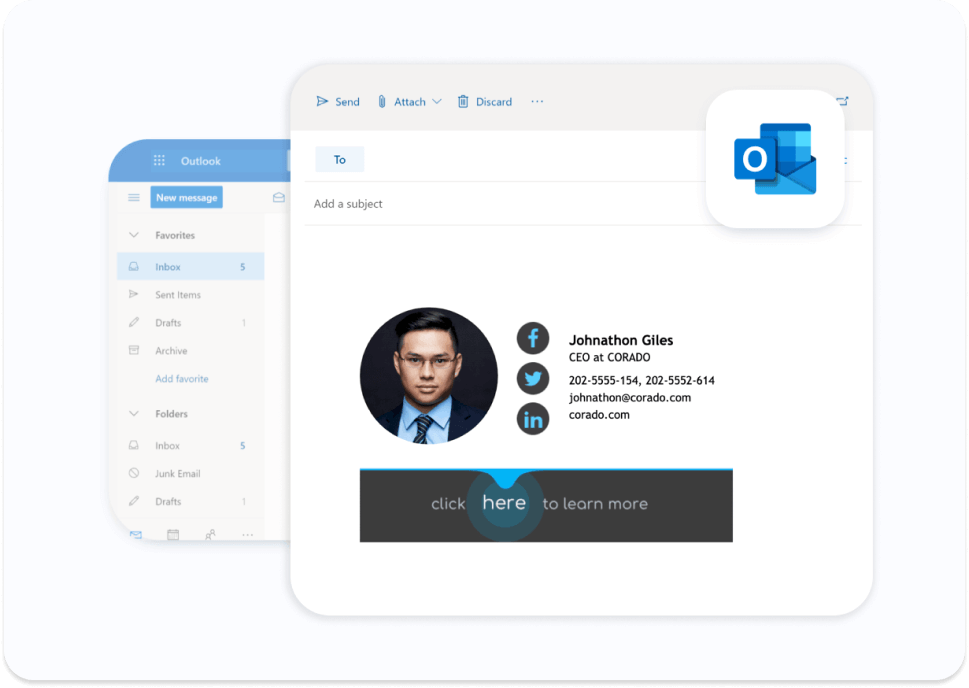
How do I add social media icons to a Gmail signature?
To add email signature icons in Gmail, follow the instructions below to integrate your preferred social platform.
- Open the Gmail website. Click the gear icon in the top right corner.
- This will bring up the Quick Settings menu, click the See All Settings button.
- On the General tab, scroll down until you see the Signature section.
- Add a line or click inside the signature to choose where to add the image.
- In the Format menu at the bottom, click the icon that looks like a box with mountains. This is the Insert image button.
- Next, choose the social media icon on your computer and click Upload.
- To add a link to your social media profile, drag to select the icon, and then click the chain icon to add a hyperlink to the page.
Check out our complete guide on how to create a Gmail email signature.
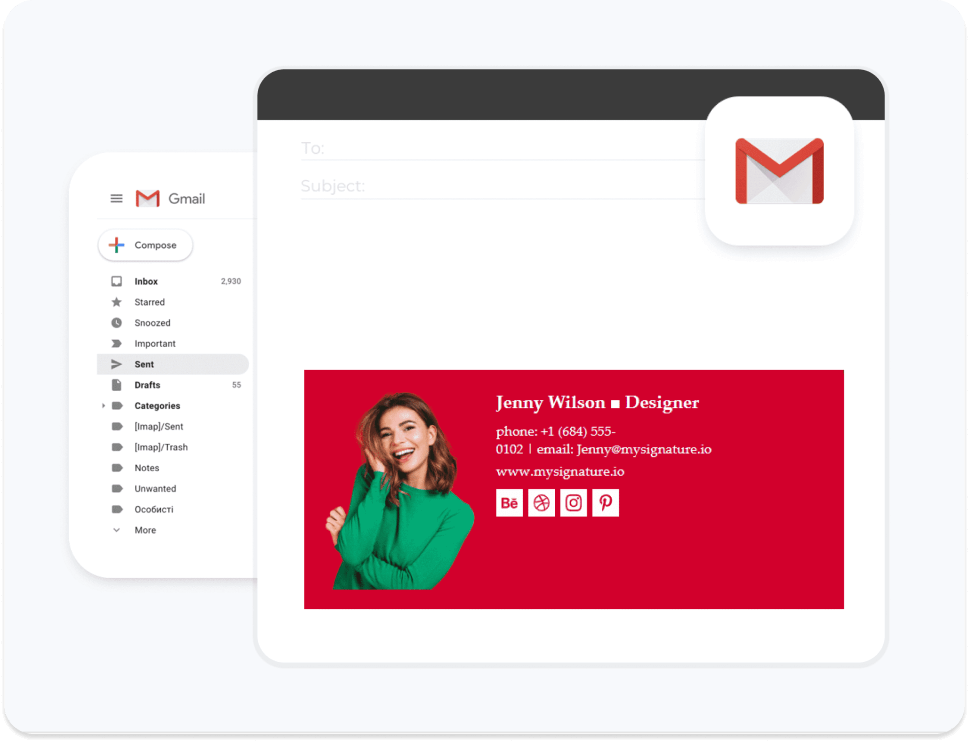
How do I add social media icons to a Mac Mail signature?
Here’s how you can add social media icons Here’s how you can add social media icons to your Apple Mail signature:
- On your Mac, open the Mail application and choose Mail > Preferences from the system menu at the top left.
- When the Preferences window opens, look for the tabs along the top and click Signatures.
- Select an existing signature to add to, or click the “+” sign below the middle column to create a new one.
- Add a line to your signature to create an opening where you want to add the social media icon.
- Drag the icon from the Finder into the Signature Editor window where you made room for it.
- That’s it! You added your image. Now, you can close the Signature Editor and try it out.
See how to create a damn good email signature for Apple Mail.
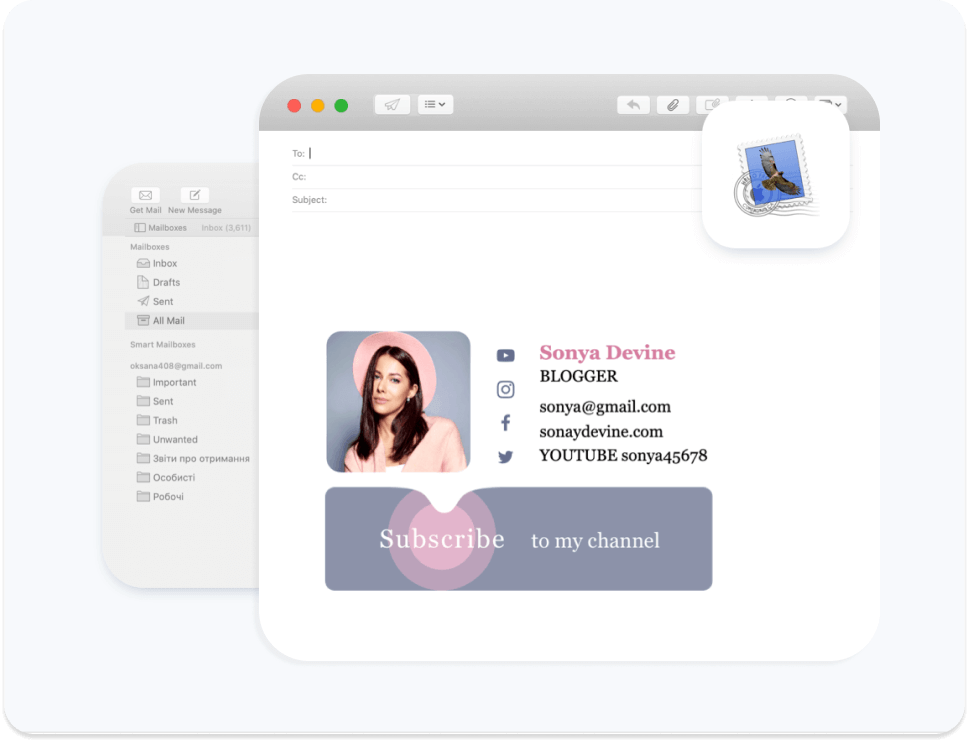
What size should my social icons be?
When it comes to the size of social media icons in an email signature, it’s important to strike a balance between visibility and professionalism. Generally, it’s recommended to keep the size of your social media icons around 20-25 pixels so they are easily recognizable without overwhelming the rest of the email signature.
The size of your icons may be influenced by the design of your email signature, the overall email size, and the above listed standard icon design. It’s important to test the size of your icons on different devices and email clients to ensure that they appear clearly and are not distorted. Ultimately, the goal is to create custom email signature that looks professional, legible, and visually appealing.
How to create clickable social media icon?
Adding a hyperlink to your social media icon in your email signature directs contacts to your social media pages with just one click. To do this, simply insert the icon and add a hyperlink to it. For example, if you’re using the Instagram icon, copy and insert a link that will direct email recipients to your Instagram page. Ensure that the hyperlink is set up correctly and that it leads to the correct social media page.
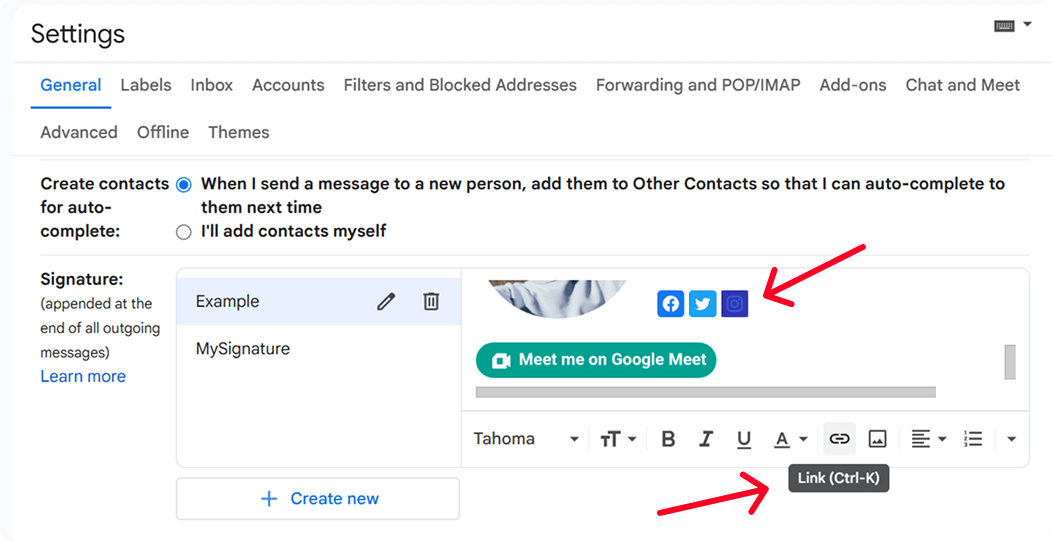
The fastest way to add social media icons to email signature
Social media icons in email signatures provide a quick and easy way for recipients to connect with you on social media platforms and stay updated on your professional and personal activities.
With MySignature email signature management, you can ensure you always use social media icons in an email signature effectively. Make it easy and use an email signature templates from our signature template library to step up your signature.
Whether you are on Apple Mail, Gmail, Outlook, or any other popular email client, you can easily add social media icons to your free email signature with one click!