Contents
- Intro
- How to insert image in Yahoo Mail signature
- How to add signature in Yahoo Mail with picture on iPhone
- Create and set up a new email signature in minutes
- Explore more email signature guides for Yahoo Mail [guides]
No matter what business you’re in, it’s important to project a professional image. This is exactly what an email signature does. While plain text sign-offs are still common, adding an image can make your signature stand out and leave a lasting impression. So, whether you’re looking for a polished, professional look or a creative, personal touch, this guide will show you how to add a signature in Yahoo Mail with a picture — both on desktop and mobile.
How to insert image in Yahoo Mail signature
Adding an image to your Yahoo Mail signature is straightforward, but it’s crucial to get it right to ensure your signature looks professional.
Here is how to insert an image in Yahoo Mail signature:
IMPORTANT: Unfortunately, the latest version of Yahoo Mail doesn’t allow you to add a local photo to your email signature. To get around this limitation, you can copy and paste sigs with images that are hosted online. MySignature email signature generator hosts all images on its servers, so signatures created with it will work fine in Yahoo Mail.
- Open Yahoo Mail and sign in to your account on your desktop.
- Click on the gear icon in the top-right corner and select “More Settings” from the dropdown menu.
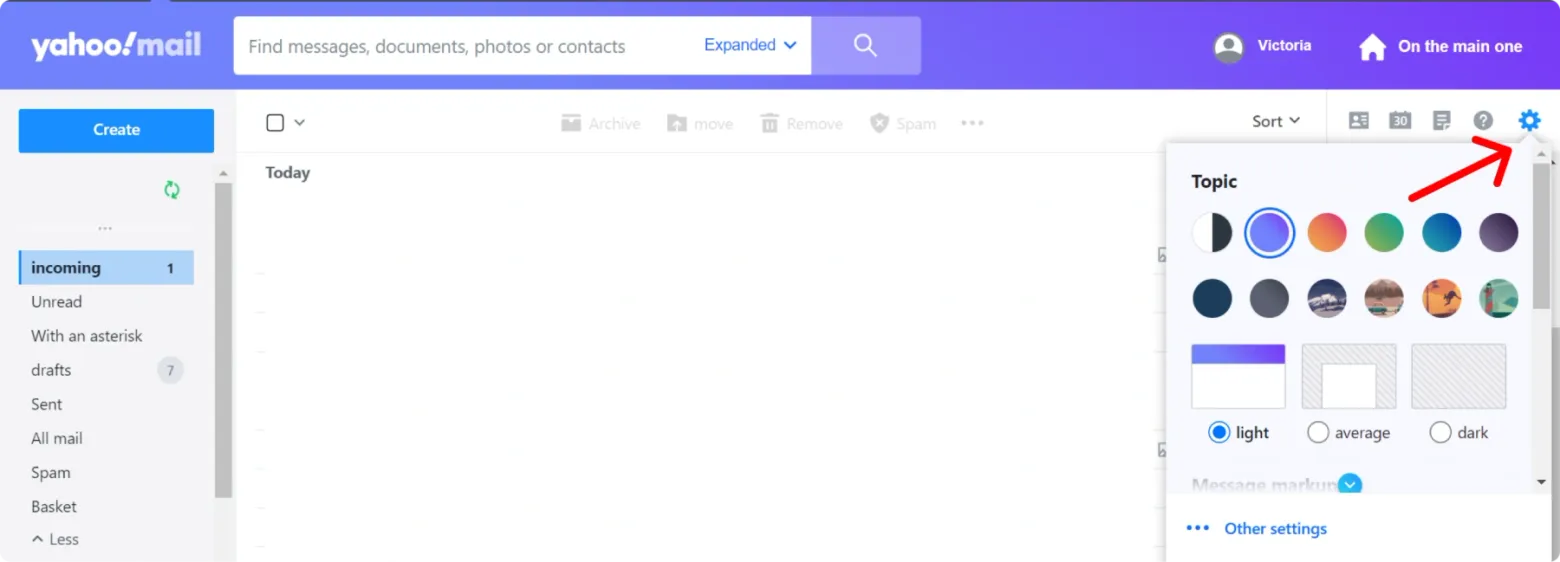
- Go to the Signature Section. In the left-hand menu, select “Writing email.” Under “Signature,” choose the account you want to create a new signature for (if you have multiple accounts).
- Next, type your desired text for your signature in the editor.
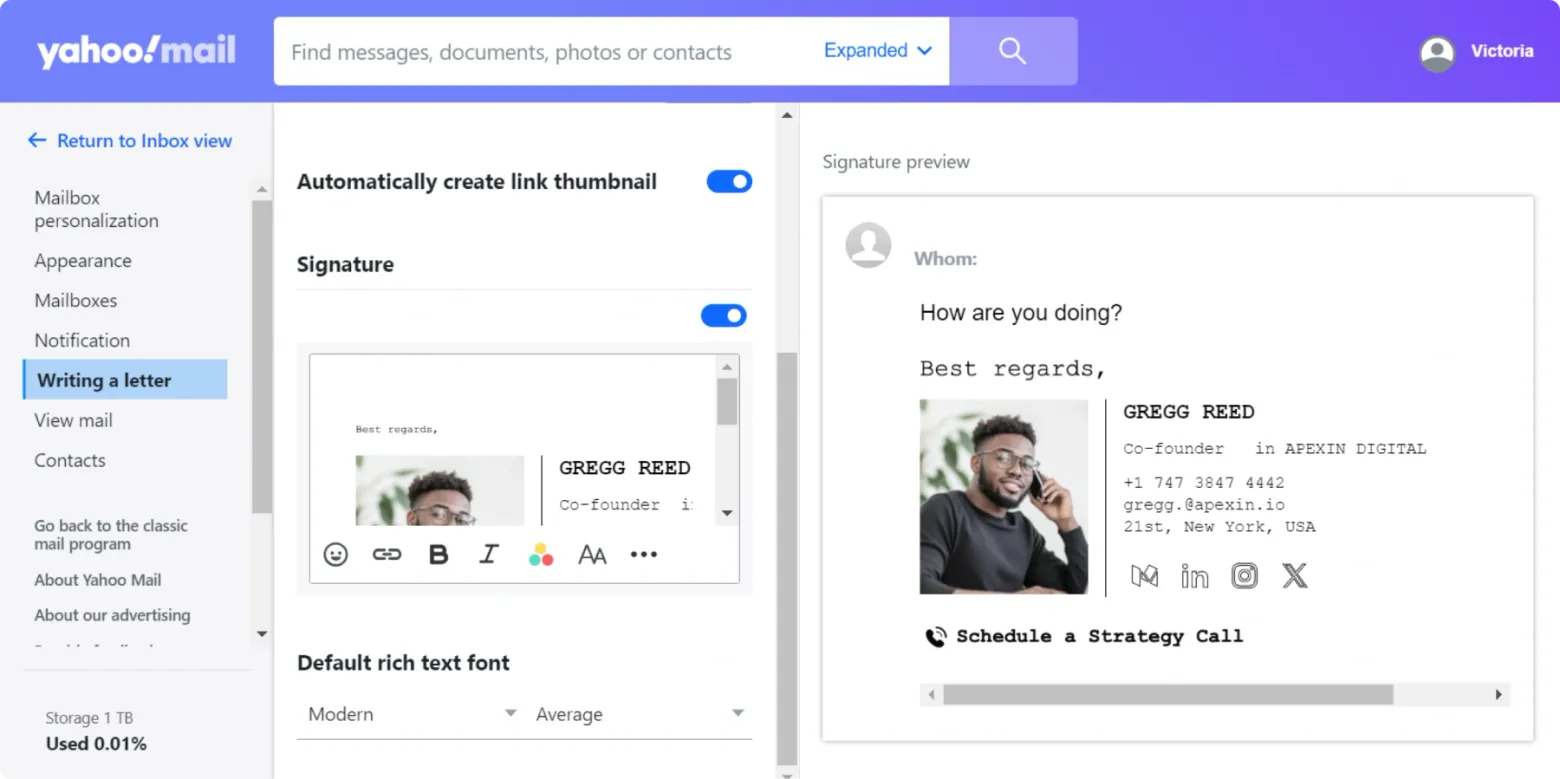
- To add an image to Yahoo signature, paste a code with your signature that you created with MySignature that we’ve mentioned above.
- Once you’ve added this code, click “Save” to apply the changes. Your new signature with the picture will now appear on all outgoing emails.
Note that when you create your signature with MySignature, you’ll have the option to add your signature with an image to Yahoo automatically, without copying and pasting any code.
How to add signature in Yahoo Mail with picture on iPhone
If you’re on the go and want to know how to add a picture in Yahoo Mail signature using your iPhone, keep in mind that currently, the Yahoo Mail app on iPhone does not support directly adding images to your email signatures. However, it’s still possible if you use a dedicated service for email signature creation. works just fine in this situation.
Here’s how to add image in Yahoo Mail signature on iPhone:
- Open the Yahoo Mail app on your iPhone.
- Tap on your profile icon in the top-left corner, then select “Settings” from the menu.
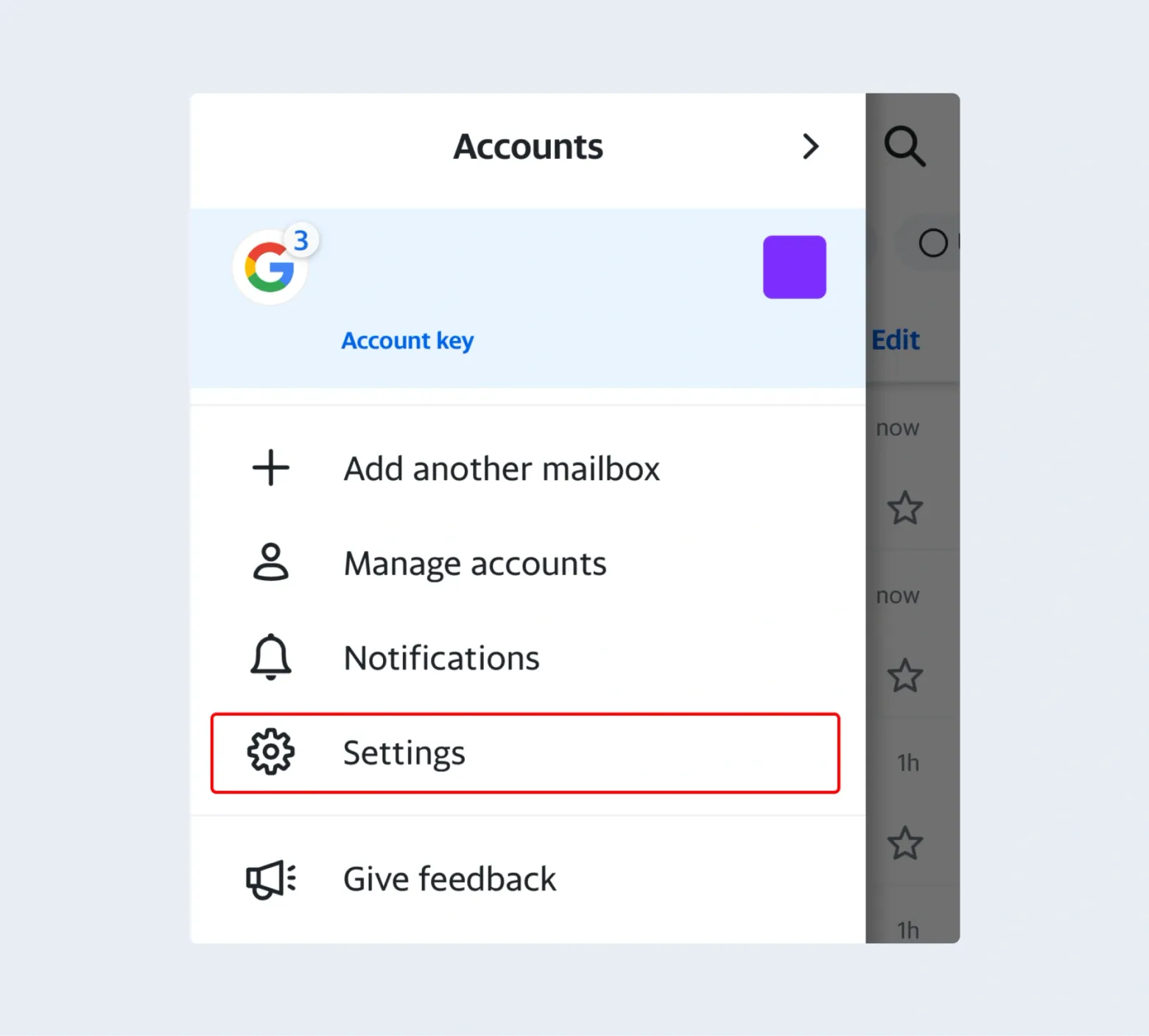
- Scroll down to find the “Signature” option. Type your desired text.

- Unfortunately, the mobile app doesn’t support direct insertion of images into signatures. However, you can create a signature with an image using .
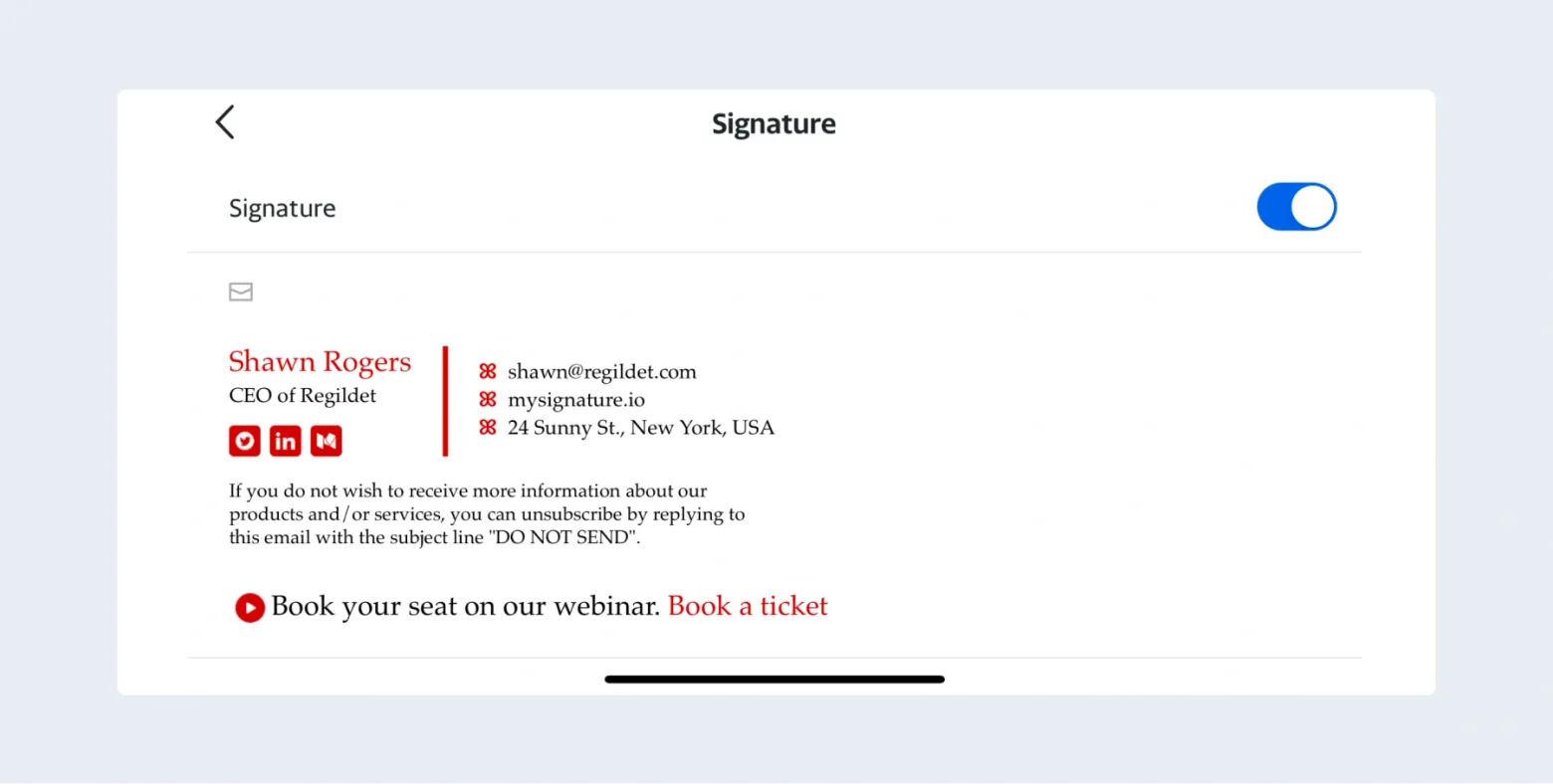
- MySignature
- Just copy the generated code and insert it (see step 3).
Try Mysignature
MySignature is an all-in-one tool for creating branded and well-designed email signatures.
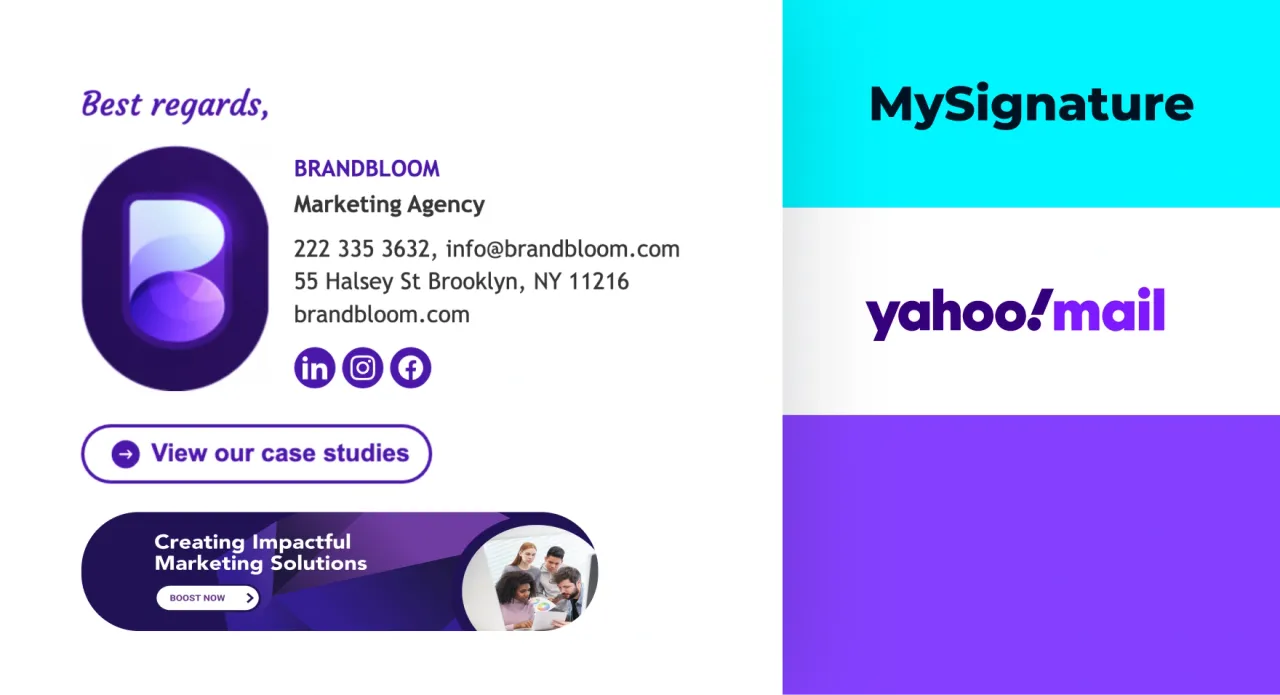
Create and set up a new email signature in minutes
Explore more email signature guides
- How to Create HTML Email Signature to Boost Your Personal Brand
- Social Media Icons for Email Signatures
- How to create an effective email signature design: tips and examples
- Finding the Best Font for Your Email Signature: The Ultimate Guide
- How to use pronouns in email signatures
- How to Create a Banner for Email Signatures?