There are several problems you can face when trying to add an Outlook mobile signature. Missing, broken, or simply boring email signatures are all too common among Outlook users.
Luckily, I know how to make your sign-offs better (and always there). All you need is this step-by-step guide for Android or iOS, a signature editor, and formatting tips. And there you have it — a mobile outlook signature that looks right every time and does you (or your business) a favor with every email sent.
Table of Contents
- Outlook Mobile Signature: A Complete Guide to Adding and Syncing
- Key Advantages of Outlook Email Signatures Across Android and iOS Device
- How to Add a Signature in the Outlook Mobile App
- Video on How to Add Email Signature to Outlook
- Steps for Creating Your Outlook Signature on Android Devices
- Instructions for Adding Your Outlook Signature on iPhone Devices
- How to Sync Your Desktop Email Signature with Outlook Mobile
- Top Formatting Tips for Your Signature in the Outlook Mobile App
- CTA
- Explore more email signature guides for Outlook
- F.A.Q
- Why is my signature not showing up in Outlook mobile app?
- How do I add a signature in the Outlook app when replying?
- How do I add a signature to my mobile app?
Key Advantages of Outlook Email Signatures Across Android and iOS Device
Every time you use Outlook for iOS and Android to send an email, you need to ensure the message hitting the recipient's inbox is unmistakably yours. Swap out that generic default signature for something that actually says who you are—your name, job title, contact details, and even a signature with an image like your company logo. It’s a small touch, but it makes a big difference for both personal communication and company-wide email campaigns.
Let’s break down why setting up a signature in Outlook on your phone is worth it…
Your emails look more professional
Imagine you go with the easiest option and don't bother to add signature in Outlook mobile. Every time a recipient gets an email, they read it, scroll down, and there’s… nothing. Or, even worse, the modern-day equivalent of "I don't care" — a default signature like "Get Outlook for Android".
Now imagine that same email ending with a professional email signature—clean, well-structured, and packed with just the right details. A strong signature design turns every email into a branded, polished interaction.
Your email interactions become smarter and more effective
A simple text signature gets the job done, but a richer signature does more. Adding a signature with links or images, like a company logo or headshot, instantly offers more visibility, smoother communication, and makes emails more effective.
The formatting of your emails stays consistent
Manually adding your entire signature to every email you send from your phone is a waste of time. With Outlook for mobile, you can say good-bye to forgotten sign-offs or rushed messages missing key details. Your signature is automatically applied, so every email you send includes the same information.
Your signature stays the same on every device
Your email signature should follow you—not the other way around. Whether you’re sending from Outlook.com on a desktop, drafting on a tablet, or replying from your mobile device, your signature across devices can stay the same.
Email clients render signatures differently, which can lead to missing images, inconsistent spacing, or broken formatting like changing colors in message replies when switching devices. A properly configured Outlook for mobile signature prevents these issues.
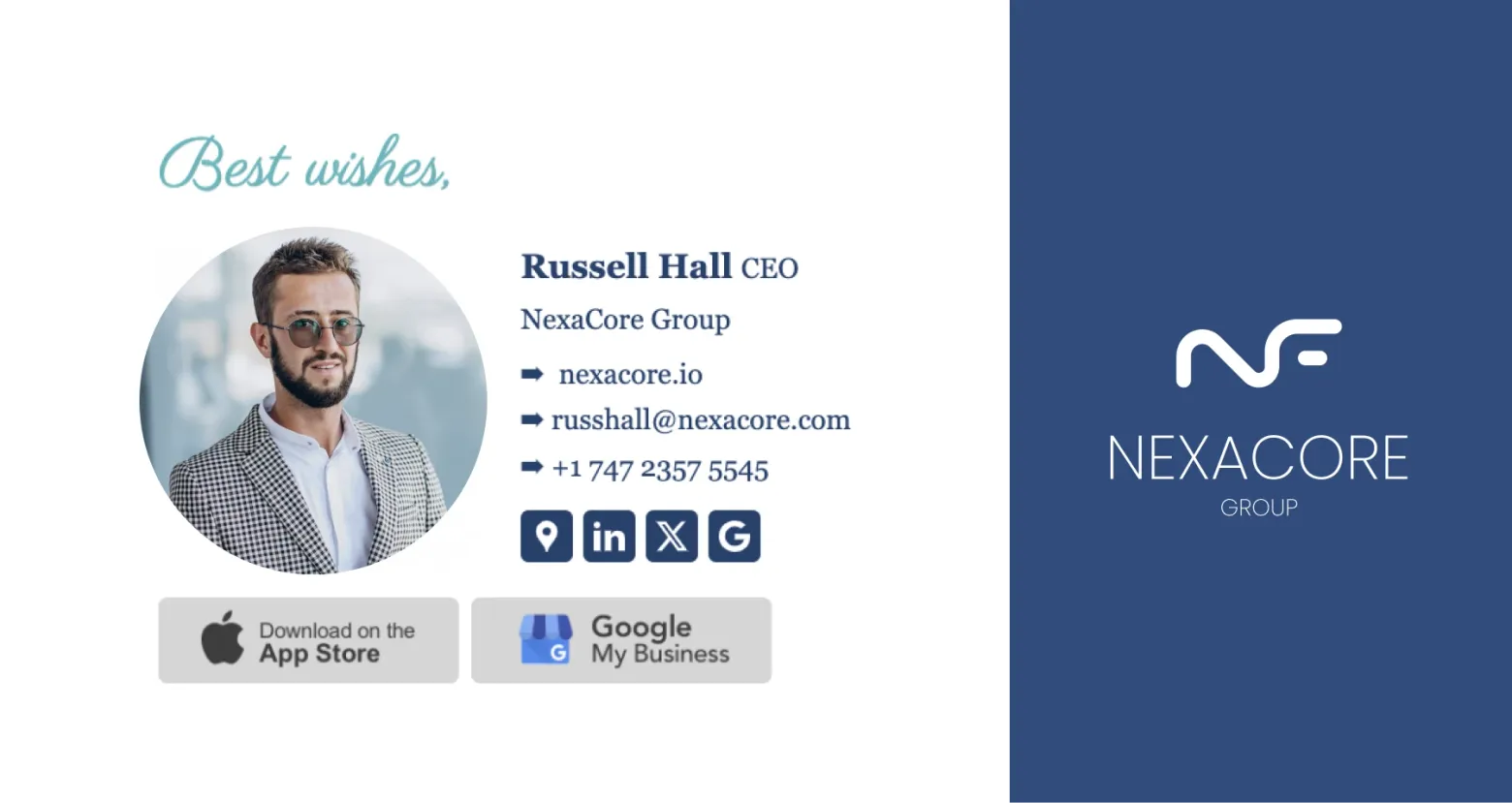
Create a beautiful HTML signature for Outlook!
With MySignature’s drag-and-drop editor and ready-made templates, you easily can brand your Outlook emails.
Create an email signatureHow to Add a Signature in the Outlook Mobile App
Setting up a mobile email signature in Outlook for iOS and Android is equally quick and easy. That said, there’s one key difference:
- On iPhone (iOS), you can add images, icons, and buttons because Outlook supports HTML formatting.
- On Android, signatures are limited to plain text and links—images won’t display.
This means if you're using an iPhone, you can create a rich mobile app signature with branding elements like a logo or social media icons. If you're on Android, you can still customize your signature, but it will be text-based.
Want a quick walkthrough? Check out our video guide, or keep reading for a step by step process on how to add a signature in Outlook mobile for both Android and iOS.
Video on How to Add Email Signature to Outlook
Follow us as I teach you how to add an email signature in Outlook in this short video!
Steps for Creating Your Outlook Signature on Android Devices
To create a simple email signature on Android devices, you should:
- Open the Outlook app on your Android device and tap Compose to start a new email.
- Type your signature just how you want it in the email message window—include your name, job title, contact details, and any links.
- Add hyperlinks if needed. Highlight the text (like your website or LinkedIn), tap “Add link”, and paste the URL.
- Copy your signature once everything looks good.
- Go to Settings by tapping your profile icon (top left), then scrolling down and selecting the gear icon.
- Open Signature settings under the Mail section.
- Paste your signature into the text field.
- Test it by starting a new email to make sure everything appears correctly.
Even though Outlook for Android only supports text-based signatures, you don’t have to settle for a plain one.
If you want to include a logo, designed social media icons, or CTA buttons, you can create a rich email signature using desktop Outlook or the Microsoft Outlook web app.
Instructions for Adding Your Outlook Signature on iPhone Devices
Unlike Android users, iPhone and iPad users can create custom rich email signatures on Outlook mobile without worrying about a desktop signature. To do this...
- Launch Outlook, tap your profile icon (top left), and open settings (gear icon).
- Scroll down and tap Signature under Mail. Select your email account if needed.
- Delete the default "Get Outlook for iOS" text. Type your name, job title, contact details, and any links. Use formatting options to bold, italicize, or underline text.
- Since Outlook for iOS supports HTML signatures, you can copy and paste a pre-designed signature to retain images and styling.
- Tap the back arrow to exit settings, start a new email, and check that your signature appears correctly.
How to Sync Your Desktop Email Signature with Outlook Mobile
You've set up a perfect Outlook desktop signature but don't see it when sending emails from your phone? Don't panic! By default, mobile and desktop signatures are separate, so any updates you make on your computer won’t carry over to your phone.
To keep your Outlook mobile email signature the same across devices, you’ll need to manually copy your desktop signature and add it to Outlook on your phone:
- Open Desktop Outlook or Outlook.com in a browser.
- Go to Outlook desktop or mobile web browser Settings (gear icon) > View all Outlook settings > Mail > Compose and reply.
- Find your signature, copy everything (including images and formatting).
- Send it to your smartphone following the instructions for your device.
Top Formatting Tips for Your Signature in the Outlook Mobile App
A well-designed signature option makes your emails look professional and easy to read.
Avoid images showing as attachments
Outlook sometimes treats embedded images as attachments, which can look unprofessional. To prevent this, make sure your logo is hosted online and added through a signature creator like MySignature that provides proper HTML formatting.
Keep your layout clean and easy to read
As tempting as it is to maximize your signature as a marketing tool, don't overload it with logos, banners, multiple CTAs, and a dozen links. Remember, the body of your email is the main event. Your signature should reinforce your branding, not compete for attention.
Stick to a simple, structured layout that keeps key details easy to scan, especially on mobile. Use clickable icons for LinkedIn, X, or other platforms to make your signature look cleaner while still giving recipients an easy way to connect.
Stick to web-safe fonts and colors
Fancy fonts might look nice on your screen but won’t always display correctly on the recipient’s device. Stick with web-safe choices like Arial, Calibri, or Verdana. For colors, use a maximum of three—neutral tones like black, navy, or gray for text, and one brand color as an accent.
FAQ
Why is my signature not showing up in Outlook mobile app?
Outlook doesn’t sync signatures between desktop and mobile by default. So, if you only set one up on your computer, the signature won’t appear on your phone. To fix this, you’ll need to manually add your signature in the Outlook mobile app.
How do I add a signature in the Outlook app when replying?
By default, Outlook only adds your signature to new emails, not replies. To make sure it appears every time, go to Settings > Signature in the app and check if there’s an option to apply it to replies. If not, you’ll need to paste it in manually when responding.
How do I add a signature to my mobile app?
You can do so in a few simple steps. Open your Outlook app and go to Settings > Signature. Type or paste your signature and exit settings. Your signature will save automatically.
Try Mysignature
MySignature is an all-in-one tool for creating branded and well-designed email signatures.
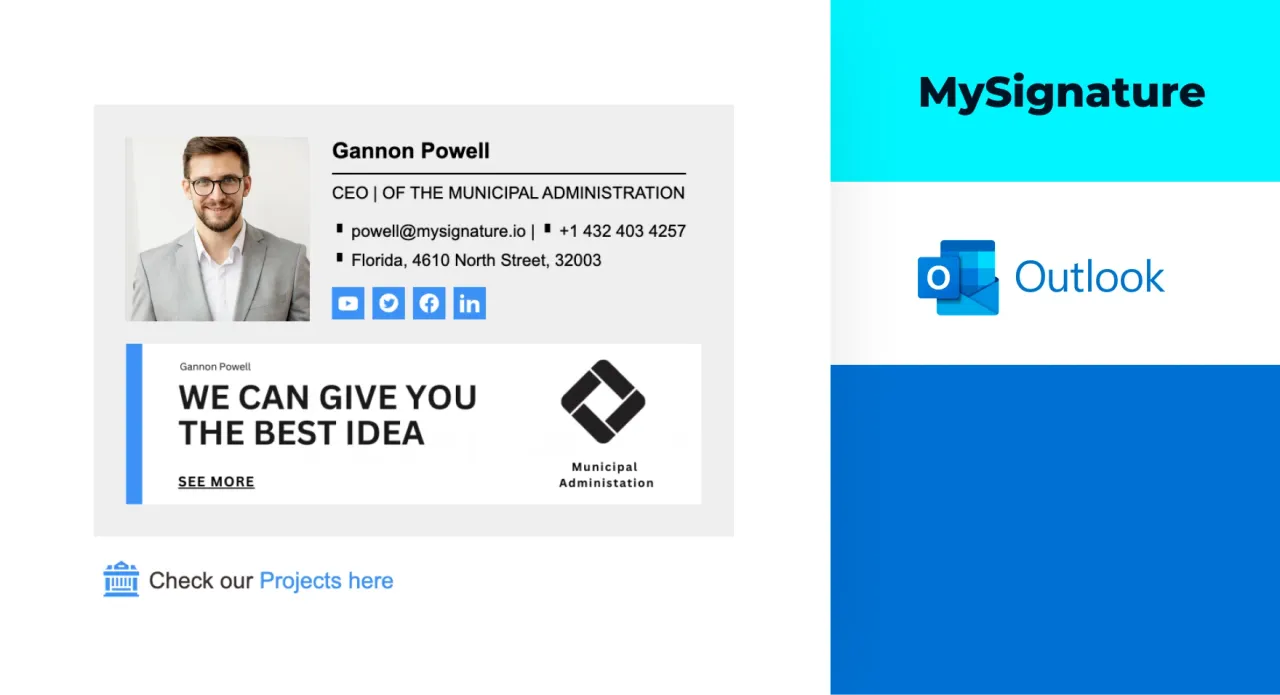
Ready to swap the default Outlook signature with a custom one?
Create a professional-looking sign-off with MySignature.
Explore more email signature guides for Outlook
For more detailed guides and troubleshooting tips, explore our additional resources: