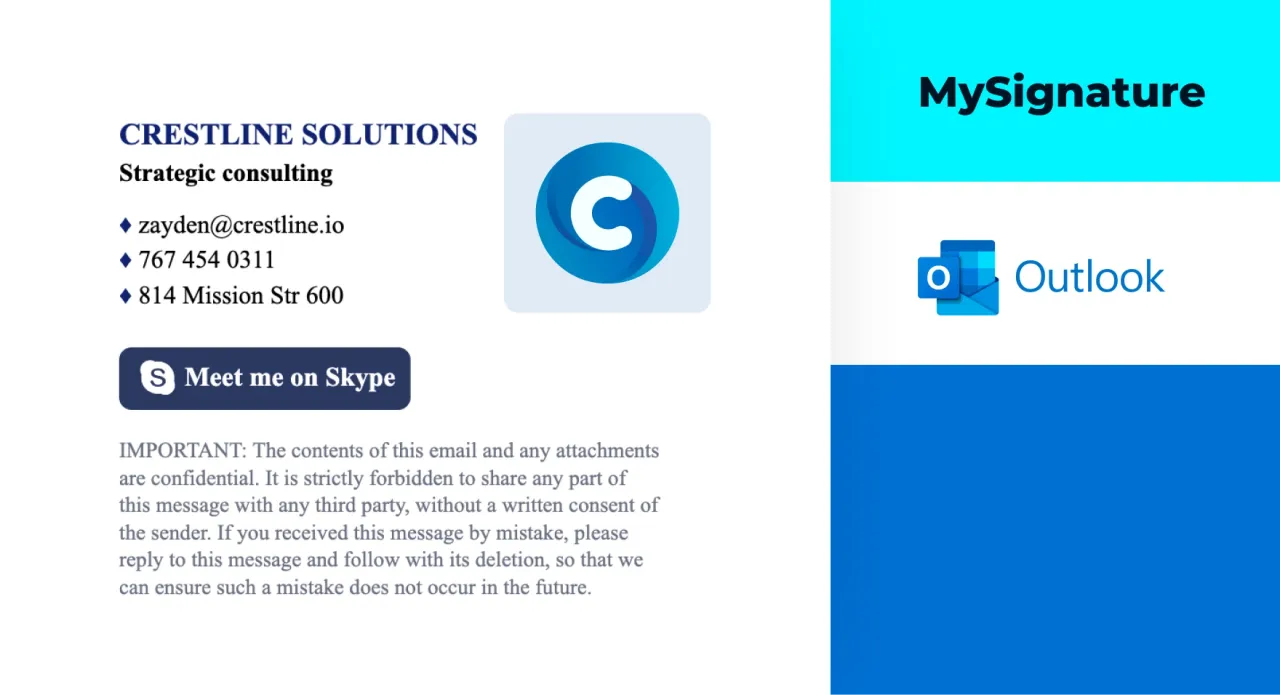Table of contents
- Intro
- How to create an email signature in Outlook 365 (desktop version)
- Video tutorial: How to add a signature in Outlook 365
- Instructions for adding a signature in Outlook Web (Microsoft 365)
- Steps to add an email signature in Microsoft 365 Outlook on mobile
- Easily generate a professional email signature for Outlook
- Explore more email signature guides for Outlook
Your email signature speaks before you do — why not make it memorable? With Outlook, you can easily set one up that reflects your style. Let’s see how to create a signature in Outlook 365. Note that depending on the version of Outlook you’re using, the instructions can vary slightly.
How to create an email signature in Outlook 365 (desktop version)
If you’re using the desktop app, follow these simple steps below. Instructions slightly differ for Windows and Mac.
Windows
- Start Outlook 365 on your computer.
- Click on “File” in the top menu bar.
- Select “Options” from the dropdown list.
- In the options window, click “Mail” in the left sidebar.
- Click on the “Signatures…” button.
- In the Email Signature tab, click “New” to create a new signature.
- Enter your desired signature text in the editor. Customize it by changing fonts, colors, or adding images.
- Choose your signature for new messages and replies/forwards from the dropdown menus.
- Click “OK” to save your signature settings.
Mac
- Open Outlook for Mac.
- Then, click “Outlook” in the top menu and select “Settings.”
- In the “Settings” window, click on “Signatures.”
- Click the plus sign (+) to create a new signature or select an existing one to edit.
- Enter your information like name, phone number, address, and any other details. You can also insert images or links.
- Name your signature and click “Save.”
- If you want this signature to appear on all new emails, select it as the default for new email messages and replies.
Video tutorial: How to add a signature in Outlook 365
You’d rather watch than read? We’ve prepared a video guide for you.
Instructions for adding a signature in Outlook Web (Microsoft 365)
The Outlook Web app provides an easy way to manage your email signature. Follow these steps:
- Access Outlook Web through your browser and log into your Microsoft 365 account.
- Click the gear icon in the top-right corner for Settings.
- Select “View all Outlook settings” at the bottom of the settings pane.
- Click on “Mail,” then select “Compose and reply.”
- In the Email Signature section, type or paste your signature. Use the available formatting tools to modify font, size, etc.
- Choose whether to automatically add your signature to new messages and for replies and forwards.
- Click “Save” to apply your changes.
Steps to add an email signature in Microsoft 365 Outlook on mobile
Setting up an email signature on mobile devices differs slightly between iPhone and Android. Here’s a quick guide for each:
iPhone
- Launch the Outlook app on your iPhone.
- Tap your profile icon or the menu icon in the top-left corner and select “Settings.”
- Navigate to the “Signature” option under the Mail section.
- Enter your signature text. Note that on iOS, you can use HTML for more complex formatting by copying an HTML signature.
- Save your changes to apply the new signature.
Android
- Open the Outlook app on your Android device.
- Tap your profile icon or the menu icon in the top-left and select “Settings.”
- Go to “Signature.”
- Enter your signature text. Android limits formatting to plain text, so more advanced features like images and HTML are not supported.
- Save your settings to use the new signature.
Easily generate a professional email signature for Outlook
When creating a signature in Office 365 Outlook, you might face a few challenges. For instance, Outlook’s built-in editor struggles with placing images alongside text without affecting the layout, limiting your ability to design visually appealing signatures. Moreover, adding elements like banners or social media icons can become cumbersome and lead to inconsistent appearances in emails.
To overcome these limitations and create a well-designed, professional signature, MySignature is a great solution. With the help of this signature generator, you can craft beautiful email footers that include banners, images, and text neatly arranged side by side. The process is user-friendly, allowing you to design your perfect signature in just 2-5 minutes!
You can also simplify your Microsoft 365 email signature management with MySignature. It makes it easy to create and manage a unified corporate signature with a single, straightforward tool.
Try Mysignature
MySignature is an all-in-one tool for creating branded and well-designed email signatures.