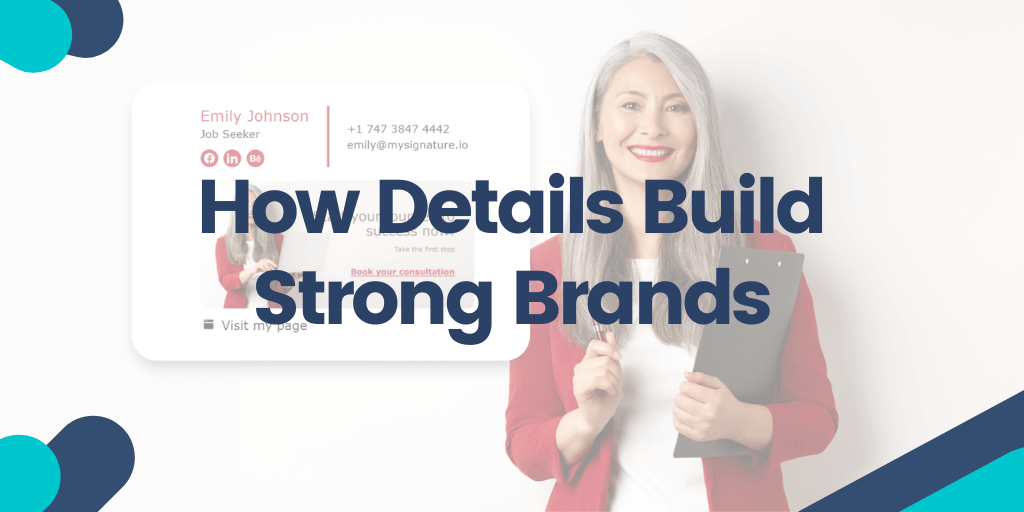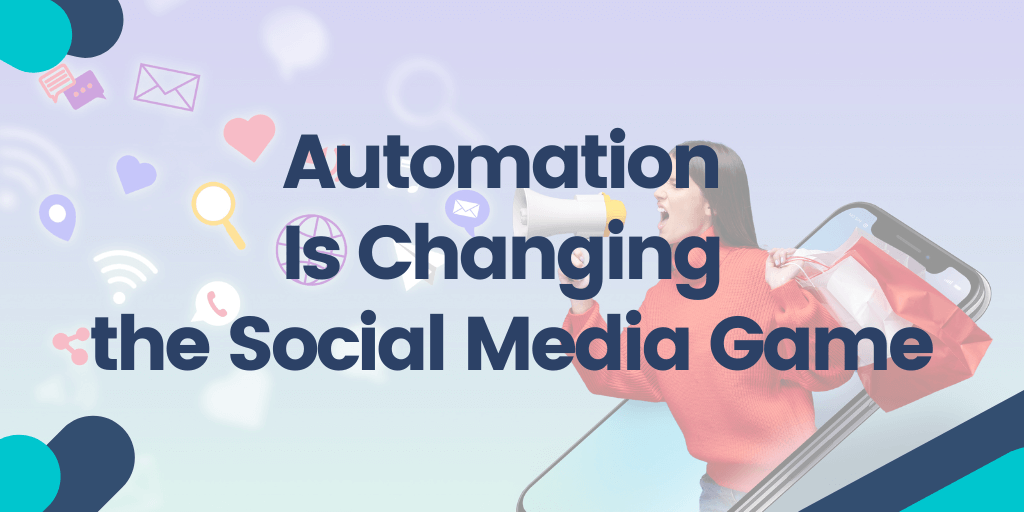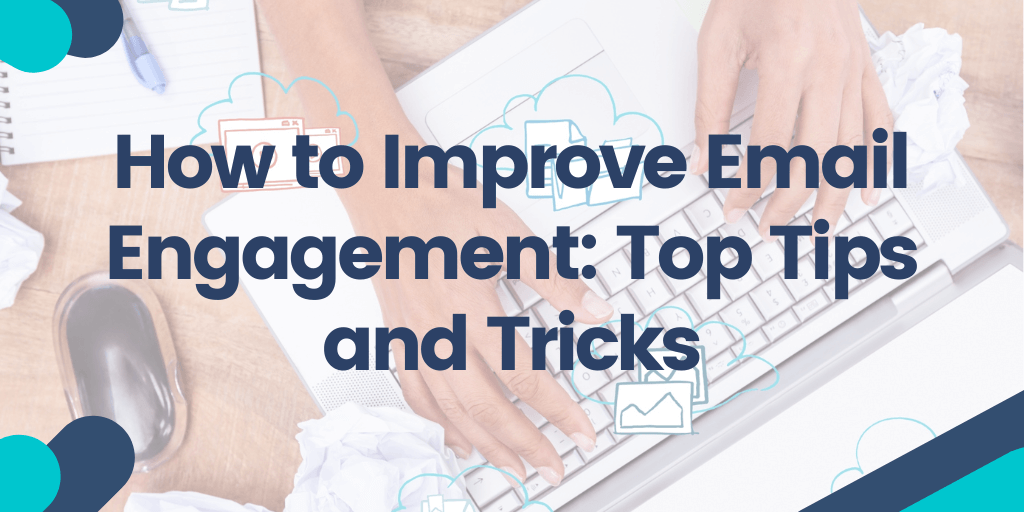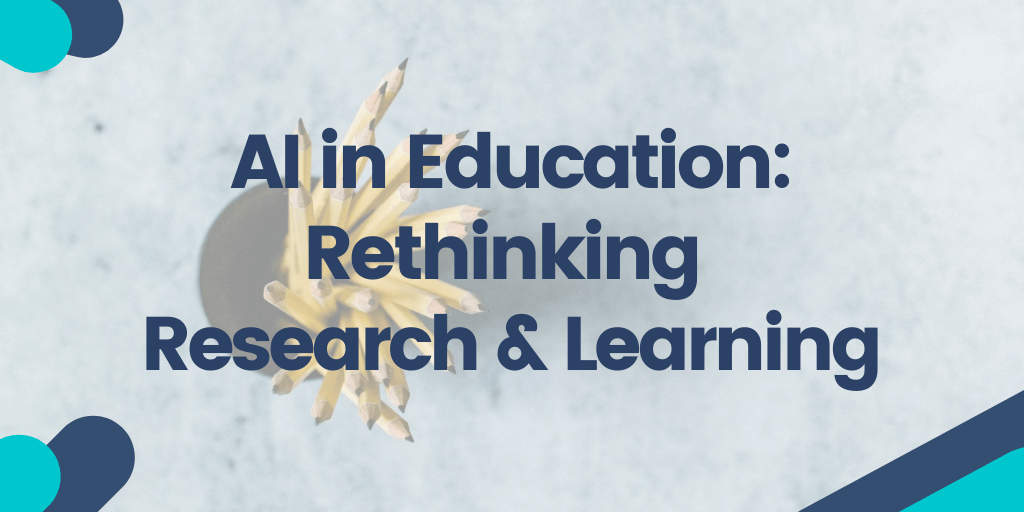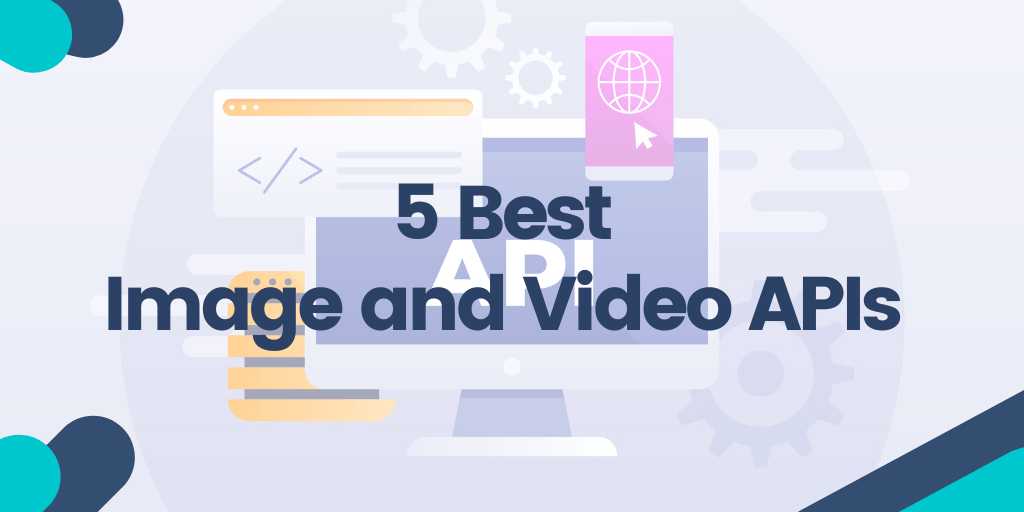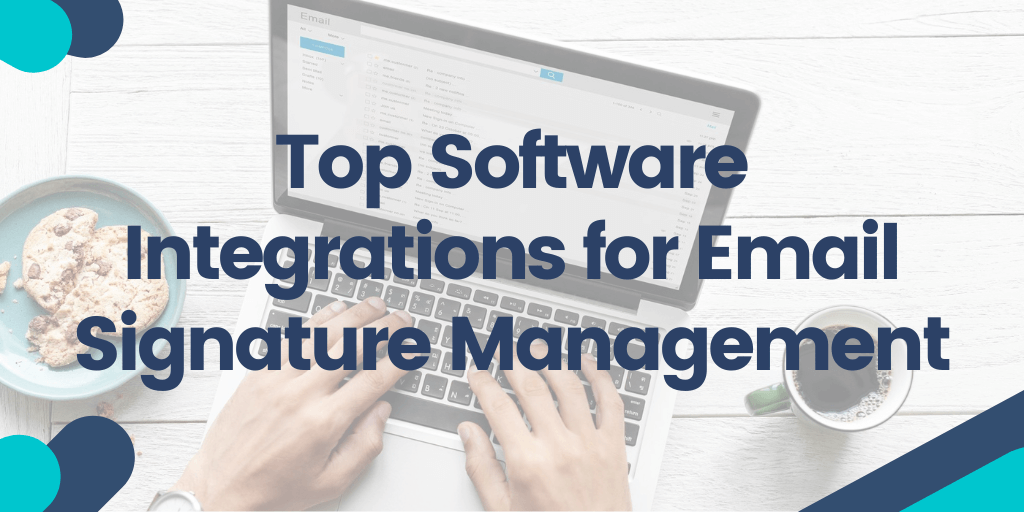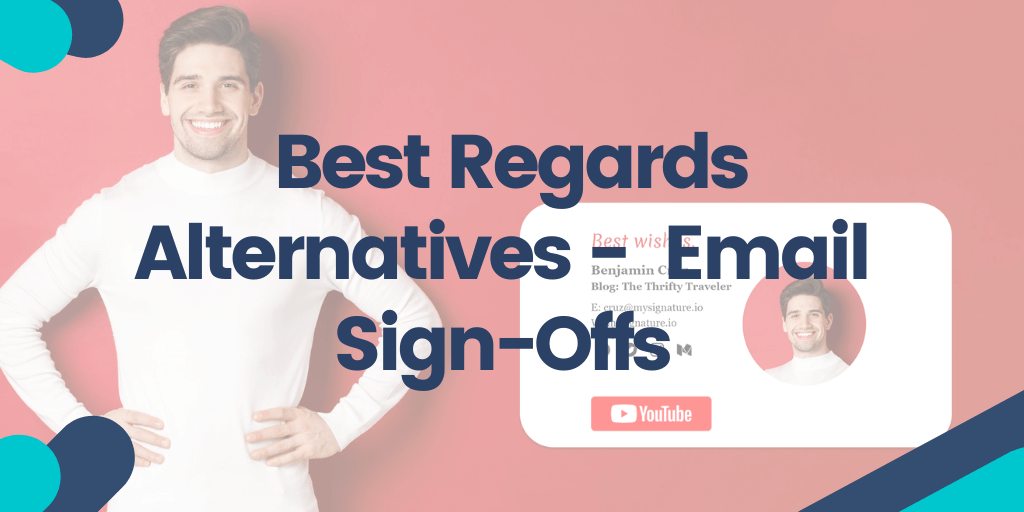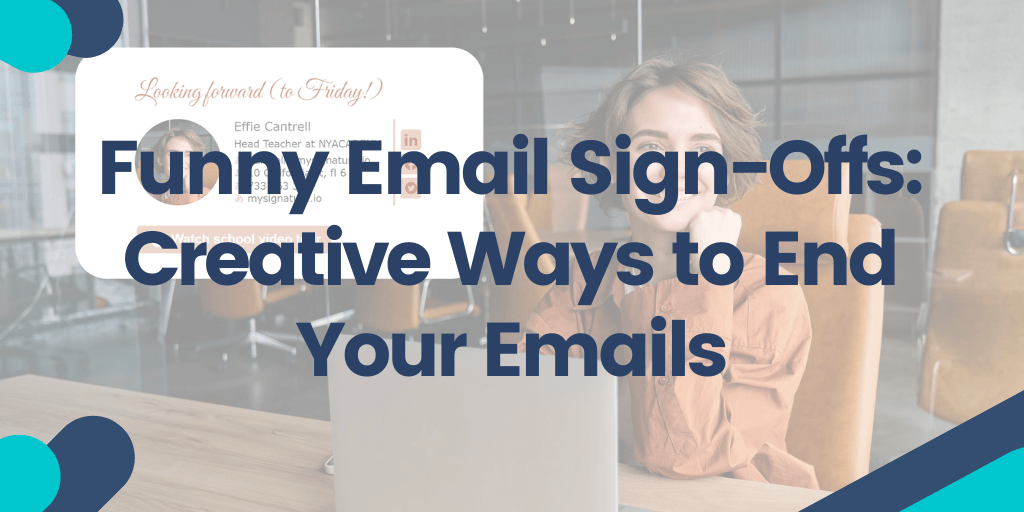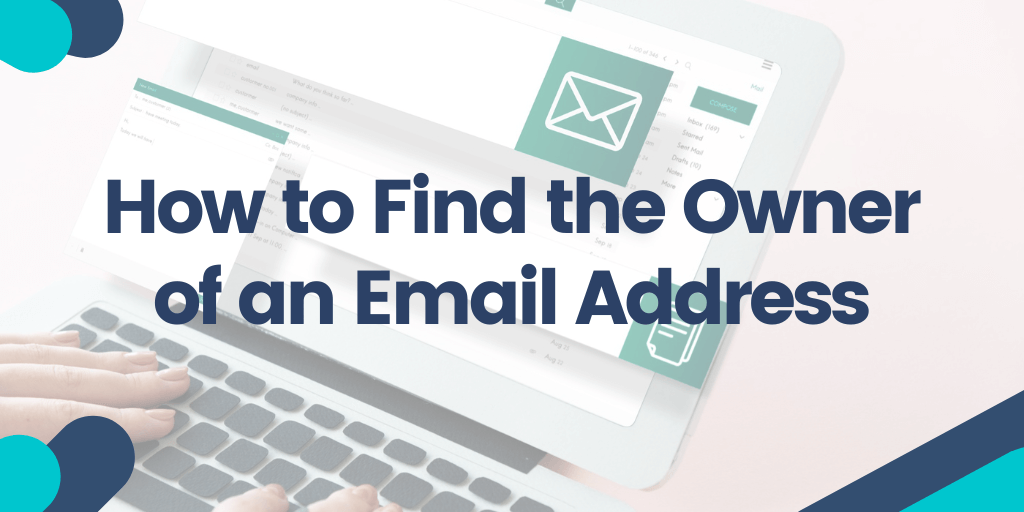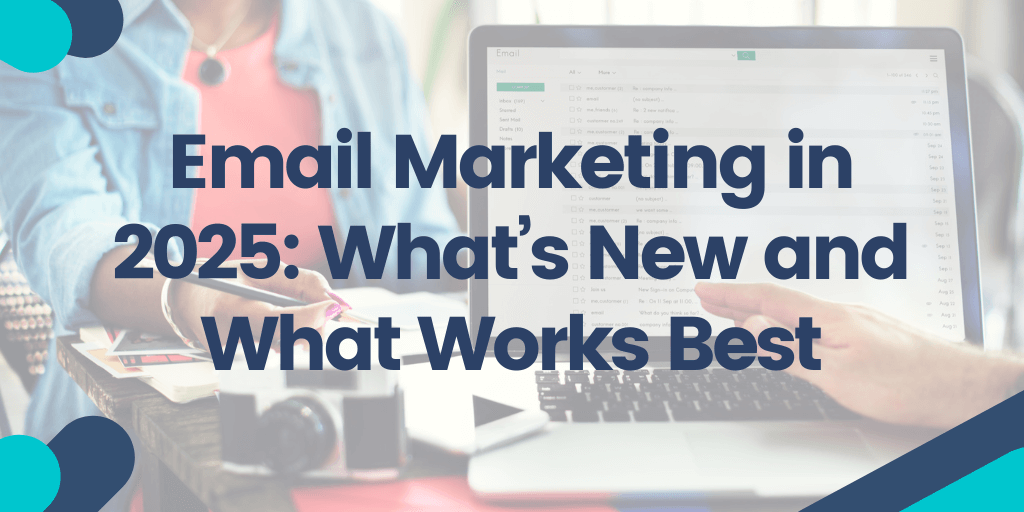Have you ever realized your email signature is just a simple closing line? Think again! With how much we email every day, that quirky message is your brand’s best chance to be seen every time you write. That’s why email signature branding is more important than ever.
Continue reading "From Strategy to Signature: How Details Build Strong Brands"How Automation is Changing the Game for Social Media Marketers
Social media marketing has experienced a significant increase in popularity over the past decade. As of today, there are more than 5.31 billion people worldwide who use social media. Since so many people use social media, it is now a key aspect of effective digital marketing, especially when using social media automation strategies and tools.
Continue reading "How Automation is Changing the Game for Social Media Marketers"How to Improve Email Engagement: Top Tips and Tricks
You spend hours putting your email campaigns together, crafting the subject line, writing the copy, and adjusting the layout. Then you hit send, and the results are underwhelming. A few opens, even fewer clicks, maybe a couple of unsubscribes, and you’re left wondering whether all that effort was worth it.
Continue reading "How to Improve Email Engagement: Top Tips and Tricks"AI Tools Reshaping Research and Learning in Education
Artificial intelligence in education is playing an increasingly influential role in shaping modern education. From streamlining research processes to personalizing learning experiences, AI tools for students are transforming the way students, educators, and institutions approach academic work. These technologies offer new ways to gather, analyze, and apply information, making research more efficient and AI for learning more adaptive.
Continue reading "AI Tools Reshaping Research and Learning in Education"5 Best Image and Video APIs to Elevate Your Business
Are you tired of not seeing your website on the first page of a Google search?
The issue might be hidden in low-quality web page content. Images, videos, and other graphic design elements are among the things that affect SERP discoverability, pushing you to the top of the list or throwing you to the second page, where your chances of getting noticed drop significantly. Regularly updated, smooth images and high-quality videos can engage audiences and draw consistent attention to a website, making it more popular and higher ranked.
Continue reading "5 Best Image and Video APIs to Elevate Your Business"Top Software Integrations to Supercharge Your Email Signature Management
Every email in the digital-first workplace functions as a branding opportunity. Organizations often ignore their email signatures despite their position at the end of messages while this static contact information block remains unchanged.
Continue reading "Top Software Integrations to Supercharge Your Email Signature Management"Best Regards Alternatives – Professional and Friendly Email Sign-Offs
“Best regards” is a great email sign off. But is it great for every email you send? If you want your message to drive the right action every time, you need to be intentional with its every element. Including such a seemingly small detail as the closing line.
Continue reading "Best Regards Alternatives – Professional and Friendly Email Sign-Offs"Funny Email Sign-Offs — Creative & Humorous Ways to End Your Emails
Sick of signing off with the same old “Kind regards”? We have exactly what you need.
Whether you’re just looking to upgrade to something mildly amusing or you're the office jokester ready to risk it all (within reason), this list of funny email sign offs has something for everyone.
Continue reading "Funny Email Sign-Offs — Creative & Humorous Ways to End Your Emails"How to Find the Owner of an Email Address
Ever open your inbox and spot an email from a total stranger? Maybe it looks shady, like it’s trying to trick you. Knowing who’s behind that email can solve a lot of problems. You might confirm if it’s legit, dodge a scam, or just settle your curiosity about the sender.
Continue reading "How to Find the Owner of an Email Address"Email Marketing in 2025: What’s New and What Works Best
Email marketing has been a strong force in digital marketing for many years and you know what it’s still going strong in 2025!
Continue reading "Email Marketing in 2025: What’s New and What Works Best"