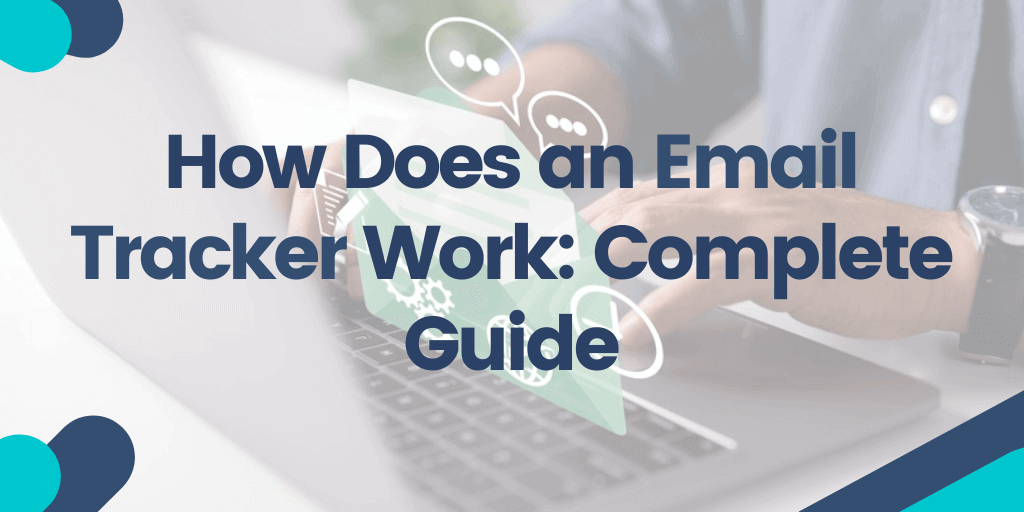Creating business emails can be stressful. After you hit send, it’s easy to spend hours questioning every word you typed in and thinking about whether the recipient received, opened, and read it. The uncertainty can even make you question your next move.
Did the email get delivered and read? Should I send a reminder today or tomorrow? Did they see the attached documents? These are just some of the dilemmas you might be having right now.
The good news is that today, you can utilize email tracking for Gmail and other email services that provide you with valuable insights about what happens when you send an email.
Check out the complete email signature guide for more tips.
How Does an Email Tracker Work: Complete Guide
In this guide, you’ll learn:
What is Email Tracking?
How Does Email Tracking Work?
Email Tracking: Read Receipts
Tracking Pixel
Link Tracking
Use Google Analytics
What Information Can You Collect with Email Tracking?
Can You Access Personal Information Using Email Tracking Pixels?
Do Email Trackers Always Show Accurate Information?
False Positive Opens and Clicks
False Negative Opens and Clicks
How to Prevent Email Open Tracking
Stop Email Tracking on Gmail
Stop Email Tracking on Outlook
Stop Email Tracking on AppleMail on Mac
Stop Email Tracking on iPhone
Browser Extensions for Chrome
How to Start Tracking Emails?
Start with Your Goals
Consider Your Needs
Choose the Appropriate Solution
Ready to get started? Then read on below.
What is Email Tracking?
Email tracking is a broad term that encompasses all the data you collect about your email communication. With the help of email tracking software, you can understand different aspects of your email performance, gaining insights into what happens once your emails are sent out.
With today’s leading email tracker solutions, it’s possible to see how the recipients interact with your emails, what actions they perform, and when they take them. For example, you can discover when and how many times the emails were opened, what links or attachments were clicked, and which links were clicked and how many times.
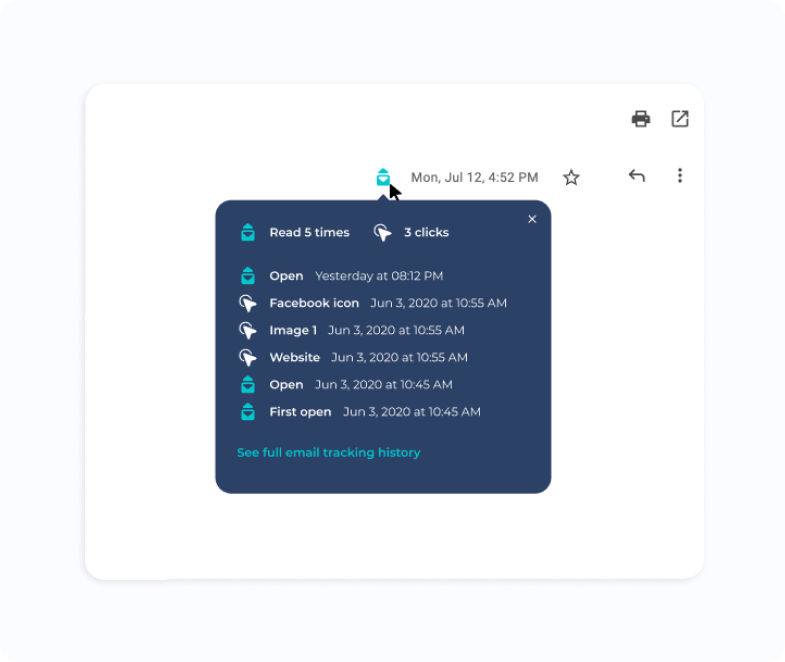
For a long time, email tracking was reserved for larger organizations. But today, even smaller companies and individuals can take advantage of adding an email tracker to every email they send, discovering valuable insights in the process.
Let’s dive deep into how email tracking works and how you can use it to enhance your email communications and marketing campaigns.
How Does Email Tracking Work?
Email tracking utilizes a few key technologies that enable you to quickly set up a way to track the performance of your emails. These tools can be grouped into a few main types, which are differentiated by the purpose they serve and the goals they can help you achieve.
When you know exactly when your emails are opened, you can strategically time your follow-ups. People who have recently opened your email are much more likely to respond to your message, improving your overall email engagement.
Let’s look at each of these email tracking options and how to use them below.
Email Tracking: Read Receipts
Read receipts are a type of email tracking tool that’s designed to inform you when someone has opened and read your email. It’s a simple way to ask the recipient to send a confirmation about reading your email that can be set up on Gmail, as well as on Outlook.
However, read receipts are not the most reliable form of email tracking because many platforms do not support them. And in Gmail, you will only be able to use read receipts if you have a school or work account set up by an administrator.
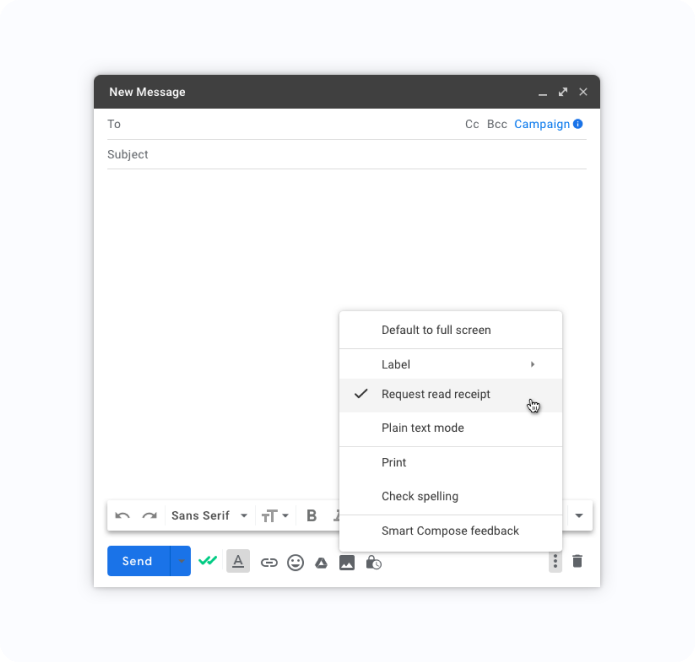
Tracking Pixel
Email tracking pixels are another excellent piece of technology for making it possible to track email performance. Many leading email tracking tools utilize tracking pixels to keep tabs on open rates, as well as additional data such as what device was used, and even what region the recipient is located in.
Even though there are methods to prevent tracking pixels from working, they remain one of the most consistent and effective ways to analyze email performance.
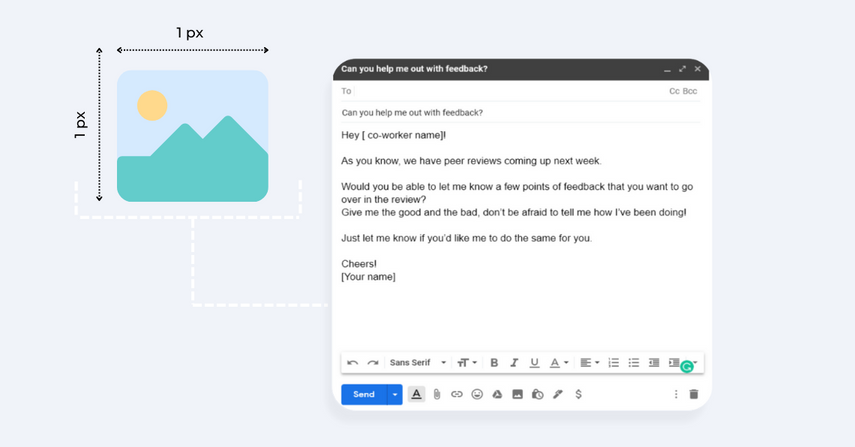
For instance, tracking pixels are very useful when performing A/B tests to determine which email subject lines generate more interest within your target audience. You can also test out other variables such as sending times and the sender’s name.
Link Tracking
Getting people to click the links you share with them is often the most important goal of a business email. That’s why it makes sense to track your links and measure their performance.
With today’s email tracking tools, you can track link clicks in real time, allowing you to know exactly when someone has clicked through and to plan your next step with absolute precision.
For instance, let’s say you send out an email to a prospect and share a link to your services page. When you know that they’ve not only opened your email but have decided to learn more about what you offer, you can then write the follow-up email accordingly and build on the momentum you already have.
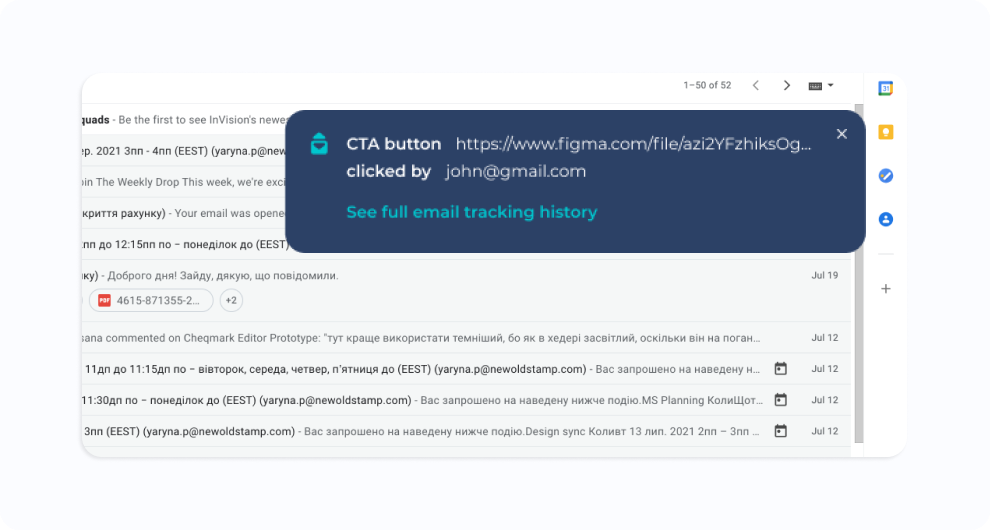
And despite being incredibly powerful, the process of link tracking is relatively simple. When someone clicks a link in your email, they are redirected to their destination link through a special custom URL that tracks the click, which usually takes little more than a few milliseconds.
Use Google Analytics
If you want to track the link clicks in your emails, you can also do that through Google Analytics, which offers a manual way of creating trackable links through its URL Builder Tool.
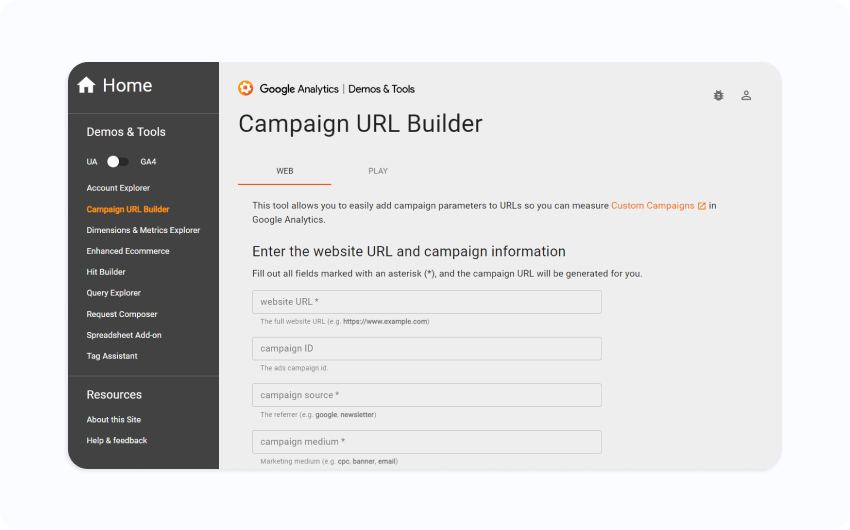
First, you’ll need to set the parameters for your URL, creating a campaign and the website URL you want to track. Then, you will get a generated campaign URL, which you can use in your email or email signature.
At that point, whenever someone clicks the link, it will be recorded in Google Analytics, appearing in the dashboard in around a day. You can create different campaigns for different links and access each under Acquisition -> Campaigns -> All Campaigns in the Google Analytics menu.
What Information Can You Collect with Email Tracking?
The great thing about setting up email tracking for your campaigns is that you can collect a variety of information, each providing different opportunities to optimize your emails and fine-tune your response.
Let’s look at some of the main types of information you can and should collect when sending emails.
- The most basic and easiest to set up tracking for your emails is to measure opens. You can track when the email was opened, how long the message was opened for, and how many times it was reopened in total.
- You can also track the devices, email clients, and browsers that the email recipients are using. This information can be useful when optimizing the content to appear correctly.
- It’s also possible to track the location where the emails are opened. That way, you can personalize the content based on the recipient’s time zone, sending the email at a time when they are the most likely to open it and have time to go through the message.
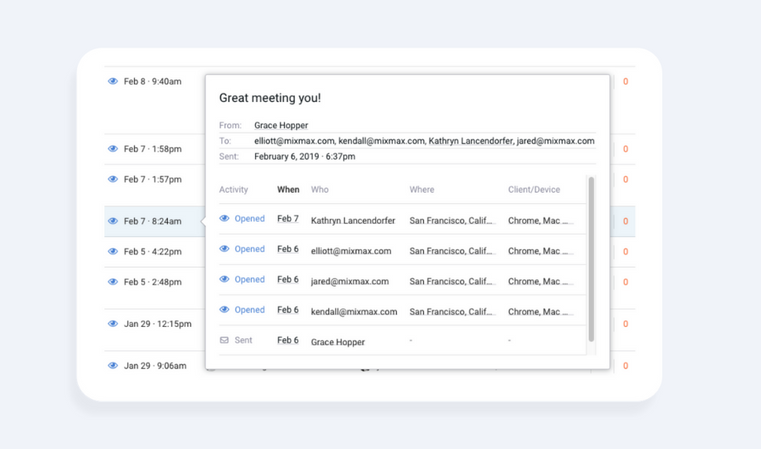
- When you set up email tracking, you can also measure what links in your emails were clicked. At the same time, you can know exactly when the link was clicked and whether it was clicked multiple times.
- Finally, tracking emails allows you to discover whether the attachments of your emails have been downloaded or opened. Knowing that the recipient has checked out the information you provided will be very useful when you’re crafting the next message, allowing you to take into account what they already know and anticipate what they might be interested to hear next.
Can You Access Personal Information Using Email Tracking Pixels?
One of the biggest concerns many people have with email trackers is privacy. When someone tracks and collects information about an email, that can seem like an intrusion and even a risk to data privacy. But is it possible to access private information on a person’s computer or their email account using email tracking pixels?
In short, the answer is a definite no. In fact, tracking pixels are completely harmless and are almost exclusively used for marketing purposes. To better understand how email tracking pixels work, it’s a good idea to look at how they differ from website cookies you often encounter when browsing on the web.
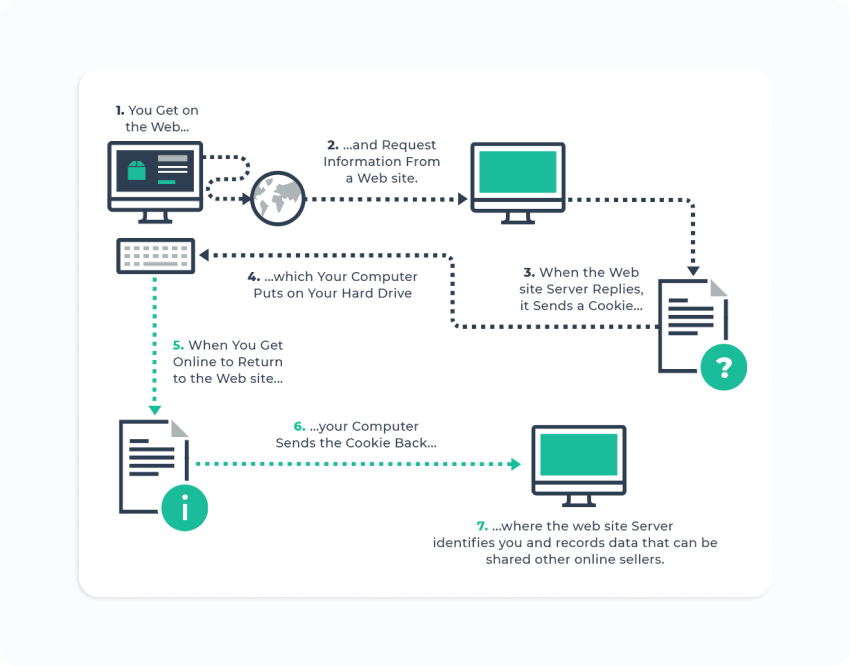
For one thing, cookies are text files that are saved on your computer once you accept them, collecting data about your online behavior. Depending on the cookie policy of a website, this information can include your location, email address, name, phone number, browsing habits, and more. As a rule of thumb, you should clear cookies on your device on a regular basis.
Meanwhile, tracking pixels don’t collect any sensitive information. They aren’t even saved on your computer and don’t collect any information besides the types of actions you take with the email that the pixel was embedded in. That makes pixels completely harmless and impossible to use in any way that would be potentially harmful.
Do Email Trackers Always Show Accurate Information?
When tracking emails, you need to be able to trust that the information you receive is actually correct. Otherwise, tracking emails not only becomes much less effective but cause wrong assumptions about a person’s interests and email reading habits.
But how does an email tracker work to ensure that the information you receive is actually accurate?
Well, there are actually situations that can cause a false positive open or click. These situations can happen because of the way the email service client is designed or because of deliberate security measures taken by some companies.
Sometimes you may encounter situations where even though the user opened the email, it won’t be registered in Google Analytics. For instance, Apple introduced its Mail Privacy Protection, which allows users to opt out from getting tracked, which prevents marketers from finding out the recipient’s location and whether they opened the email.
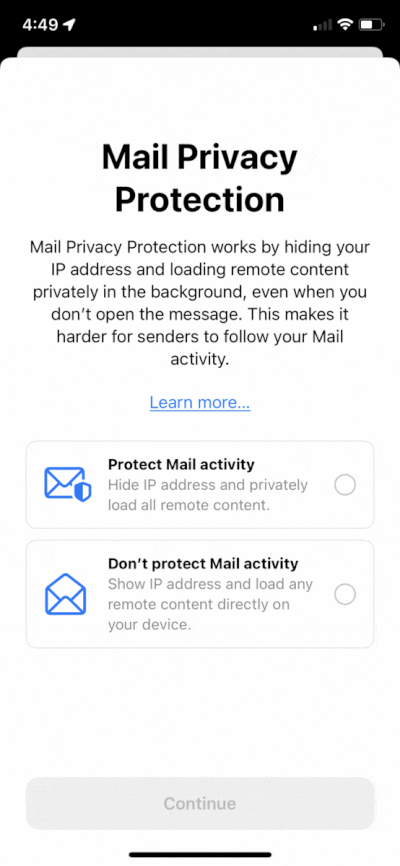
Let’s explore both false positive and false negative scenarios below.
False Positive Opens and Clicks
Even though email tracking remains fairly accurate when done using the right tools, there are instances of false positive opens and clicks you need to be aware of. In this scenario, an email gets marked as open despite the recipient not opening it.
For example, Outlook has a preview pane for the most recent email in the inbox. Sometimes, the preview can cause the tracking pixel to be downloaded, which will mark it as an opened email even if the recipient hasn’t done so. The preview function can also cause a false positive on a mobile phone when viewed through the Gmail app.
False Negative Opens and Clicks
Just as there are instances when a false positive is triggered, you can encounter situations where even though the recipient has read the email, it won’t show in your analytics. The good news is that false negatives are relatively uncommon and don’t have a statistical significance that could distort your data.
One way it can happen is if the recipient of the email is using an older version of Outlook. It will notify the user that the images are not being displayed and ask them to manually enable the image display. If the user doesn’t do that, the images remain undownloaded, which means you won’t be able to see whether the email has been opened or not.
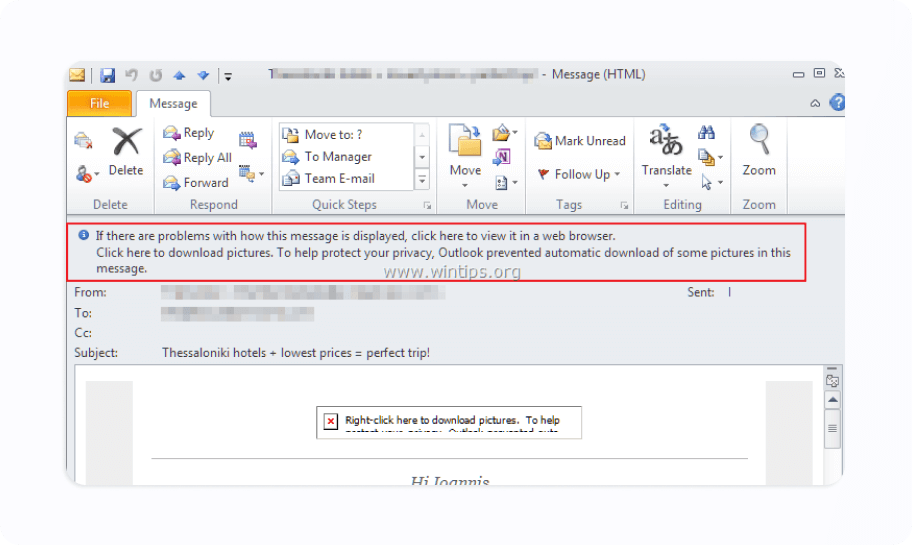
source: wintips
False negatives can also occur on Gmail. When a recipient gets an email from a new domain, Gmail won’t upload the images automatically for the first time, which means the email might be opened without your email tracker capturing it.
How to Prevent Email Open Tracking
Tracking pixels is a common practice utilized by companies from all over the world. But despite email tracking not collecting any personal or browsing data, some people feel uncomfortable with the sender knowing when the email was opened and what actions were performed.
And that’s why there are methods you can use to prevent email open tracking and maintain complete privacy when opening and reading your emails.
Stop Email Tracking on Gmail
Figuring out how to stop email tracking on Gmail is relatively easy. In fact, you can do that in the Gmail settings page on your browser, stopping the tracking natively and without the need for third-party apps or plug-ins.
First, click the Settings gear icon and select the “See all settings” option. Then, in the General settings tap, find the Images section and select the option “Ask before displaying external images”, saving the changes at the bottom afterwards.
The same process applies on the Gmail app as well. Just go to Settings, select Images, and choose “Ask before displaying external images” to disable the pixel images from being downloaded automatically.
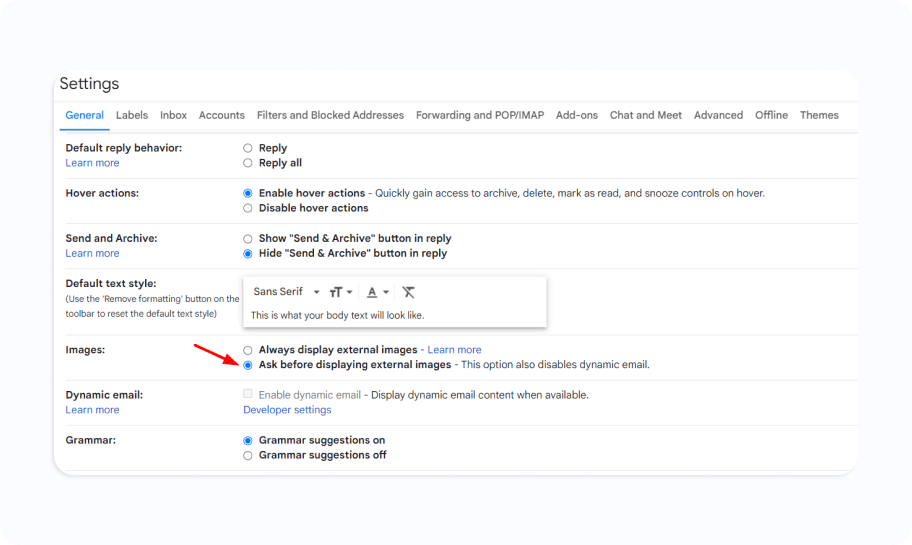
Stop Email Tracking on Outlook
The process of preventing tracking pixels from being downloaded on Outlook is similar to Google, which means you also don’t need any external tools or apps to protect your privacy.
Start by going to the Settings button and go to the Privacy and data tab in the column that opens. There, find the “External images” section and select “Always use the Outlook service to load images”, which will prevent the sender from knowing whether you actually opened the email, resulting in a false positive.
Stop Email Tracking on AppleMail on Mac
Apple has taken steps to simplify how users can protect their privacy when using AppleMail. It utilizes a feature called Mail Privacy Protection, which prevents companies and individuals from tracking your actions when opening or reading emails.
To enable the Mail Privacy Protection, launch your Mail app, open up the Mail tab and select “Preferences…”. There, select the Privacy tab and check the box next to the “Protect Mail Activity” message. Keep in mind that even when you enable Mail Privacy Protection, any links you click can still be tracked.

Stop Email Tracking on iPhone
The Mail Privacy Protection feature available on Mac can also be used on iOS, which means you can protect your privacy on your iPhone as well.
To enable the feature on iOS 15, open Settings and select Mail. Then,find the Privacy Protection button near the bottom and click it. Finally, you will be prompted with an option to enable the Protect Mail Activity feature. Once you enable it, the image pixel will no longer be trackable in your emails.
If you have an older version of iOS, you can still disable pixel tracking by going to Mail, selecting Preferences, then Privacy, and checking the Protect Mail Activity box.
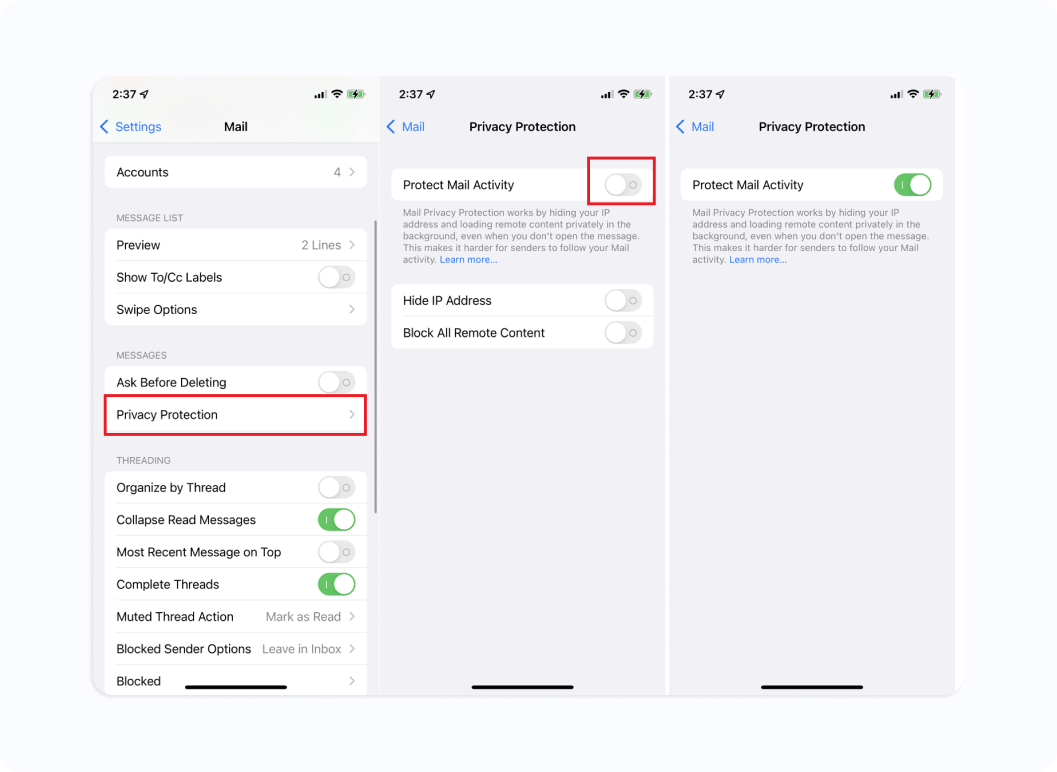
source: PCMag
Browser Extensions for Chrome
In some situations, it might be more practical to have protection from email tracking on your browser, which will work for all the email clients and accounts you might be using.
Some of the best options for Chrome include:
- Ugly Email, which is the most popular extension for blocking read receipts and other tracking pixels.
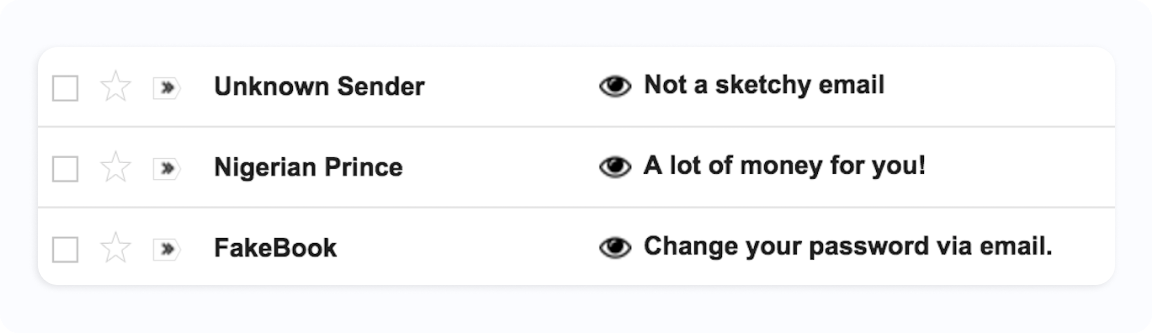
- PixelBlock, which can block email tracking attempts and displays a ‘red eye’ when it finds a tracking attempt inside an email.
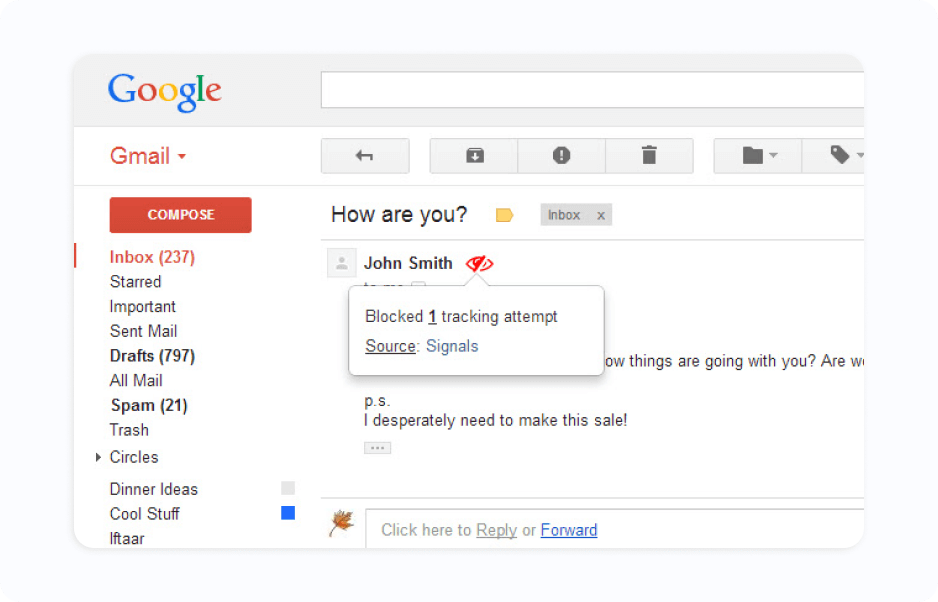
- Email Privacy Protector, which not only protects you from tracking pixels but also prevents the sender from knowing what links you clicked.
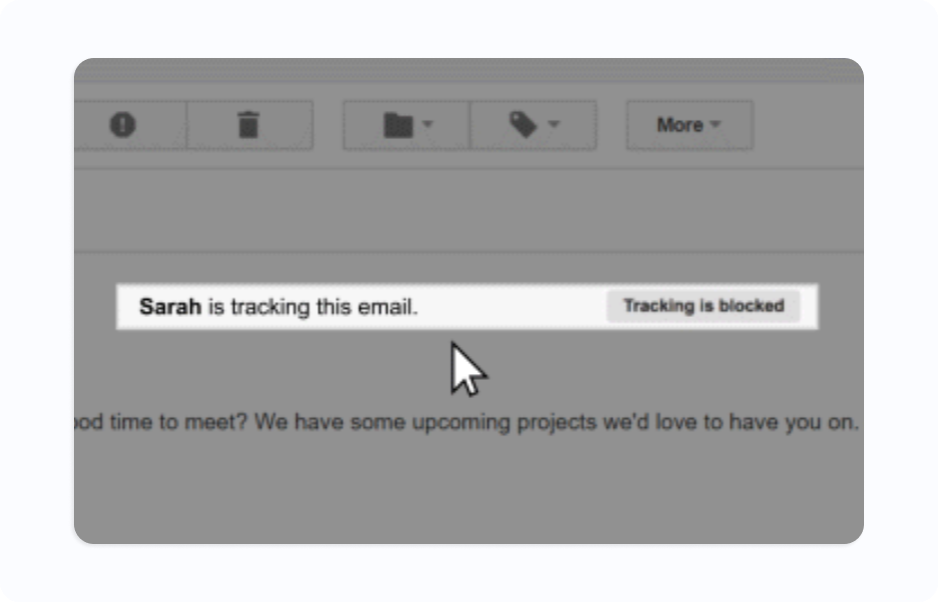
- Saleshandy Understand the timing and reasons behind your prospects' email openings to facilitate prompt follow-ups and accelerate the process of closing deals.
How to Start Tracking Emails?
If you’ve decided you want to start tracking the performance of your email, figuring out what tool to use and how to set it up can seem overwhelming, at least in the beginning. To avoid getting lost with the different available options, it’s important to follow a logical process and begin by figuring out what you want to achieve.
Let’s go over some of the steps you should take in the beginning.
Start with Your Goals
It’s a good idea to begin by asking questions about what your goals with email tracking are. If you want to discover what subject lines are getting the attention of your prospects, it makes sense to implement a way to track open rates. If that’s all you need, you might be able to get by with a relatively simple solution, saving a lot of time.
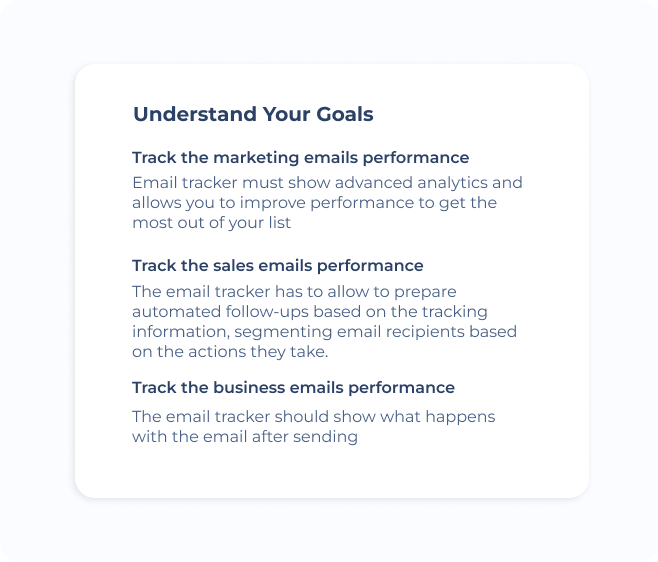
Consider Your Needs
Another effective way to make the most of available solutions is to find the tech stack that works best in your situation. For most people, that will probably be combining a Chrome extension with sending emails through Gmail. But you might decide you want to go with an Opera or Mozilla extension in order to set up email tracking in Outlook.
Choose the Appropriate Solution
Once you know your goals and the email client you want to use, you will be able to start looking at specific options and analyzing the scope of their functionality.
There are plenty of free email tracking tools available, some with a relatively robust list of features. But as you get more granular about your needs, you might discover that you need a paid tool to have full control over the type of data you want to collect and how you want to run your email tracking campaigns.
You’ll need to decide whether you want:
- Opens only
- Opens and clicks
- The location and device of the recipient
- Individual recipients in emails sent to multiple recipients
- A dashboard with email performance stats
- Message scheduling
- Email templates
- Follow-ups automation
When you have a specific list of features you want and goals you want to achieve, you’ll have a much easier time sorting through the possibilities, focusing on those that make the most sense in your situation.
Wrap Up
Email trackers have become an indispensable part of an online marketer’s tool box. In fact, it can be used by just about anyone who wants to make more informed decisions about their emails and discover how they are being received.
In this guide, I tried to explain not only how email trackers work but also show you some of the main options you could go with to set up tracking for every email you send out. Even if you haven’t worked with email trackers before, there are user-friendly solutions that will allow you to get started quickly.
If you want an easy way to get started with email tracking, you can use Google Analytics in your MySignature email links and keep track of every single click your links get.