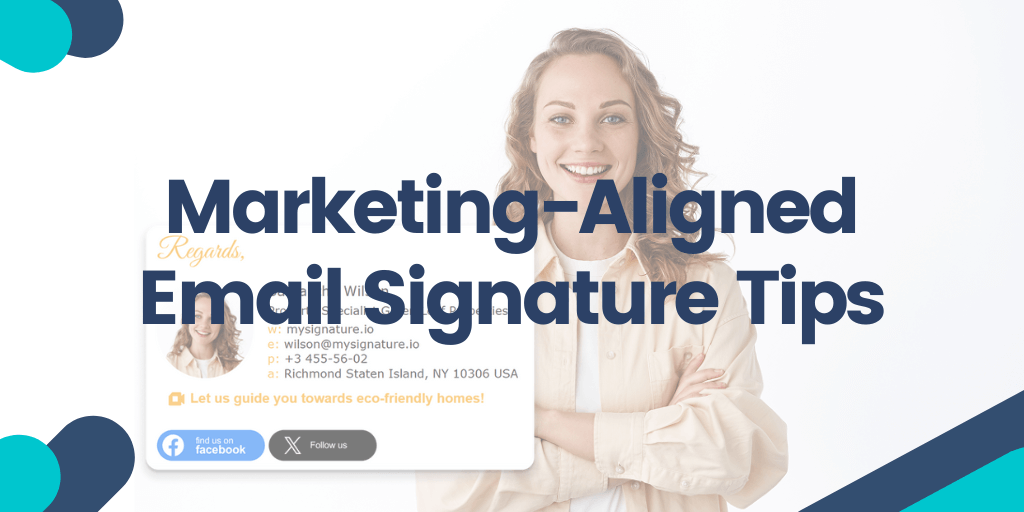Your email signature gives you the perfect excuse to pitch your brand. You can include your value proposition statement, key contact info, opt-ins to join your email list, and even direct links to buy.
In this article, I’ll walk you through why email signatures matter for your marketing strategy — and share best practices to help you create email signatures that support your marketing goals.
We’ll cover everything from branding and calls-to-action (CTAs) to personalization, mobile design, compliance, tracking, and more.
Key Takeaways:
👉 A well-placed CTA in your email signature can drive measurable results like webinar sign-ups or demo bookings.
👉 Role-based signature variations (e.g., sales vs. support) increase relevance without sacrificing consistency.
👉 Subtle social proof, like client logos or short testimonials, can build trust without overwhelming the layout.
👉 Rotating CTAs and integrating them with live campaigns keeps signatures dynamic and aligned with current goals.
Contents:
- Why email signatures matter for your marketing strategy
- Best practices for designing your email signature
- Advanced quick tips to amplify your email signature
- How to get started now: A quick step-by-step mini guide
- Why use MySignature?
- FAQs
Why email signatures matter for your marketing strategy
Email remains one of the most effective tools for communication. Every minute, 240 million emails get exchanged around the globe.
In business, every message is meant to land in front of someone important, whether that’s a client, partner, or lead.
Your signature provides a great opportunity to showcase your brand’s personality and draw users into your sales funnel. Adding a clear CTA gives recipients a simple next step, like signing up for a webinar or checking out your latest blog post. And keeping your branding consistent across all email signatures helps people recognize you.
But how can you know if your email signature is helping you reach your marketing goals?
You can track how your signature performs individually or company-wide. For example, you might notice webinar sign-ups jump after adding a CTA link to your team’s email signatures.
TL;DR: When you have a small business, you need every marketing opportunity you can get your hands on. Email signatures give you another opportunity to promote your business and explain how to work with you.
Best practices for designing your email signature
Don’t rush to design a bare bones email signature. Put some thought into it.
Here are some email signature best practices you can count on:
Design for mobile first
Since so many people check email on their phones, your signature needs to look good on small screens. Use simple layouts, readable fonts, and optimized images that load quickly and efficiently.
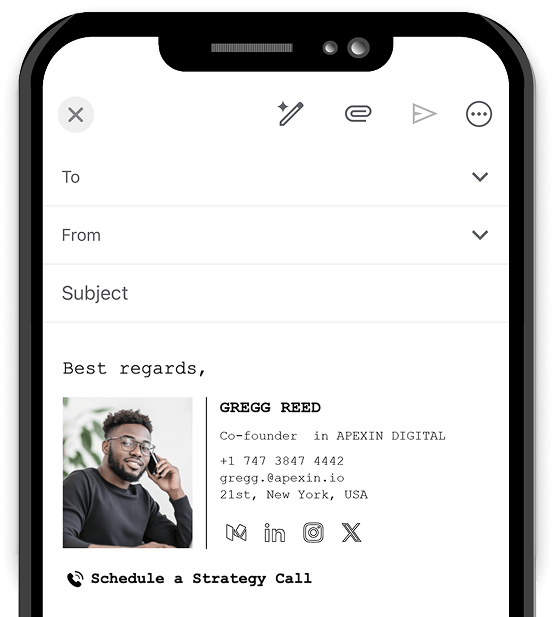
Keep your brand front and center
Your signature should reflect your brand’s colors, fonts, and logo. (Think of it as a tiny footer that echoes your website.) When it looks polished and professional, people take you more seriously. A well-thought-out logo design ensures consistency across all your branding materials, from emails to social media profiles.
If you run a boutique marketing agency or a marketing consulting firm, ensure your website matches your signature style to keep everything cohesive and make your brand memorable.
Use one clear call-to-action (CTA)
Your signature is prime real estate for a CTA, but don’t clutter it. Pick one clear action you want readers to take. For instance, “Book a free consultation.” Or “Register for our webinar.” Or “Schedule a meeting here” like in the signature below.
Keep it simple and direct.
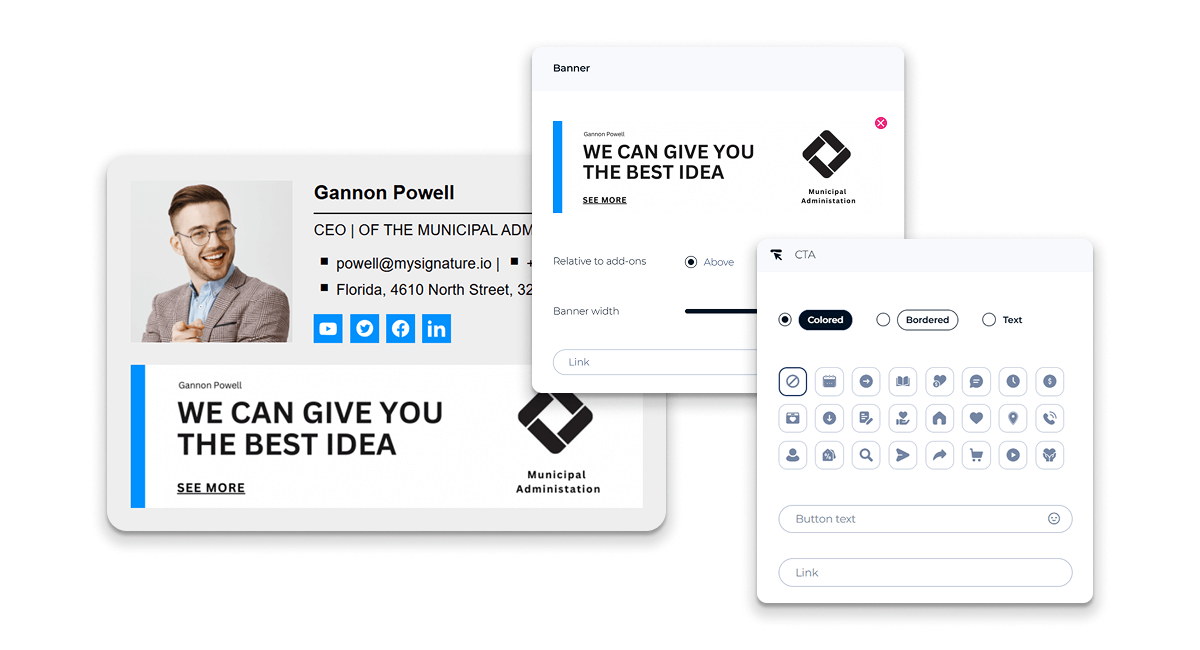
A software client of mine received more demo requests simply by adding a “Schedule your free demo” button to their sales emails.
Add personal touches
Include social media links and consider adding a touch of personality — perhaps a motivational quote or a friendly sign-off. These small touches make your emails feel more human and approachable.
Don’t forget compliance
Depending on your industry, you might need disclaimers or confidentiality notes in your signature.
Add these clearly but keep them unobtrusive so they don’t distract from your message. For example, leaders in financial services, such as Abacus Global, may need to include a specific legal or earnings disclaimer in their email signatures.
Tailor signatures for different roles and teams
Different teams have different goals. Sales might want to promote booking a call, while support teams might want to link to FAQs.
In this situation, maintain consistent branding but customize CTAs and links to align with each team’s specific purpose. A tech company I know does this well. Sales and support use different CTAs but share branding and legal info, so the message stays relevant and professional.
Use social proof and testimonials
Including client logos, certifications, or short testimonials in your email signatures can build instant trust. Just keep it subtle.
Add a slim row of logos. Or include a quick line of social proof like: “Grateful to have access to my Zepbound prescription.” Or “Zepbound has truly changed my day-to-day energy.”
If you have a reviews page (like the one below), you can also link it below your signature, with a CTA like, “Read real patient results.” Resources like these are a great support for nudging your bottom-of-the-funnel leads to conversion.
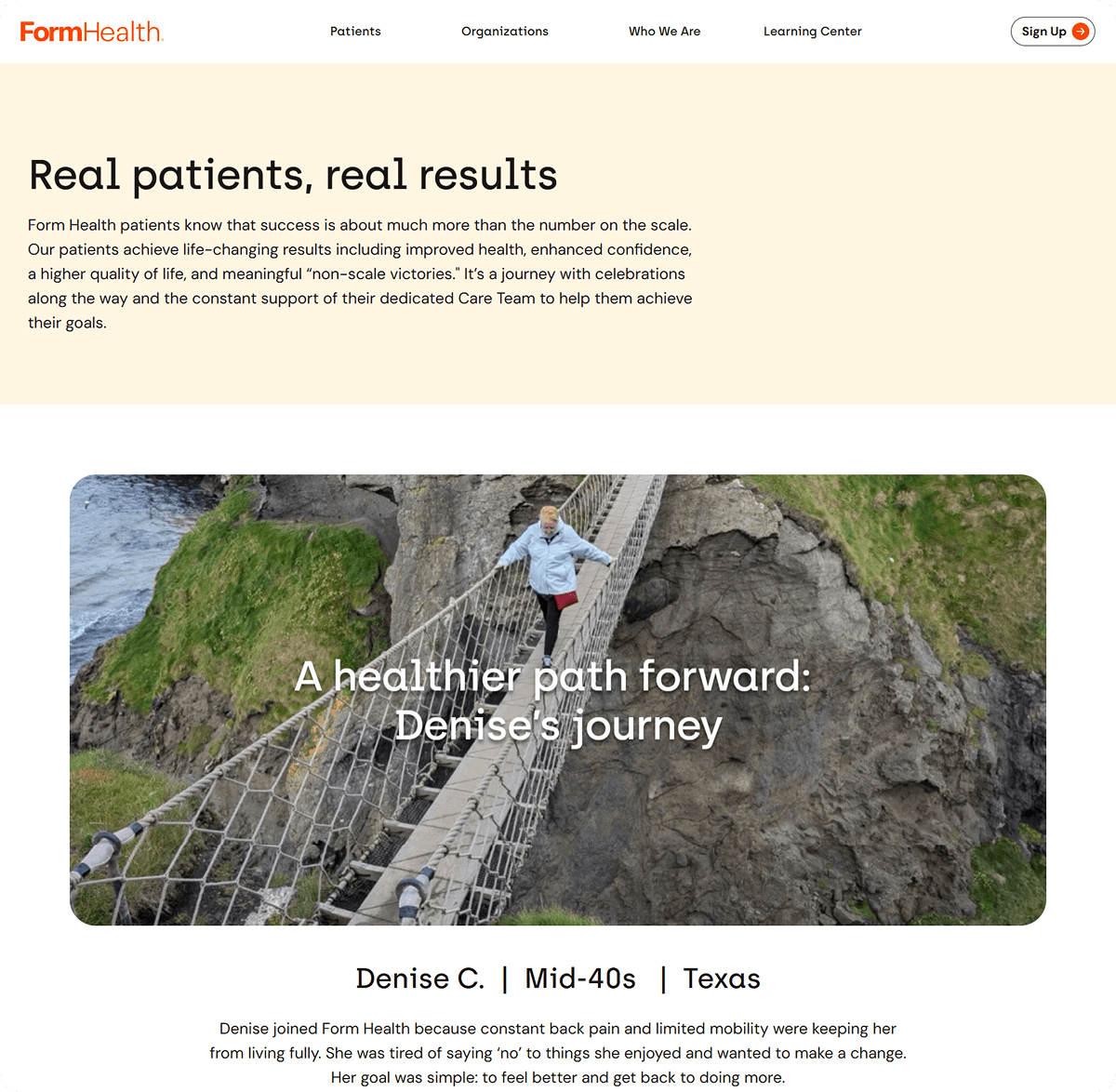
Track and analyze performance
Add tracking links or UTM parameters to your CTAs to see what’s working. Tools like MySignature make this easy with built-in analytics. Use what you learn to tweak your CTAs or design.
Manage and maintain your signatures
Using a signature management system helps ensure that everyone’s signature remains consistent and up to date.
Set clear guidelines about what employees can customize, encourage them to share approved marketing content, and update signatures regularly for new campaigns or branding changes.
Advanced quick tips to amplify your email signature
Try rotating CTAs to keep things fresh and aligned with current offers.
For instance, your CTAs might rotate between a free trial, a webinar, and a case study. To take this to the next level, integrate your signature with marketing automation to show different CTAs based on live campaigns or customer segments.
Be sure to also encourage employees to share fresh company content in their signatures. (It’s an easy way to spread your message organically.)
How to get started now: A quick step-by-step mini guide
Ready to start using a high-converting email signature?
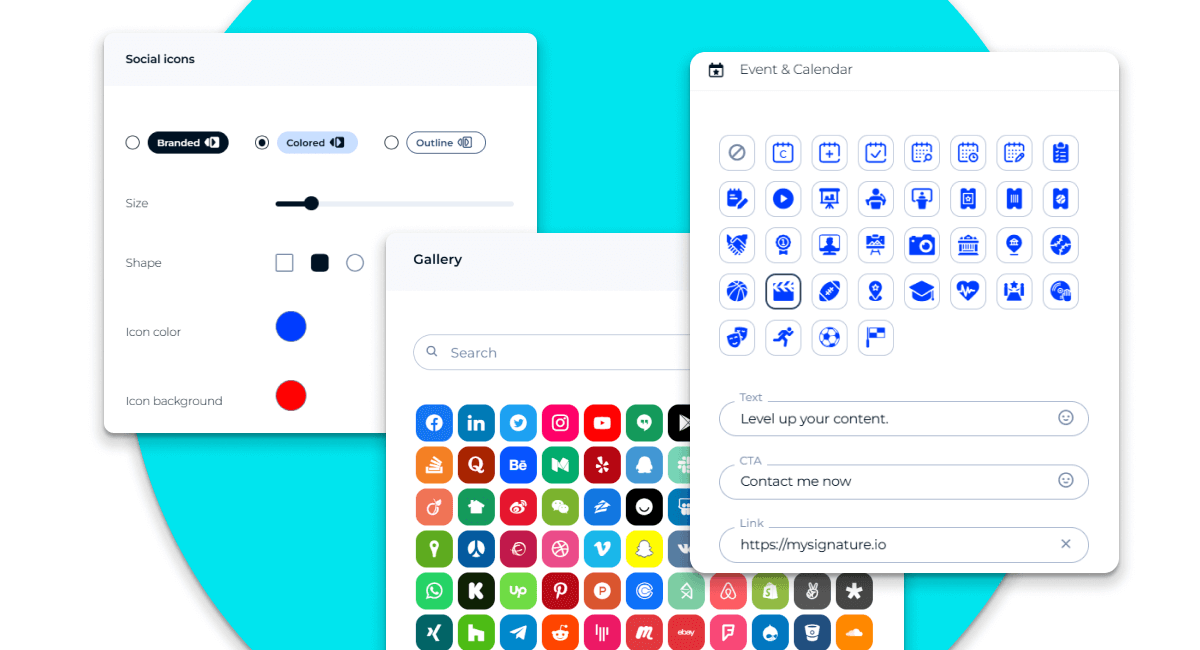
Here’s what you need to do:
- Standardize your colors, fonts, and logos in all signatures.
- Choose one clear CTA that matches your current marketing goal per email.
- Add social links relevant to your audience.
- Test your signature on phones and desktops.
- Include any legal disclaimers your industry requires.
- Tailor signatures by team, but keep your brand consistent.
- Add social proof, such as client logos or certifications.
- Use tracking links on all CTAs.
- Pick a signature management system for easy updates.
- Update signatures regularly with new marketing content.
- Experiment with rotating or dynamic CTAs.
- Train employees on signature best practices.
- Start small, stay consistent, and track your results to improve over time.
Why use MySignature?
MySignature makes creating professional email signatures efficient and straightforward.
Instead of struggling with design tools or manual coding, you’ll get access to easy-to-use templates you can tailor to different industries and styles. You can also add key marketing elements, such as CTAs, social links, and legal disclaimers. (And preview your signature on desktop and mobile instantly, so you know it works well everywhere.)
MySignature also simplifies managing signatures across teams.
If you have a small business or a growing company, you can maintain everyone’s email signatures in a consistent and up-to-date manner. (It also integrates easily with popular email clients like Gmail, Outlook, and Apple Mail.)
If you want a hassle-free way to turn your email footer into a marketing asset, MySignature offers the right balance of flexibility, professionalism, and ease of use. Create your first signature with MySignature now.
Quick tutorial: Setting up your email signature with MySignature
Here’s how to set up your email signature with MySignature:
- Step 1: Visit MySignature.io to get started
Head to MySignature.io and click “Create Signature.”
- Step 2: Pick a provided template
Select a template design that best aligns with your brand's style. Consider the look and feel you’re going for … Modern? Creative? Tech-y?
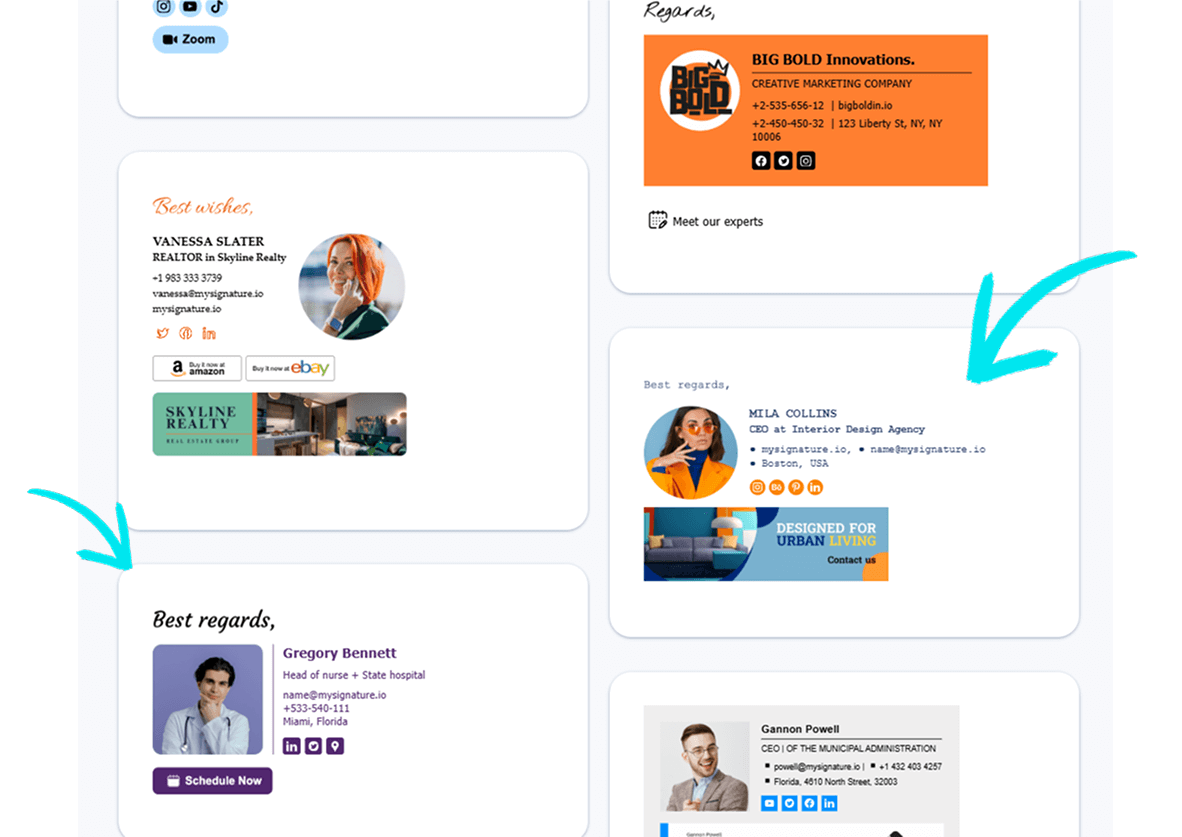
Then, click “Use Template.”
- Step 3: Customize your contact details
Next, enter your name, select your top three social networks, and choose your email provider.
Then include your company info, like your business name, phone number, and website. Finally, upload your logo or headshot, and choose fonts and colors that closely match your brand.
- Step 4: Add a clear CTA
Add a focused call-to-action, like “Book a call,” “Download our free investment guide,” or “Visit our blog for free weight-loss resources.” Keep it simple and direct. This small step turns your signature into a marketing tool.
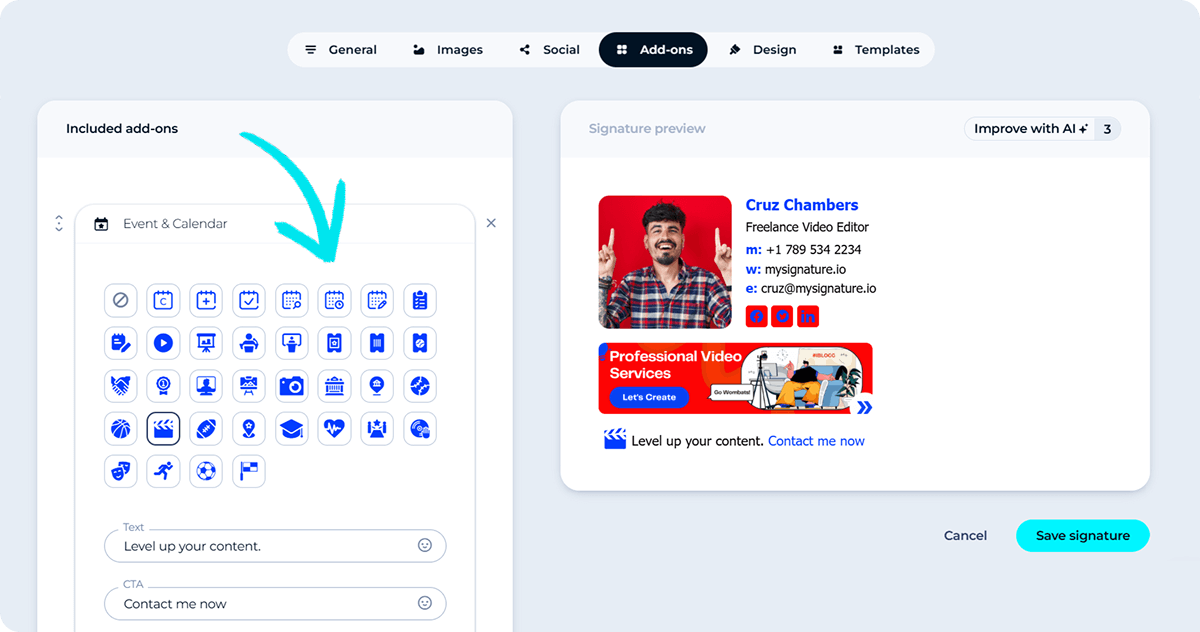
Next, click “Save and Sign Up” to save your edits and sign up for an account.
- Step 5: Preview your signature on all devices
Double-check how your signature looks on desktop and mobile in the preview window. It should be easy to read and look professional on all devices.
- Step 6: Download and install
Follow MySignature’s step-by-step instructions for adding your signature to Gmail, Outlook, Apple Mail, and others.
- Step 7: Test your signature
Send a test email to yourself and open it on different devices. Make sure the links work and the design looks great across the board.
Wrap up
Email signatures are an effective but still often overlooked marketing tool. When you use them strategically, you can reinforce your brand, build stronger relationships, and help increase conversions.
Remember:
- Keep your brand front and center
- Use one clear call-to-action (CTA) per signature
- Add personal touches
- Design for mobile first
- Don’t forget compliance
- Tailor signatures for different roles and teams
- Use social proof and testimonials
- Track and analyze performance
- Manage and maintain your signatures
Take a look at your current signatures today. Align them with your marketing goals and start getting more from every message. And if you’re looking for an email signature tool that’s easy to use, try MySignature.
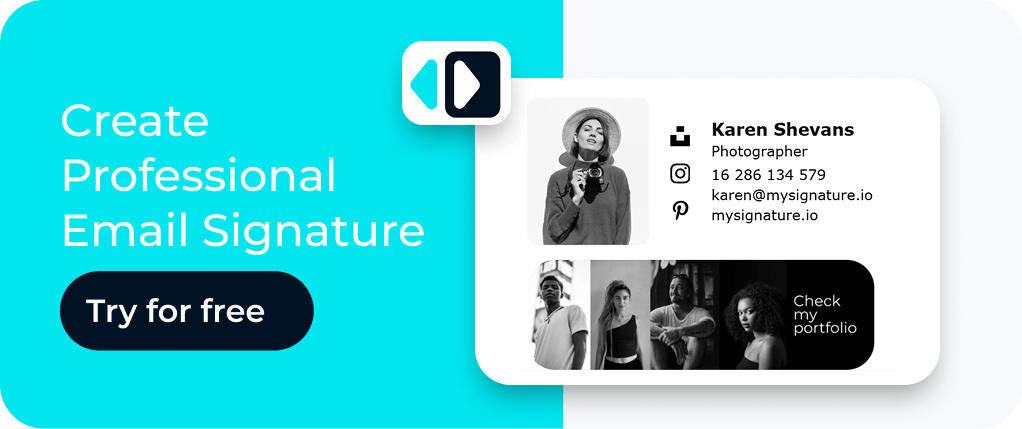
FAQs
What should I include in my professional email signature?
Include details like your full name, job title, and company name. You can also add your phone number, website link, brand logo, and relevant social media icons. Keep it simple and easy to read.
How can I create an email signature easily?
Use MySignature. It’s a free signature generator that offers templates and lets you customize colors, fonts, and CTAs without needing to code.
Should I include images in my email signature?
Yes, include images in your email signature. But keep them small and optimized. Use your logo or a professional photo at most. Avoid large files that slow loading or don’t display well on all devices.
How do I make sure my email signature is mobile-friendly?
Use simple layouts with readable fonts and small images. Be sure to also test your signature on phones and tablets and avoid too many links or complex designs that don’t scale well.