Free Email Marketing From Scratch: A Quick Start
A practical guide about email marketing. Learn how to get subscribers, run email campaigns and increase sales!
Over 140 pages of expert tips about email marketing, actionable checklists, and downloadable PDFs.
What you'll learn
Email Marketing: What Is It and What Problems Does It Solve?
How to Write Text for an Email Newsletter
How to Create an Effective Newsletter Subscription Form?
How to Segment Email Newsletter Subscriber Base?
Collecting Emails: Lead Magnets and Ways to Get Email Addresses Types of Email Newsletter
Email Newsletter Design Tips
Email Newsletter Services
How to Pass Spam Filter
17 Important Email Marketing Metrics
Who this course is for
- For experienced marketers who want to learn more about new tools and approaches in email marketing;
- For business owners and top managers who want to run an effective email marketing channel or team;
- For everyone who wants to start a career as an email marketer.
What will you get
- A structured course in PDF format;
- Additional resources and materials;
- Lifetime access to the course and its updates;
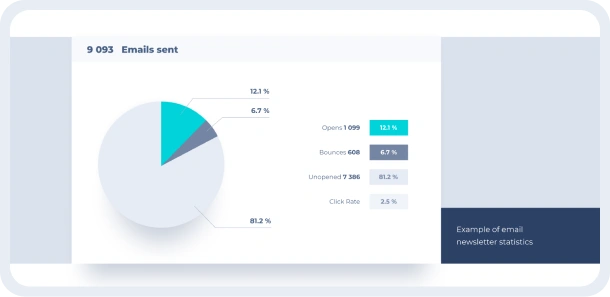
Reviews
Roman Hotsiak
Email & SMS marketing
I have had a wonderful experience. MySignature is incredibly user-friendly and highly customizable! Creating a polished professional sign-off for my team was straightforward. A big shout out to the support team for their assistance in helping me set up the signature for my business emails.
Mary McGuire
Business Consulting and Coaching
I value how MySignature maximizes what would usually be empty space to deliver ample information. I particularly enjoy the design and how user-friendly it is.
KiwiOnTheSticks
Gaming Content Creator
I am a huge fan of MySignature! Setting it up is a breeze and it even integrates Canva right into the editor! I highly recommend this service to anyone who wants to give their emails a sleek and professional look.
João Mino
Translator & copywriter
I like the well-designed signature templates by MySignature! Also, your Gmail Email Tracker feature lets me track email activity after sending. For example, whether or not the customer received my invoice.
Data supplied as of 28/02/2024






