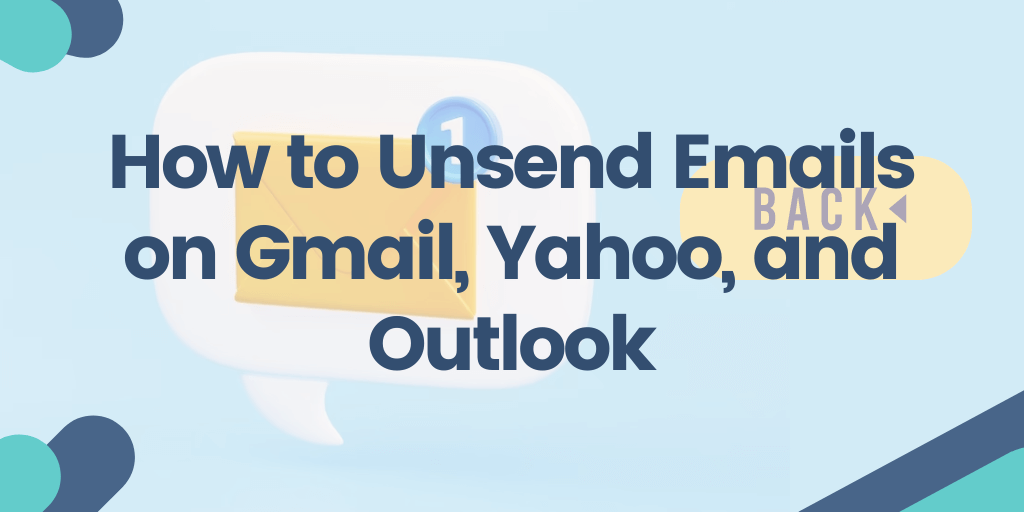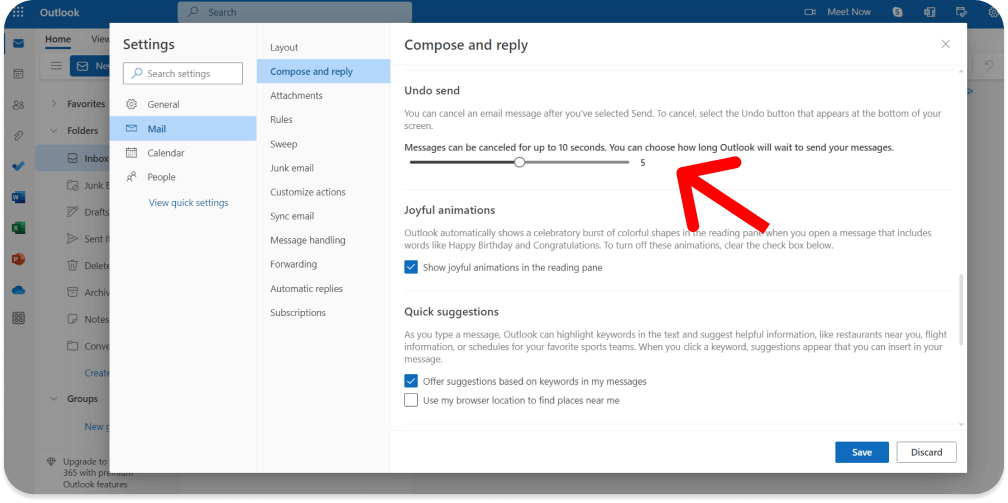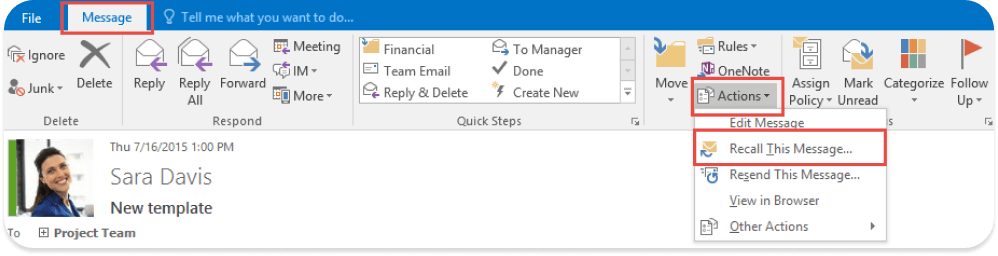Ever accidentally sent an email you immediately regretted? Perhaps, you’ve noticed a typo or simply forgot to add an important detail? Don’t worry! It happens to the best of us.
Fortunately, most email services offer an “unsend” or “recall” feature that allows you to withdraw an email as long as you act quickly. In this article, you’ll learn how to unsend emails in Gmail, Yahoo, and Outlook.
If you want to upgrade your Outlook experience, explore the benefits of the Office 365 integration.
[ Article navigation ]
How to Unsend Emails on Gmail, Yahoo, and Outlook – Step-by-step guide
How to unsend an email in Gmail
How to undo send email in Gmail on mobile
How to undo send email in Gmail on desktop
How to unsend an email in Outlook
How to unsend emails in the Outlook web client
How to unsend or recall emails in the Outlook desktop app
Enable Outlook Undo Send feature on Mac
How to unsend an email in Yahoo
Unsend Yahoo Email via Mobile App
How to unsend email on iPhone or iPad
How to unsend emails: final thoughts
FAQ
How to unsend an email in Gmail
Gmail has a lot of good features, although a lot of them require you to ‘supplement’ what’s already there. Searching through old emails isn’t always the easiest, and stopping spam isn’t something you should leave to Gmail’s algorithms entirely. Thankfully, Gmail has a feature that allows you to unsend an email, giving you a chance to make changes or undo the message altogether.
You may wonder how to unsend an email in Gmail after a day or how to unsend an email in Gmail after 10 minutes. Unfortunately, it’s impossible to retrieve an email in Gmail either one day or 10 minutes after you send it. Once the maximum unsend time (30 seconds) has passed, there’s no way to use the Undo Send feature.
Even though you only have 30 seconds on a computer and 5 seconds on a mobile app to recall an email you sent in Gmail, it’s easy to do and only takes a tap or click if you act quickly.
How to undo send email in Gmail on mobile
1. After you send an email message in Gmail, a “Sent” notification and an “Undo” option will show up at the bottom of the screen.
2. Quickly tap “Undo.” You’ll be led to a screen where you can rewrite the message.
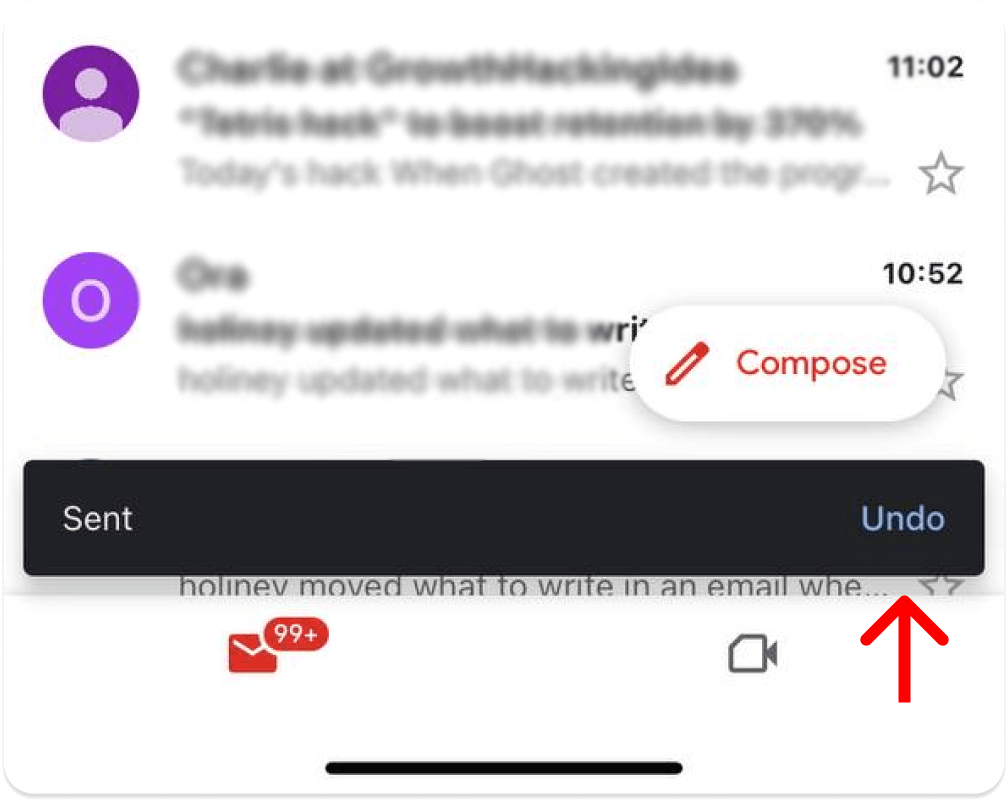
How to undo send email in Gmail on desktop
- Immediately after sending an email, check your screen for the “Message sent” pop-up, which will show up in the lower-left corner. You’ll have the choice to View or Undo the message.
- Press “Undo” as soon as possible. A pop-up to rewrite the message will display in the bottom-right corner of the screen when the message is unsent.
Tip: Click the Settings button (it looks like a small cog) in the upper right corner of your screen, and then click “See all settings.” This will let you choose how long you have to change your mind after sending an email and unsend an email in Gmail. Look for the section called “Undo Send.” Next to it, click the number of seconds you want to give yourself to change your mind: 5, 10, 20, or 30. Click “Save Changes” to finish.
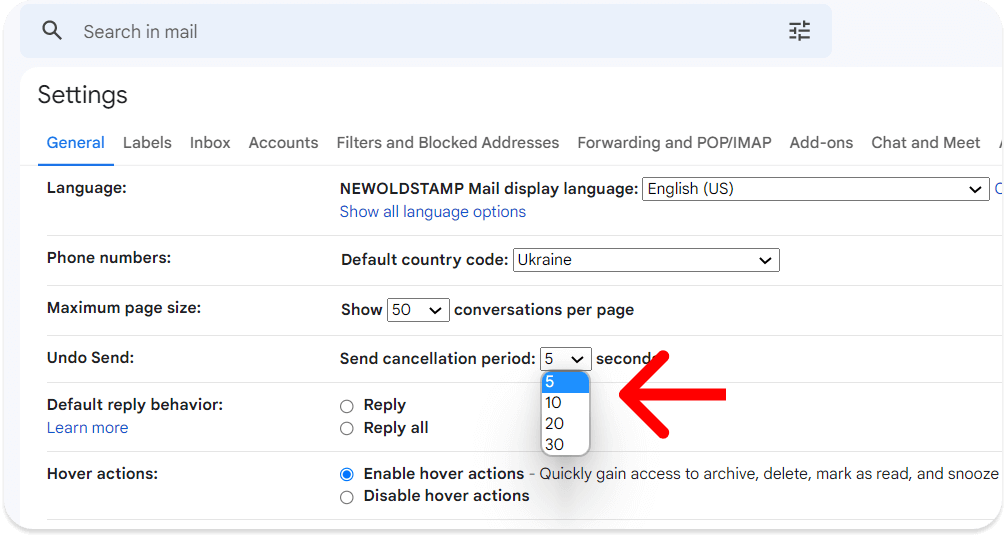
How to unsend an email in Outlook
MS Outlook allows you to retrieve an email message up to 120 minutes after you send it. You can unsend the email and delete it from the recipient’s inbox. Alternatively, you can replace it with a new one that has the right facts, tone, or attachment. But beware that there are some situations where your old email may not disappear automatically. So let’s see how you can unsend emails in Outlook 365.
How to unsend emails in the Outlook web client
Here’s how to unsend an email on Outlook for the web:
- To retrieve an email in Outlook 365, navigate to the “Sent Items” folder in the folder pane on the left side of the window.
- Double-click the message you want to retrieve to open it (otherwise, the option won’t be available).
- In the “Message” tab, click the “Actions” drop-down menu and select the “Recall This Message” option.
- Keep in mind that this only works if the other person hasn’t already opened the message. In addition, the recall feature may not work for messages sent to non-Outlook email clients.
If you’re using web access to your email address, you can also enable an “Undo Send” option after you click the “Send” button. Once this option is enabled, you can use it to retrieve a message after it’s been sent. Follow the steps below:
1. You must first enable the “Undo Sent” feature in the Microsoft Outlook Web Client to unsend email. So click on the three-dot icon next to your profile picture, and then click on Settings.
2. At the bottom of the quick settings menu, select “View all Outlook settings.”
3. In the sidebar, select “Email,” open the “Compose and reply” tab, and scroll to the “Undo Send” area. Slide to select how many seconds you want (up to 10 seconds) and click “Save.”
4. Close the “Settings” menu and then send a test email to confirm that the undo send feature works. When you click the “Send” button after composing an email, a “Sent” notification appears in the lower left corner. Click “Undo” to unsend the email.
5. Keep in mind that you have only 10 seconds to unsend the email. So click the “Undo” button quickly before the pop-up disappears.
You might also like: "Best Practices for Organizing Outlook Email
How to unsend or recall emails in the Outlook desktop app
Here’s how to unsend an email on Outlook for PC:
1. On a PC, open Outlook and go to the “Sent Items” folder.
2. Next, double-click on the email you want to unsend.
3. Click File > Info.
4. Then choose Message Resend and Recall > Recall This Message..., and choose one of the two options. You can delete the unread copy or replace it with a new message.
5. Check the “Tell me if recall succeeds or fails for each recipient” box.
6. Then click OK.
Enable Outlook Undo Send feature on Mac
While you can’t completely recall an email message on a Mac, like you can on a PC, you can enable a 10-second review period known as the “Undo Send” feature.
Here’s how to unsend an email on Outlook for Mac:
- On a Mac, open Outlook and click Outlook in the top menu
- Choose Preferences > Composing.
- In the “Composing” dialog box, click the - or + to set the delay time (up to 5, 10, 15, or 20 seconds).
- Once you set the message delay, you’ll see a prompt at the bottom of Outlook each time you send an email message.
The above instructions for Outlook are also applicable for Hotmail.
How to unsend an email in Yahoo
In case you’re wondering how to unsend an email in Yahoo, here’s the answer. Unfortunately, when it comes to unsending or retrieving email on a computer, we’re the bearer of bad news for Yahoo users. You can’t do that. So Yahoo users, be careful when sending emails, because you won’t be able to undo them.
Unsend Yahoo Email via Mobile App
However, if you use the Yahoo Mail mobile app for Android or iOS, you may not be aware of the handy unsend feature that Yahoo recently added. Basically, every time you send a message from the Yahoo mobile app, a message appears at the bottom of the screen to let you know that the message has been sent. The box also includes an Undo button that you can press to recall the Yahoo email you didn’t want to send. However, keep in mind that you only have 3 seconds to do this, so be quick!
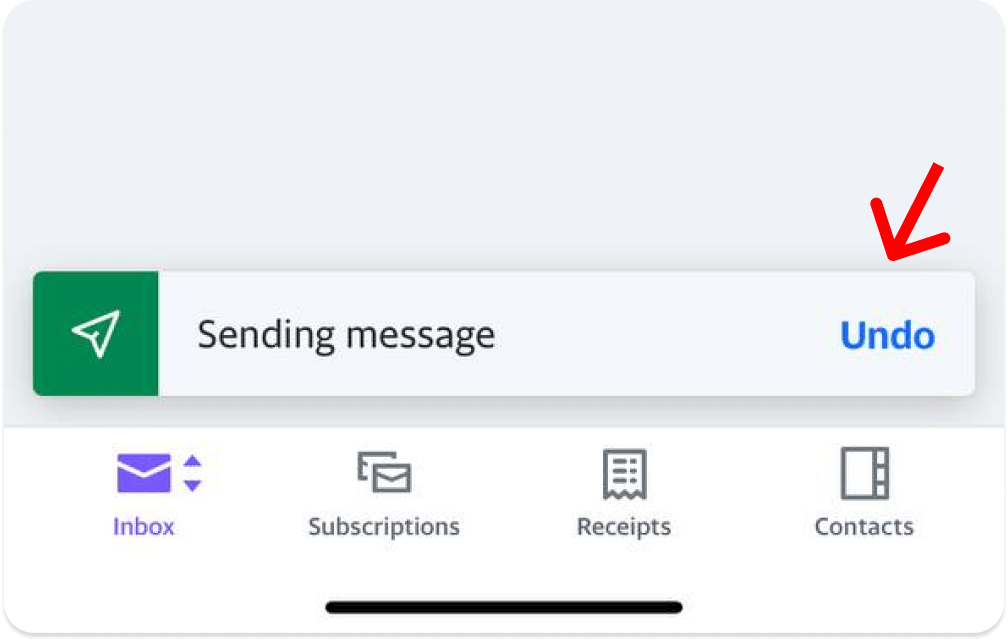
How to unsend email on iPhone or iPad
If you’re a user of an iPhone or iPad, in the Apple Mail app, which comes preinstalled on Apple devices, you can change your mind and retrieve an email. You can also set a delay for all messages to give yourself a little more time to unsend them.
After you send an email, you have 10 seconds to change your mind. Tap “Undo Send” at the bottom of the email list to undo the email.
To set a delay, on your iPhone or iPad, go to Settings > Mail, tap “Undo Send Delay,” then choose the length of time you want outgoing email to be delayed.
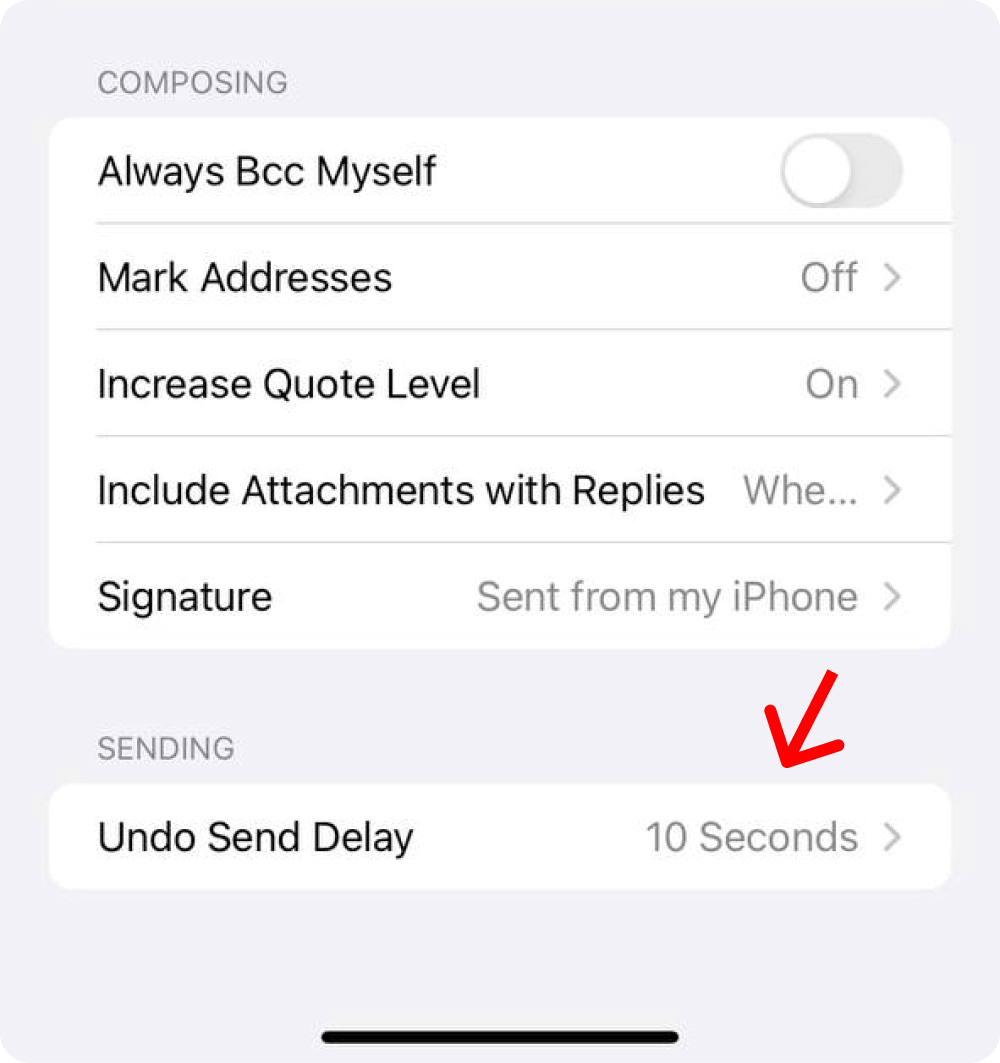
How to unsend the email after sending it one day ago?
Once an email has been sent and more than a day has passed, it is generally impossible to "unsend" it. However, there are a few options you can consider depending on the email service you use:
You can't retract a sent email, but you can enable the "Undo Send" feature for future emails. To do this, follow these steps:
- Click the gear icon in Gmail.
- Go to Settings.
- Select the General tab.
- Find the "Undo Send" section.
- Enable the feature and set your desired delay time (up to 30 seconds).
- Save your changes.
Please note that this feature only delays the sending of your email for up to 30 seconds. During this time, you must not click on anything else for the "Undo Send" option to be available.
How to unsend emails: final thoughts
As you can see, unsending an email is possible for some email clients. However, keep in mind that these features are not foolproof and only work under certain conditions. That’s why it’s always best to double-check your message before hitting the “Send” button. And if you want to take your emails to the next level, try MySignature’s email signature generator to design a professional signature that reflects your brand and personality.
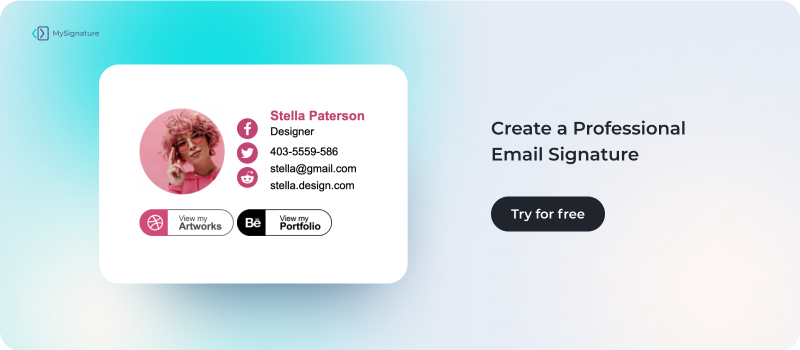
FAQ
How long do I have to recall a message in Gmail?
In Gmail, you have the option to “Undo” a sent email immediately after you send it. By default, this feature is enabled for 5 seconds on a mobile device and 30 seconds on a computer.
Does Gmail automatically delete emails?
Messages in the Trash will be deleted after 30 days in Gmail.
How to unsend email in Gmail after an hour?
Unfortunately, it’s impossible to unsend your email in Gmail after one hour. So check your copy carefully before you hit “Send.”
How do I recall a sent email in Gmail?
In Gmail, you can recall an email with “Undo Send.” After you send an email in Gmail, a “Sent” notification and an “Undo” option will show up at the bottom of the screen. Quickly tap/click Undo.
Can I unsend an email after a while?
You can do that in some email clients. For example, MS Outlook allows you to retrieve an email message up to 120 minutes after you send it. However, this only works if the recipient hasn’t read your email yet.
How do I know if I successfully recalled an email in Outlook?
Whether the email retrieval was successful or failed, you will receive an email notification. For this, check the “Tell me if recall succeeds or fails for each recipient” box.
How to delete sent email in Gmail?
After you send an email in Gmail, a “Sent” notification and an “Undo” option will show up at the bottom of the screen. Quickly tap/click Undo.