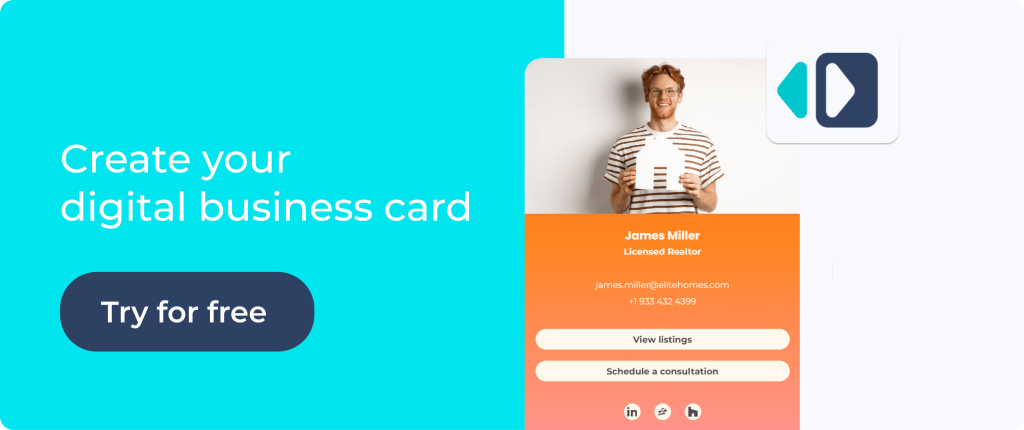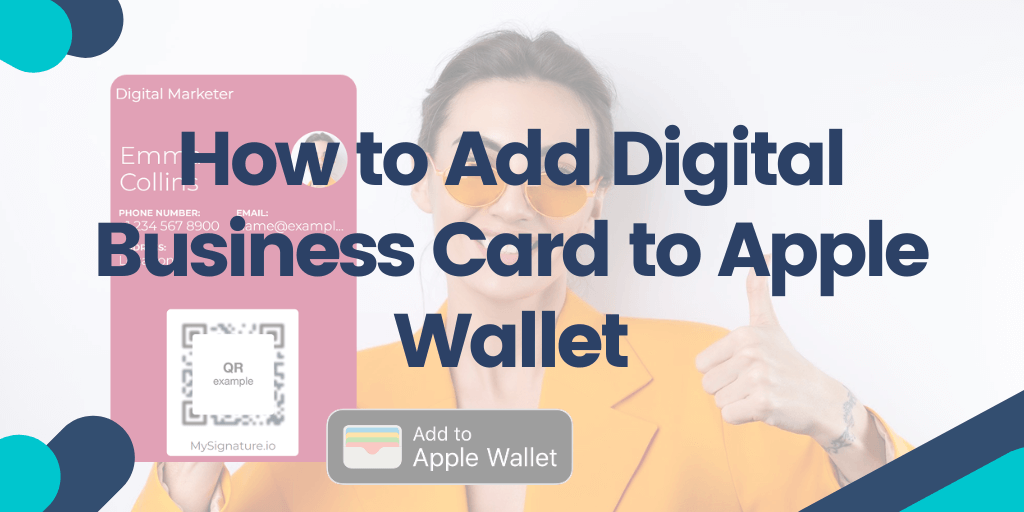At a networking event, when someone wants your business card, you don’t have to dig around for a paper card anymore. You can just share your contact info straight from your smartphone device. That’s the kind of ease that digital business cards bring to professional networking.
Key takeaways
👉 Digital business cards in Apple Wallet offer a modern, eco-friendly alternative to paper cards, making networking more seamless and efficient.
👉 Adding a digital business card requires a QR code scan, as Apple Wallet does not support direct image uploads—tools like MySignature simplify this process.
👉 Sharing your business card is quick and easy—just double-click the Side button on your iPhone to access and display your card.
👉 MySignature enhances digital networking, allowing users to create professional business cards, email signatures, and branding assets effortlessly.
Contents
- What is an Apple Wallet Business Card?
- How to Add a Digital Business Card to Your Apple Wallet on an iPhone
- Start Sharing Your Digital Business Card from Your Apple Wallet
- Benefits of Using an Apple Wallet Digital Business Card
- Streamline Your Networking with MySignature’s Apple Wallet Business Card Tool
In this guide, we’ll show you how to add business card to Apple Wallet in just a few easy steps, ensuring your contact information is always accessible.
What is an Apple Wallet Business Card?
An Apple Wallet business card is a digital representation of your professional identity stored within the Apple Wallet app on your Apple device. This eco-friendly alternative replaces traditional printed business cards, keeping your contact information, company logo, and social media links readily available on your smartphone.
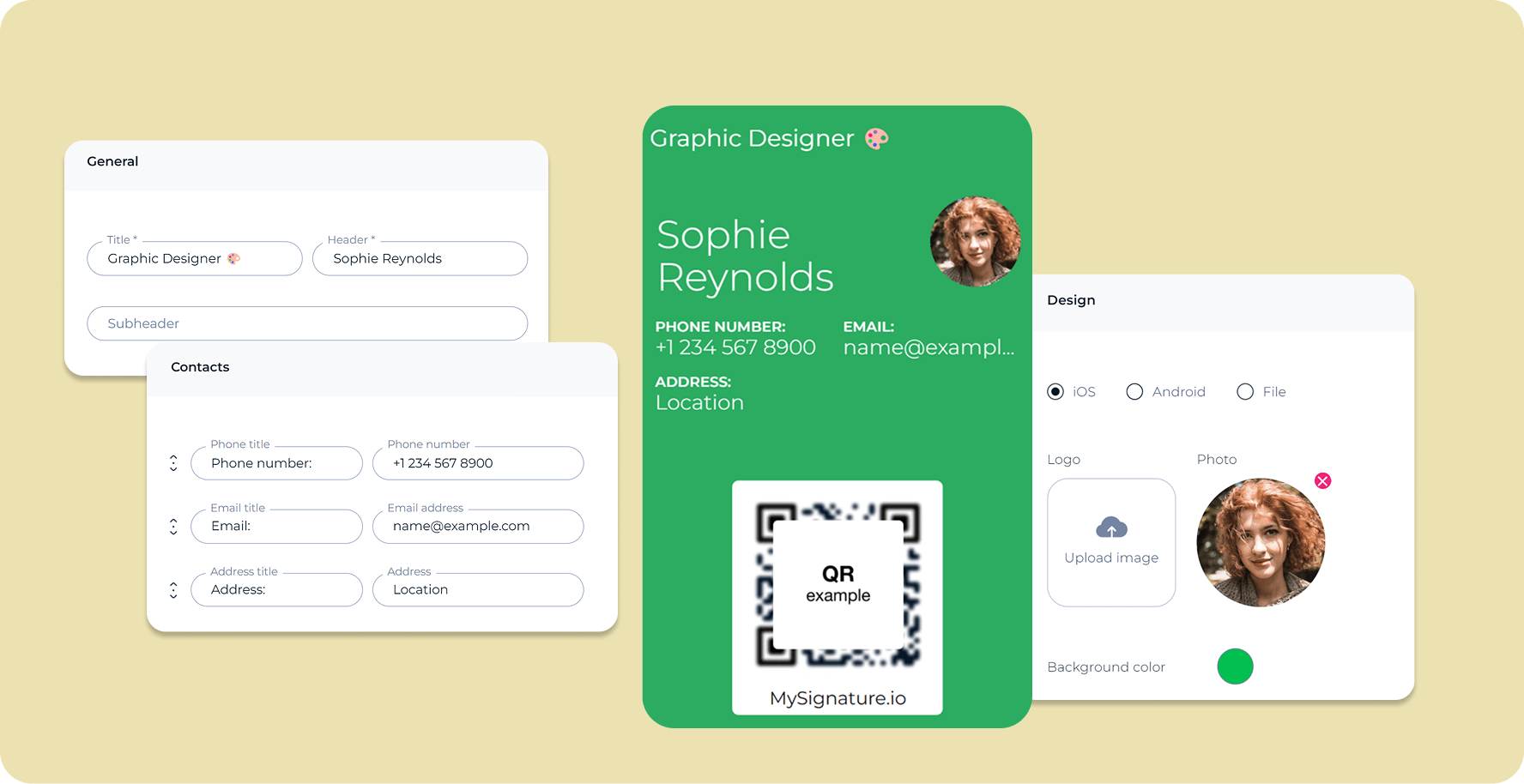
Want to get your business card in Apple Wallet? We’ll show you how to use Apple Wallet pass to store your card. Follow the instructions below. If you are an Android user, check out our guide about how to add a digital business card to your Google wallet.
How to Add a Digital Business Card to Your Apple Wallet on an iPhone
Adding your digital business card to Apple Wallet is a straightforward process. But first things first. Unlike Google Wallet, Apple Wallet does not support uploading images directly as passes. That’s why you need to create the card using a professional digital business card solution like MySignature.
Creating Your Digital Business Card for Apple Wallet
Begin by designing your electronic business card. Use MySignature’s platform to easily create a professional-looking card.
- Pick a card template that reflects your professional image.
- Include your name, job title, company name, email address, phone number, and social media profiles.
- Personalize the card with your logo and a profile picture, making it distinctly yours.
Once your e-business card is ready, you can proceed to add it to your Apple Wallet.
Scan the QR Code with Your iPhone
You can easily add your digital business card via QR code. Click the Share button at the top of your card. A business card QR code will be generated instantly. You need to scan this code with your iPhone camera.
Open the Digital Business Card File
After you scan the code, your card will be opened on your iPhone.
Add the Card to Apple Wallet
To add your card to your digital wallet application, tap “Add.”
Verify the Card is Added
After adding the card, open your Apple Wallet to ensure it appears along with your credit cards and boarding passes. Tap on the card to review all business card information.
That’s it. Now you know how to add a business card to Apple Wallet.
Start Sharing Your Digital Business Card from Your Apple Wallet
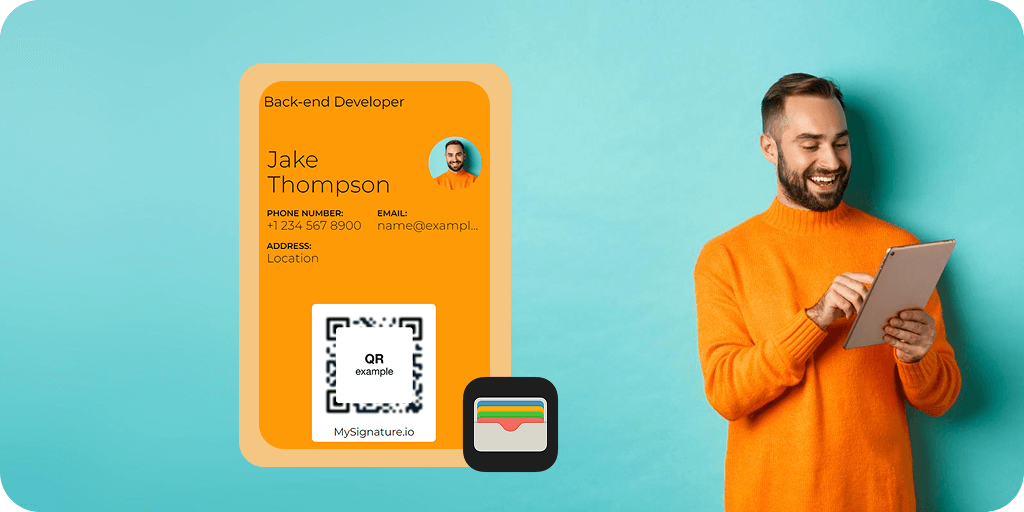
Now you want to share digital business card(s). How? To quickly access your card in Apple Wallet, double-click the Side button on your iPhone while it’s locked, and you’ll see all your saved cards and passes, including your business card. You can easily tap on what you need to share or display.
Benefits of Using an Apple Wallet Digital Business Card
If you’re contemplating whether to add digital business card to Apple Wallet, consider the following advantages:
- It’s convenient
Never again worry about forgetting physical cards at home. With your digital version in your Apple Wallet, your card is always a tap away.
- It’s eco-friendly
Going digital means less paper waste. You contribute to sustainability by reducing the need for printed cards.
- You don’t worry about updates
If your contact details change, simply update your card in the app. All your contacts will have the latest information automatically.
Streamline Your Networking with MySignature’s Apple Wallet Business Card Tool
In today’s digital world, carrying a stack of paper business cards is outdated and impractical. Not only does it contribute to environmental waste by not saving trees, but it also lacks the modern touch that digital solutions provide.
With MySignature, creating your business card is a breeze. In just a few clicks, you can design a professional card that you can easily share. Whether you want to add it to your Apple Wallet for quick access or use it on Android, MySignature makes it simple. You can also download your card as a PNG or SVG file and keep it in your mobile devices in such a format.
"Mysignature is a wonderful tool that has polished my brand in such an entrepreneurial space. As a full-time streamer, I want to establish my professionalism in all aspects of my brand, and Mysignature helps me do that."
- KiwiOnTheSticks, Gaming Content Creator
The best part? MySignature offers more than just a digital business card maker. It’s a comprehensive platform that allows you to create email signatures, build link-in-bio pages, and actually manage your branding needs.
So, get started today. Create your new digital business card using MySignature and enjoy the ease of sharing with just a tap. Whether you’re at a conference or meeting new clients, you’ll always be prepared to connect.