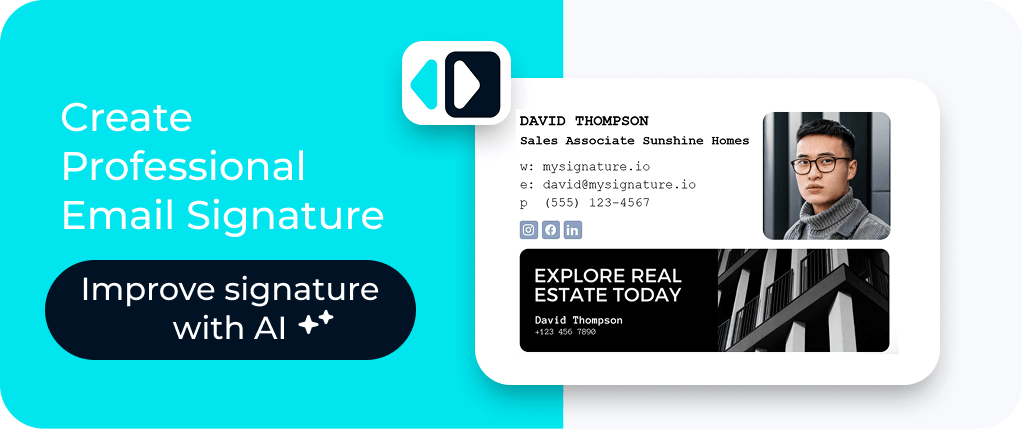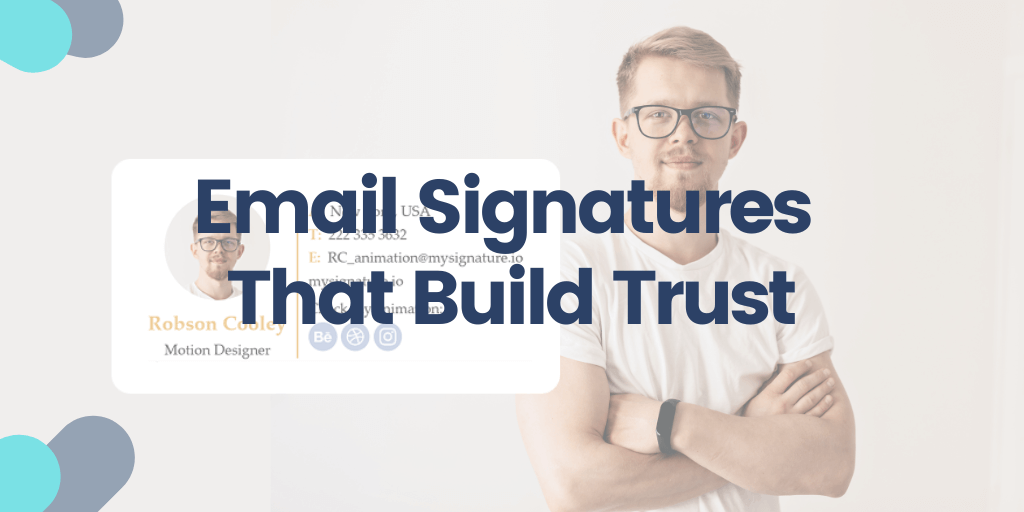Every email you send leaves an impression. Before a client ever visits your website or sees your work, your email is often their first real interaction with you. That’s why your signature isn’t just a formality. It’s part of your professional brand.
A missing or outdated signature can make even the best-written message feel unfinished. But when used well, your signature quietly tells people who you are, what you stand for, and how to reach you. It builds trust, reinforces your credibility, and makes every email feel intentional.
Let’s take a closer look at why your email signature matters and how you can make it work for you.
Contents:
- Could your email signature be holding you back?
- Tools that help your emails look more professional
- How to make your signature fit what you do
- How an email signature can actually help with conversions
- Simple best practices for email signatures
Could your email signature be holding you back?
Every email you send leaves an impression. Before someone visits your website or sees your work, your email might be their first real interaction with you.
If your signature is missing, outdated, or messy, it can make even a well-written email feel unfinished. A thoughtful signature shows who you are, what you do, and how to get in touch.
Think of it as a kind of digital business card that travels with every message. It helps people connect a name to a face, remember your brand, and take action if they want to work with you. Even small details like a consistent font, logo, or color choice signal care and professionalism.
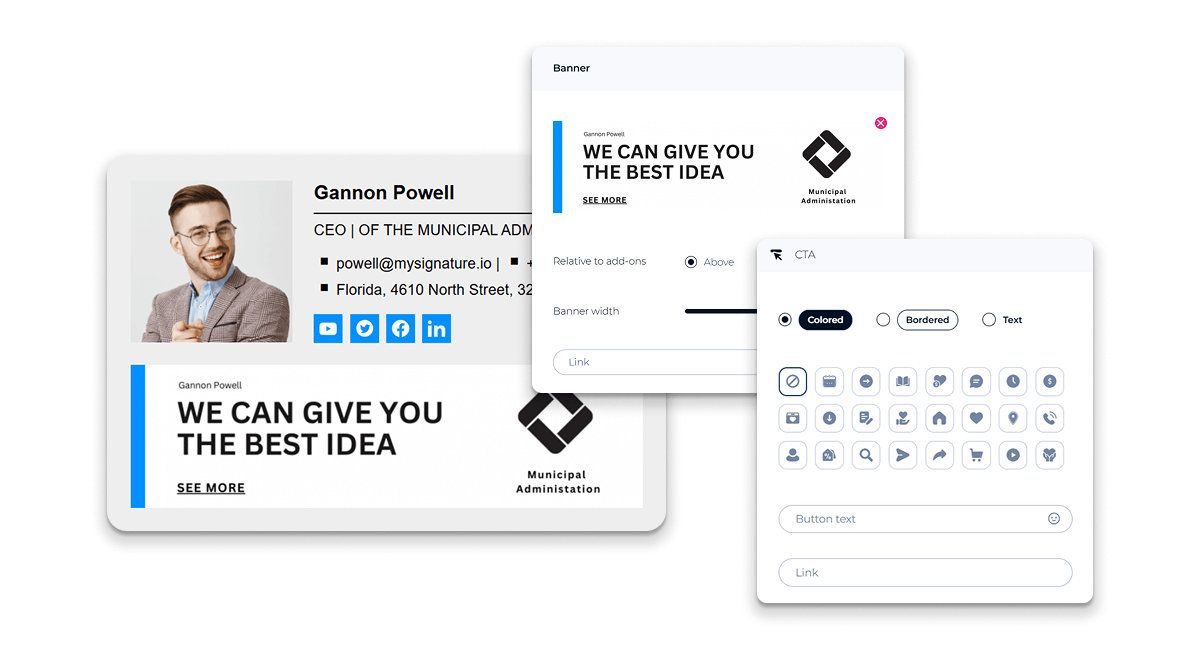
How to make your signature fit what you do
Your signature should reflect your work and audience. Tailoring it shows that you understand who you’re communicating with and what matters most to them.
Tutors
Your credibility rests on trust and experience. Parents and students want to know that you’re not only qualified but also approachable and reliable. Use your email signature to highlight your teaching credentials, areas of expertise, or subjects you specialize in.
For example, a simple line like “Cambridge-certified English tutor” immediately reassures potential learners. You can also add links to verified teaching profiles or external platforms where your work is visible, such as your FindTutors page. That way, anyone reading your email can view testimonials, qualifications, and rates in one click, without needing to ask for more details.
A booking link through Calendly or a similar tool can also save time by allowing parents to set up sessions without back-and-forth emails.
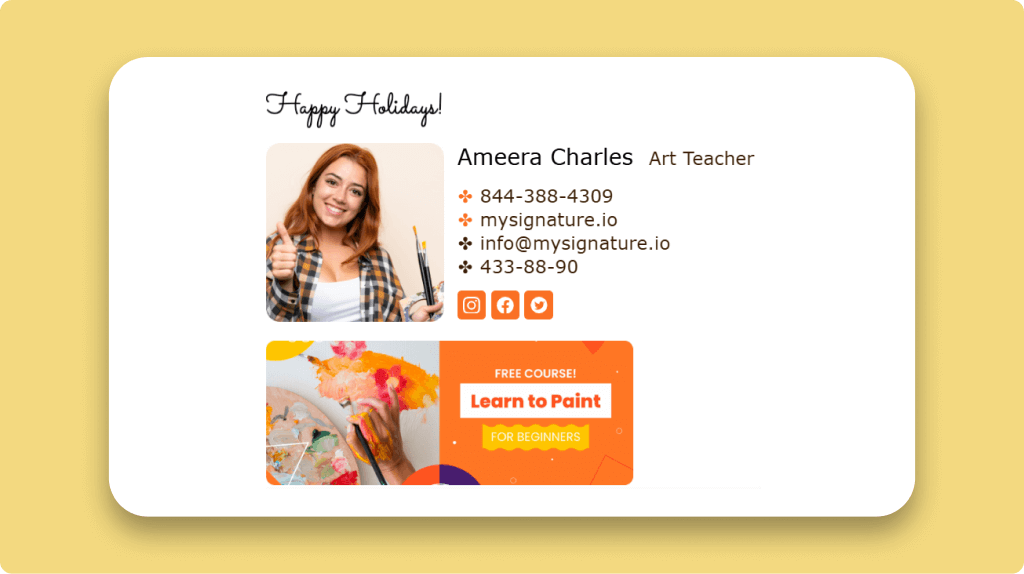
Freelancers
When you work independently, your email signature often doubles as your digital storefront. It’s your chance to quietly show that you take your business seriously.
Start by including a link to your online portfolio or recent project samples so clients can see your work instantly. A short CTA like “View my work” or “Book a discovery call” can help move conversations from interest to action.
You can also include links to professional profiles on platforms such as LinkedIn, Fiverr, or Behance. These not only add credibility but also make it easier for clients to verify your expertise.
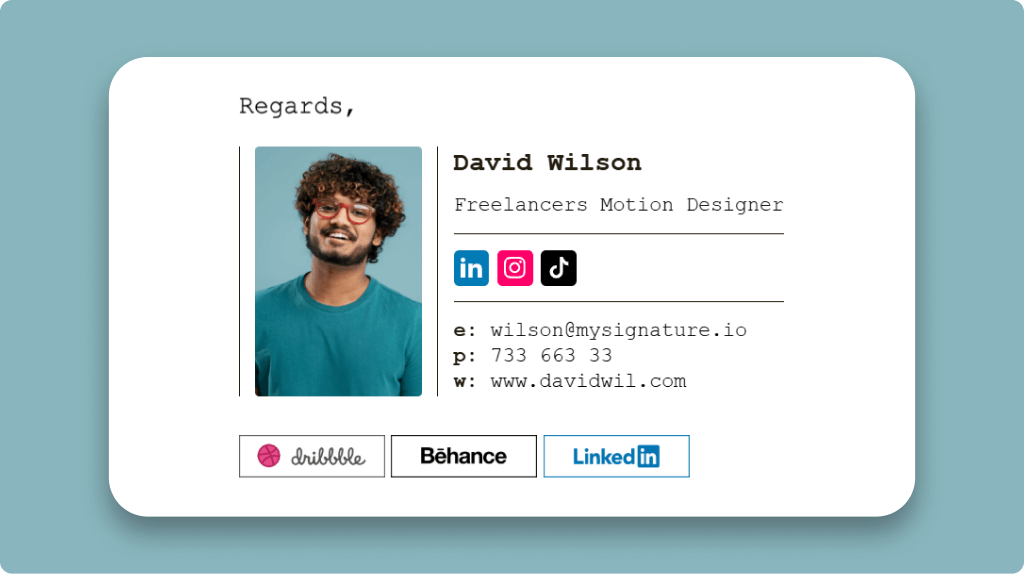
Small business owners
For business owners, every email is an opportunity to build brand consistency.
Consider including your company logo, tagline, and a brief promotional line such as “Get 15% off your first order” or “Join our loyalty program.” You can also link to your latest blog post, an event page, or your product catalog.
If your company has several employees, ensure that everyone uses the same signature format. Consistency across the team creates a stronger brand image and helps customers recognize your business instantly.
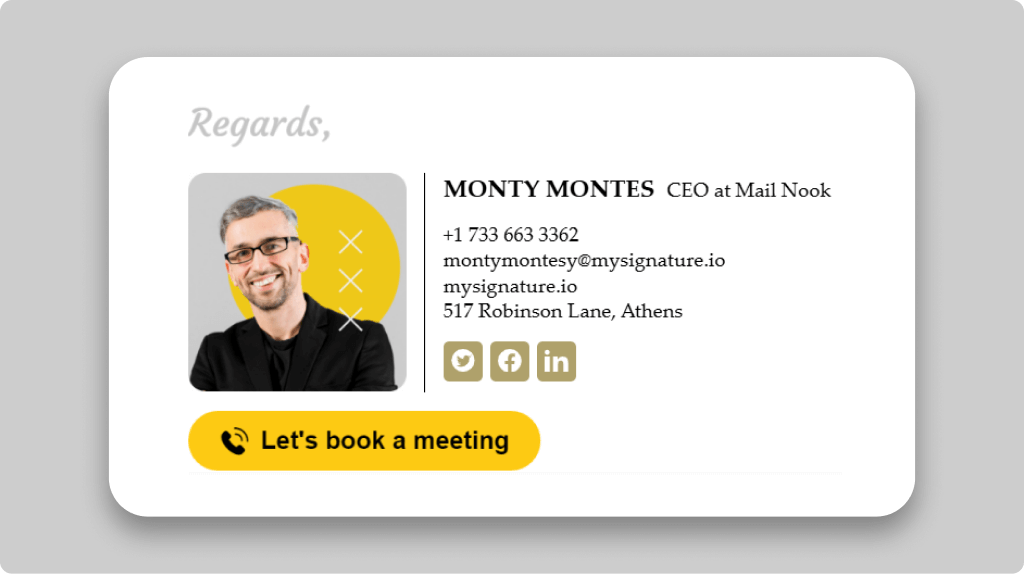
Tools that help your emails look more professional
A great-looking email doesn’t stop at your signature. The way you write, the files you attach, and even the small details in your layout all shape how people see you. A few simple tools can make the whole process easier, helping your emails look polished, organized, and genuinely professional.
- MySignature – Create clean, consistent signatures for yourself or your entire team. MySignature ensures every email you send looks on-brand and professional, and it also offers email tracking to see when your messages are opened and which links are clicked.
- SmallPDF – Keep your attachments neat and professional. Before sending a contract or presentation, use SmallPDF’s delete pages from PDF feature to remove outdated or unnecessary pages. It’s a quick fix that keeps your documents as sharp as your signature.
- Grammarly – Make sure your emails read as well as they look. Grammarly helps you refine tone, clarity, and grammar, so your messages sound confident and professional without overthinking every word.
- Canva – Create branded visuals for your email banners, social links, or portfolio attachments. Canva’s easy templates make it simple to maintain visual consistency, whether you’re designing a logo, presentation, or promotional image.
- Bitly — Create branded short links and see which CTAs in your signature are performing best. Bitly is ideal if you want to measure link engagement separately from overall email opens.
How an email signature can actually help with conversions
Your email signature does more than sign off a message. It can gently guide people toward the next step you want them to take. That moment when your reader reaches the bottom is the perfect opportunity to keep them engaged.
Start by deciding what action makes sense for your readers. Maybe you want them to book a consultation, download a guide, or view your portfolio. A short, friendly call to action can make all the difference.
If it fits your brand, you can add a small banner or button that links to something useful. This could be a new blog post, a current offer, or an upcoming event. When done thoughtfully, these small visuals draw attention without feeling like advertising.
It also helps to include more than one way for people to reach you. Some might prefer visiting your website, while others would rather connect through LinkedIn or schedule a quick call. Giving readers a few options makes it easier for them to take the next step in the way that feels most comfortable.
What to include in a professional signature
A clear, useful signature focuses on what helps the reader connect with you quickly. Start with the basics:
- Your name, title, and company details. Start with the essentials so the recipient immediately knows who you are and what you do. Clear identification establishes authority and sets the tone for the rest of your email.
- Direct contact information. Make it easy for people to reach you without hunting for a phone number or email. Include your preferred email, phone, or messaging handle, depending on your audience and communication style.
- A call to action. A short, simple CTA guides recipients toward the next step. This could be scheduling a consultation, visiting your portfolio, or viewing your profile.
- Trust signals. Links to reviews, testimonials, case studies, or professional credentials quietly build credibility. These give recipients confidence in your skills or services without feeling like an overt sales pitch.
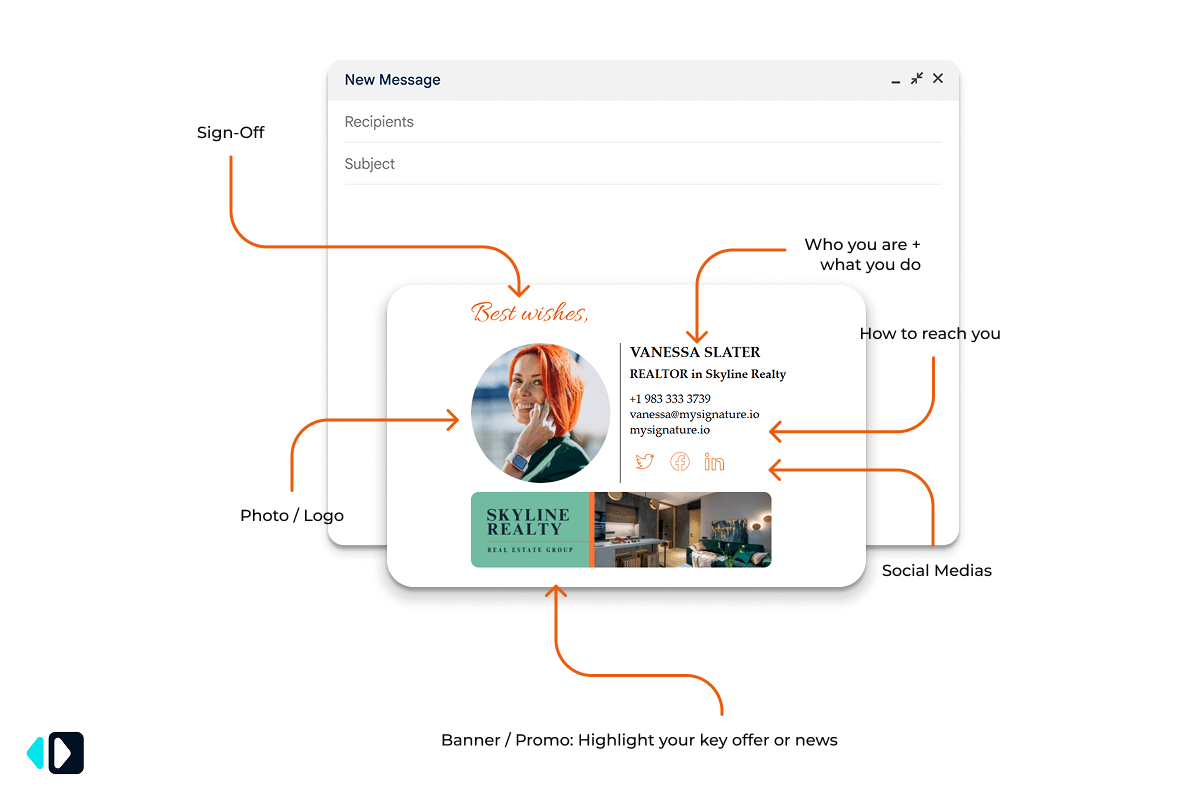
Tip: Keep the layout simple, make fonts and colors match your brand, and ensure it displays well on both desktop and mobile. A polished design reinforces professionalism and makes the signature visually approachable.
Should you include a photo?
Only if it fits your brand and looks professional. A clear, well-lit headshot can make your email feel more personal, but casual or low-quality photos can have the opposite effect.
Should you add social media links?
Yes, but only include the ones that make sense for your audience. For example, use LinkedIn if you work with professionals, Instagram if your business is more visual, or your company page if you’re representing a brand.
Simple best practices for email signatures
Your signature doesn’t need to be complicated to make an impact. In fact, the best ones are usually simple, consistent, and easy to read. Think of it as the finishing touch that quietly supports every message you send. Follow these simple habits to keep it looking professional and effective:
- Keep it short and readable. Aim for clarity over detail. A concise signature is easier to scan and looks cleaner on all devices. Limit what you include to what matters most, so your signature feels clean and intentional.
- Use your brand’s fonts, colors, and logo. Visual consistency helps people recognize your business immediately. Choose one or two brand colors, stick to a legible font, and include your logo at a reasonable size. This subtle visual repetition builds familiarity over time, which is essential for building trust.
- Check that it displays correctly on mobile. More than half of emails are opened on phones, so make sure your signature doesn’t break or shrink on smaller screens. Test it across common email clients (like Gmail and Outlook) to ensure links, spacing, and icons all display properly.
- Test links and calls to action regularly. A broken link or outdated calendar tool can make a poor impression. Click through every link in your signature once a month to make sure everything works and loads quickly. It’s a simple way to keep your communication smooth and dependable.
- Update it whenever your details or offers change. Your signature should always reflect where you are right now. If your phone number, website, or job title changes, update it immediately. The same applies to time-sensitive promotions. Rotate these out once they expire so your signature always feels fresh and current.
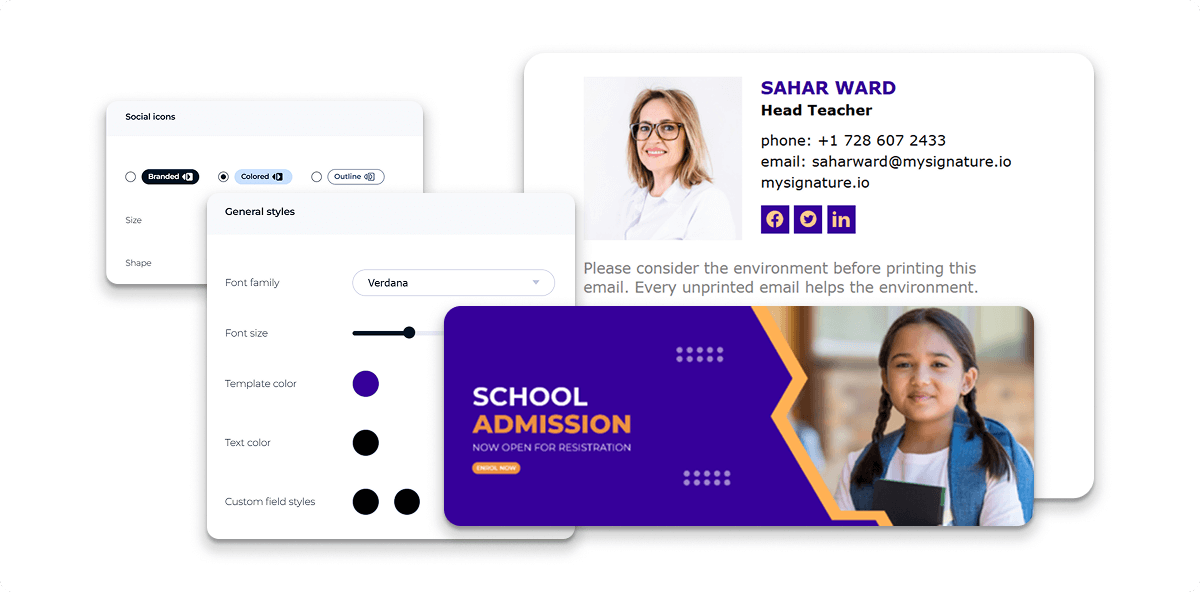
Bring it all together with a signature that speaks for you
A thoughtful email signature builds trust, reinforces your brand, and supports every professional goal you have. It shows attention to detail and communicates credibility before you even start a conversation.
If you’re ready to refine your digital first impression, start with MySignature to design and manage your signature across all devices, keeping every email you send consistent and professional.