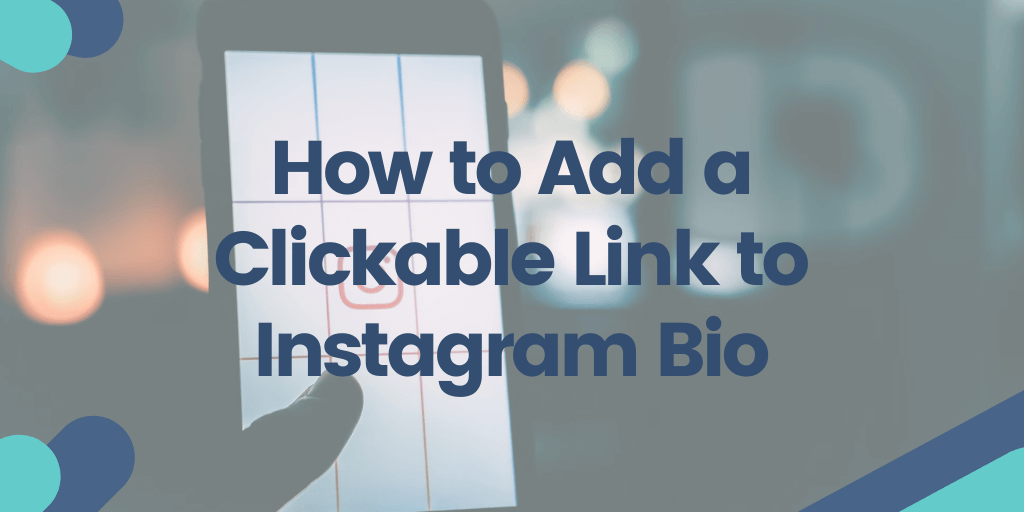Last year, Instagram finally removed the restriction of only allowing one clickable link in the Instagram bio. Now, instead of one, Instagram users can add up to five clickable URLs to their bio, which has created a bunch of new opportunities to direct traffic, showcase offers, and increase brand awareness.
But while having more links in one place does offer a more seamless experience, you still need to know 1) how to add links to your Instagram bio on different devices and 2) how to make sure your links actually help achieve your business goals.
That’s what this guide is all about. If you want to put links in your Instagram bio and make the most of what it has to offer, read on below.
How to put a link in your Instagram bio for best results
Instagram does not allow users to add clickable links in Instagram posts, so your best bet for getting people to your website, online store, blog post, or anything else you want to share is to use your website bio.
As mentioned before, the recent change in policy means that now you can add a link to your Instagram bio more than once, with up to five links offering a lot more opportunities to promote your brand and product collection.
However, while adding the links is easy (as you’ll discover in the next sections), there are considerations about whether using multiple links is the best approach. That’s because even if you add all five links, only one will be displayed by default, with visitors needing to click on the link section and expand it to see the others.
At the same time, when you put a custom link in your Instagram bio, you won’t have many customization options, which means all the links will look the same and won’t provide context about what the visitor can expect.
Therefore, to maximize the effectiveness of your links, you should consider using your primary link spot to get people to a landing page, where you can showcase various links in a way that drives action. Link in bio tools like MyPage are designed to streamline the entire process, allowing you to make the most of your clickable link in the Instagram bio.
How to put a link to your bio from the Instagram app
Instagram offers an intuitive and simple process that makes figuring out how to put a link in an Instagram bio a breeze. Let’s look at how the process looks on the Android and iPhone apps.
- Tap your profile picture in the bottom right corner to enter your profile.
- Tap Edit profile -> Links -> Add external link, which will allow you to enter the URL you want to use.
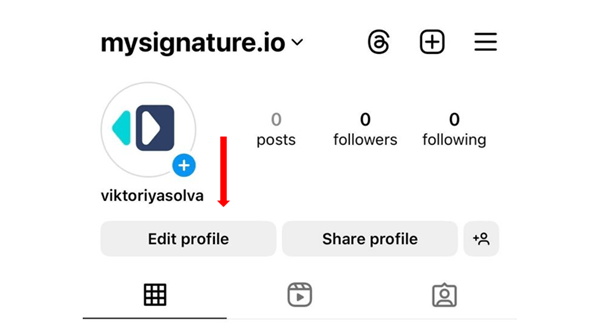
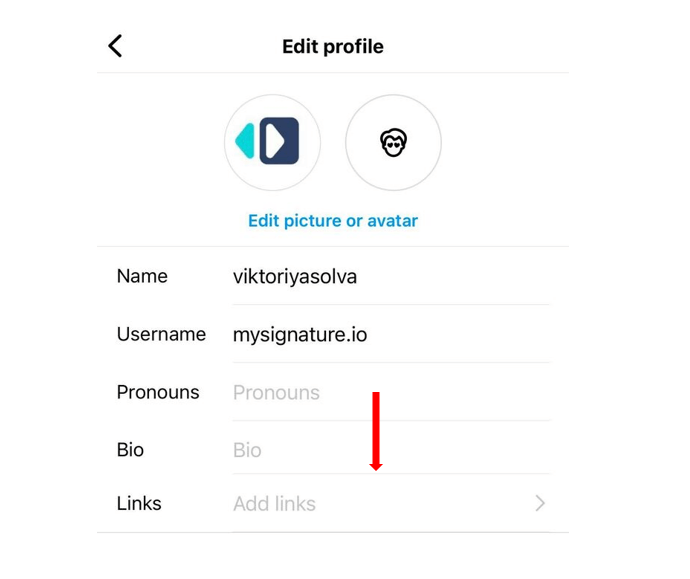
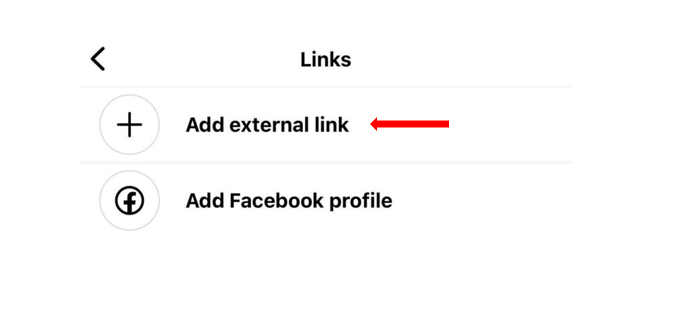
3. Tap Done to save your changes.
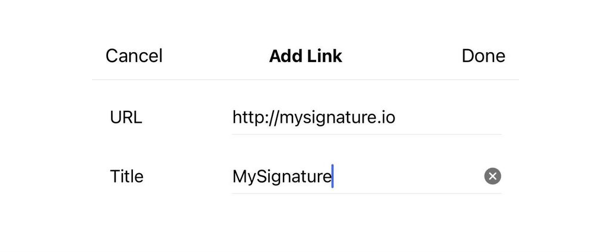
4. If you want to remove a link, tap it and then select Remove link.
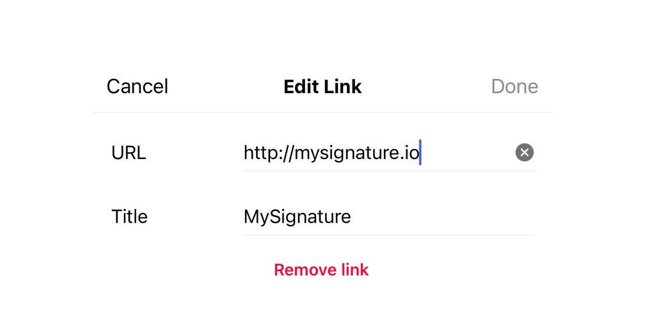
5. Tap the Back icon and then Done to save your changes.
Since you can now add multiple links, it’s also useful to know how to reorder them.
- Tap your profile picture and select Edit profile -> Links.
- Tap the three dots symbol and select the Reorder links button.
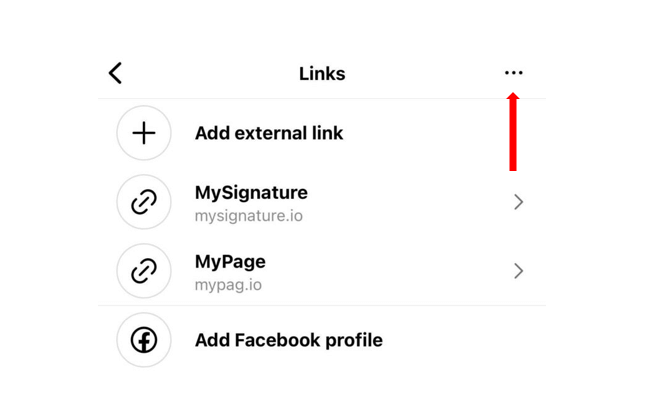
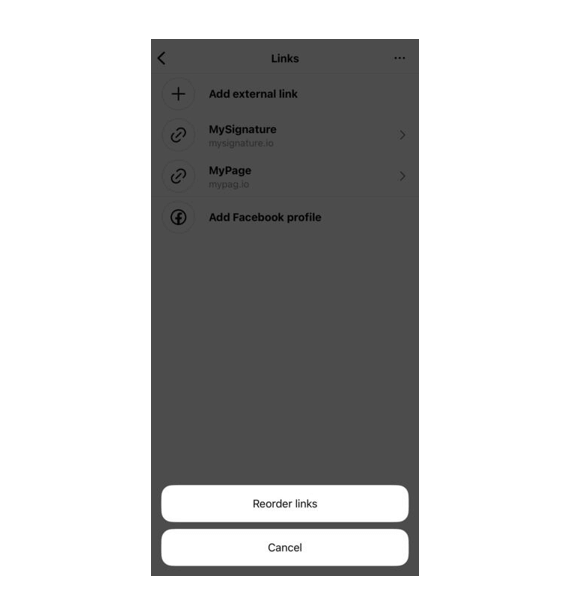
3. You will then be able to drag your links up and down to rearrange them.
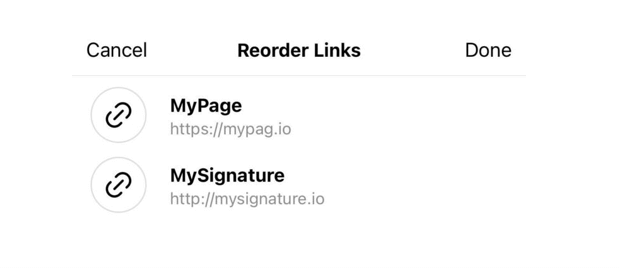
4. Tap Done to save your changes.
How to add a link to your bio from Instagram.com
As of right now, you can’t add a link in bio on the Instagram website. The feature has been removed from the desktop version and restricted to mobile devices only, so you will need to either use the mobile version on your Android or iPhone device to set up the websites to be displayed in your bio section.
Share multiple links in your Instagram bio
If you want to use more than a single URL in your bio, the process is very simple and not that different from what it was before Instagram introduced the ability to add multiple links.
To add links to your Instagram bio, head to the mobile app and follow the steps outlined above. Then, simply repeat the process up to five times, until you have all the links you want included.
You’ll then be able to rearrange the links according to your preferences. Make sure to put your most important link in first place, as that’s the single link that will be displayed by default, and the only one that the majority of people who visit your Instagram account will see.
Tips for effectively using links on your Instagram Profile
Figuring out how to add a click to your Instagram bio is important. But it will only have a big impact if you can maximize the link’s potential and make it serve your marketing and branding goals.
Let’s explore a few tips you should consider when you add a link in your Instagram bio.
Put your main link first
The most obvious tip for maximizing the Instagram link in your bio is to put the one that is your primary online hub first. Others won’t even display unless a user taps to expand, so make that first one count by linking to your link in bio page that lists your social media platforms, website where you can capture quality leads, online store featuring a current sale, a popular blog post, and everything else you want people to find.
Create a compelling CTA
If you want people to notice your link and decide to click through, you need to make it enticing and clearly explain what they’ll find. Whether you want them to explore your other social media profiles, read your latest blog post, or check out your latest promotion, mentioning it in the CTA can help drive action and set expectations.
Use a link in bio tool
A link in bio tool can become your best asset when making the most of your Instagram profile visits. You can create a beautiful-looking landing page containing all the information you want your Instagram followers to have about your online presence, linking to other social media profiles, your store, and designing the page to match your brand.
Before setting up your own link in bio, you can check out examples from other profiles — even private accounts — read more on how to get inspiration and see how others structure their pages
Create your link in bio page with MyPage
Your Instagram profile can become one of your biggest marketing assets. But only if you add a link in Instagram bio that encapsulates your online presence and can drive traffic to your best offers.
With MyPage, you can create stunning one-link landing pages for Instagram in just a few minutes, showcasing your website, social media links, contact details, blog posts, and anything else you want.
If you’re ready to supercharge your Instagram presence, create your first link in bio page with MyPage now!